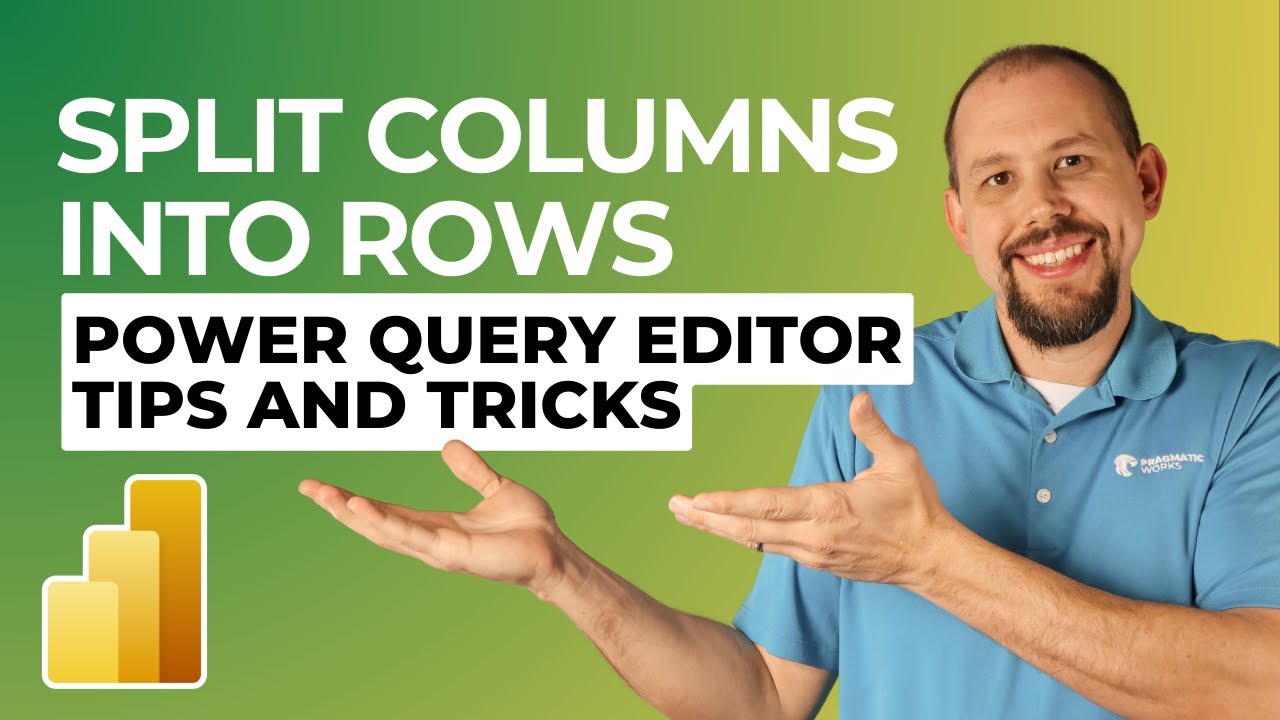- All of Microsoft
Power Query: Split Columns into Rows Easily - Tips
Master Power Query: Transform Columns into Rows Easily in Power BI
Key insights
- Learn how to split column values into rows using the Power Query Editor in Power BI, a useful technique for managing complex data sets.
- Power Query offers a graphical interface and 'M' code for data transformation, allowing you to connect to data sources, clean and shape data, and automate data preparation.
- To split columns into rows, you can use methods such as splitting by delimiter, by a fixed number of characters, or through advanced splitting with custom functions.
- Efficiency, reproducibility, and flexibility are major benefits of using Power Query for splitting columns into rows, streamlining the data preparation process.
- Mastering column-to-row transformations in Power Query can make you a more efficient data analyst, enabling you to easily reshape messy data for better reporting and analysis.
Enhancing Data Analysis with Power Query in Power BI
In today's data-driven world, the ability to efficiently prepare and reshape data is crucial for insightful analysis and reporting. Power Query within Power BI presents a comprehensive set of tools that significantly simplify the task of transforming complex data sets. From connecting to various data sources to cleaning, shaping, and automating data preparation processes, Power Query is a powerful ally for analysts and data scientists. Its capabilities extend to both basic tasks, like splitting columns into rows or merging datasets, and to more complex operations that require custom functions.
One of the standout features of Power Query is its versatility. Whether working with structured data in CSV files or unstructured data from web sources, Power Query provides a consistent and user-friendly environment to manipulate and transform this data. The ability to save and reuse queries not only saves time but also ensures consistency across data preparation tasks and projects. This reproducibility is key for teams working on collaborative projects or businesses that rely on periodic reports.
Learning to leverage Power Query effectively opens up new possibilities for data analysis. By transforming data into a more manageable and analyzable structure, analysts can uncover insights more readily, making data-driven decision-making faster and more accurate. Whether you're a seasoned data professional or just starting out, mastering the tools and techniques offered by Power Query is an invaluable skill in the modern data landscape.
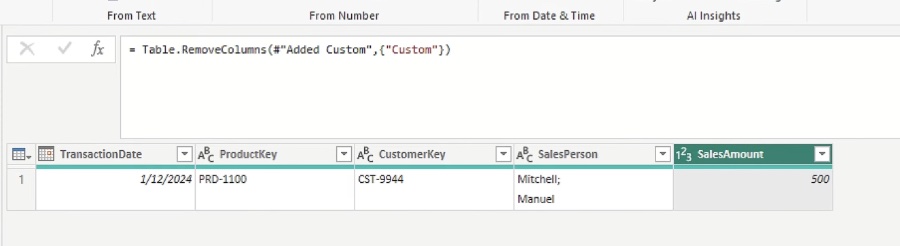
In this tutorial by Pragmatic Works, learn how to efficiently use the Power Query Editor in Power BI to transform data structured in columns into rows. This technique simplifies working with intricate data sets and streamlines the data processing workflow, making it easier to manage and analyze complex information.
Power Query, also known as "Get & Transform" in Excel, is introduced as a robust data transformation tool. It enables connections to various data sources, cleaning and shaping of data, and automating data preparation with its graphical interface and 'M' code formula language.
The post delves into the practical methods for splitting columns into rows, highlighting three main techniques: splitting by delimiter, by a fixed number of characters, and using custom functions for more complex scenarios. Each method is explained with clear steps to guide users through the process.
Specifically, the splitting by delimiter technique is outlined with instructions on selecting the column, choosing the delimiter, and opting to split into rows for an efficient transformation. This approach is beneficial for data with clear separations, like commas or spaces.
For data with values of consistent lengths, splitting by a given number of characters is recommended. The process involves specifying how many characters define each value and deciding whether to split into rows or columns, offering a straightforward solution for uniformly structured data.
The most flexible option for intricate cases is the creation of custom functions using Power Query's 'M' language. This advanced method allows defining bespoke split logic, accommodating unique data transformation needs.
An example cited involves a "Product Data" column with values like "ProductA - 10 - Red," showcasing how to utilize the "Split Column by Delimiter" option effectively. Renaming the resulting columns ensures a clean and organized data structure post-split.
The benefits of using Power Query for this data manipulation are emphasized, stressing efficiency, reproducibility of saved queries on new data sets, and the flexibility provided by both simple and customized splitting options.
Concluding, the tutorial underlines the importance of mastering data transformation techniques in Power Query for enhanced data analysis capabilities. It invites readers to request specific examples or detailed instructions on custom functions, facilitating further learning.
Understanding Power Query in Data Management
Power Query stands out as a transformative tool in data management, particularly for analysts working within Excel and Power BI environments. Its ability to automate the cleaning, shaping, and combining of data from diverse sources simplifies the preparation process, making it indispensable for efficient data analysis.
One of the critical features of Power Query is its user-friendly interface combined with the power of 'M' code for complex transformations. This blend ensures that both novices and experienced users can optimize their data with minimal effort.
The flexibility of Power Query is unmatched, offering solutions for a wide range of data issues from basic cleaning tasks to advanced data modeling challenges. Its integration within Excel and Power BI empowers users to build robust data analysis pipelines right within their favorite tools.
Custom functions in Power Query, particularly, highlight its adaptability, allowing users to tailor data transformation processes to their specific needs. This ability to handle unique requirements ensures that analysts are not constrained by the limitations of predefined functions and can explore innovative solutions to data problems.
Effectively, Power Query enhances data reproducibility. Analysts can save their queries and apply them to new datasets with similar structures, significantly reducing the time and effort required for data preparation in future projects.
In essence, Power Query elevates data analysis, enabling analysts to focus more on insights generation rather than being bogged down by data preparation chores. Its role in modern data management and analysis, therefore, cannot be overstated, making it a crucial skill for anyone in the field.
Keywords
Power Query Editor, Split Columns, Convert Rows, Excel Tips, Data Transformation, Query Editor Tricks, Excel Data Management, Power BI Techniques