Excel Guide: Proper Use of $ Sign in Cell References
Master $ Sign in Excel: Absolute & Relative Cell Referencing Guide
Key insights
- Learning where to add the $ sign in Excel for cell referencing is essential for mastering Excel formulas.
- Kenji Farré (Kenji Explains) [MVP] demonstrates through five examples, progressively increasing in difficulty, the correct way to use absolute and relative referencing in Excel.
- Understanding the difference between fixing both the row and column, just the row, or just the column in cell referencing is crucial.
- Integrates the concept of $ sign cell referencing with other useful formulas like IF statements and INDEX MATCH.
- The tutorial covers a range of examples, from Level 1 to a hard example with Index Match, to accommodate learners at different stages.
Understanding Cell Referencing in Excel
Cell referencing in Excel is a foundational skill for anyone looking to become proficient in this powerful spreadsheet tool. This involves knowing when and how to use the $ sign, a challenge that can be perplexing for both new and experienced users alike. The $ sign is used to create absolute references that remain constant, no matter where they are copied or used within a sheet, opposed to relative references which change according to their relative position.
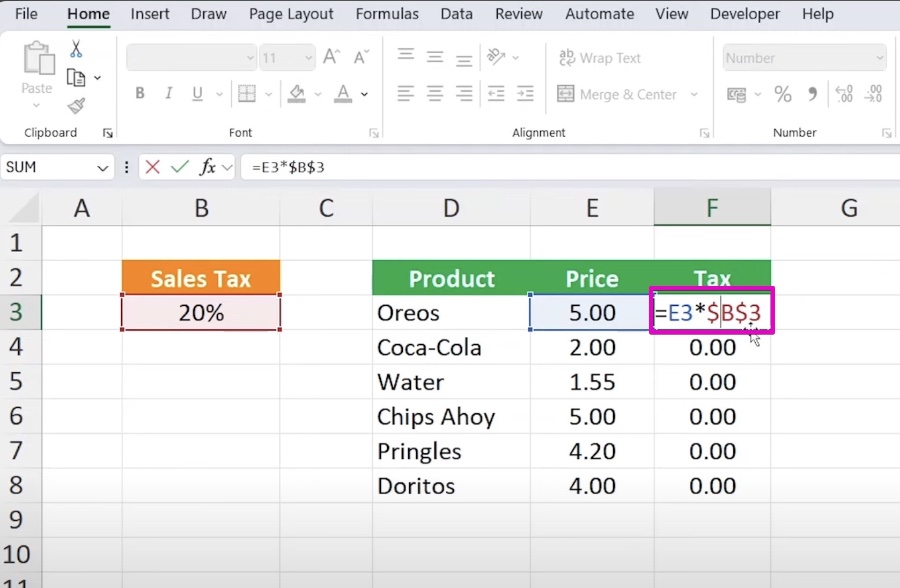
Kenji Farré, known for his expertise and clear explanations, offers a detailed guide through a series of examples. These range from simple scenarios to more complex ones incorporating other formulas. By the end of this guide, users are expected to gain a coherent understanding of both absolute and relative referencing, setting a strong foundation for developing advanced Excel skills. Excelling in cell referencing not only improves accuracy in data manipulation but also significantly enhances efficiency in performing diverse tasks in Excel.
Understanding $ Sign in Excel for Effective Cell Referencing
Cell referencing in Excel can be confusing, especially when it comes to knowing when and where to place the dollar sign ($). Excel, a powerful tool for data analysis and computation, allows for two types of cell referencing: absolute and relative. Understanding how to effectively use the $ sign in your formulas can significantly enhance your Excel proficiency.
Getting Started with Basic Cell Referencing
In his video, Kenji Farré, a recognized Microsoft Most Valuable Professional (MVP), simplifies the concept of cell referencing in Excel. He explains that the $ sign can be placed before the column letter, the row number, or both, depending on the need for absolute or relative referencing in your worksheet. Initially, Kenji walks viewers through basic examples, demystifying why and how to fix both row and column or either of them.
Advanced Referencing Techniques
Progressing to more complex scenarios, Kenji demonstrates how to integrate the $ sign cell referencing with other Excel formulas, such as IF statements and INDEX MATCH. These advanced examples aim to solidify your understanding of when to use absolute versus relative referencing, a critical skill for mastering Excel's full capabilities.
Applying Knowledge Through Practical Examples
The video offers a structured learning path, starting from straightforward examples and gradually moving to more challenging ones. By the end, viewers are expected to gain a clear understanding of how to apply the $ sign in different contexts—enhancing both the accuracy and efficiency of their Excel projects.

People also ask
What does the sign indicate in an Excel cell reference?
Answer: In Excel, utilizing a $ sign before a cell reference is telling Excel to consistently refer to that specific cell, even when the formula containing the cell reference is being duplicated or pasted elsewhere.What does '$' mean in Excel formula?
Answer: The inclusion of a dollar sign in an Excel formula's cell reference is pivotal as it directs Excel on handling the reference during formula relocation or copying actions. To elaborate, incorporating $ signs before row and/or column indicators establishes an absolute cell reference, ensuring the reference remains constant.What is the sign before the cell reference in Excel?
Answer: It is critical to append a dollar sign ($) to make an absolute reference in Excel when working across multiple cells. Failure to include these dollar signs, as seen in the provided example, leads Excel to interpret the reference as relative. This misinterpretation results in inaccuracies when the formula is applied to other cells.What does F4 do in Excel?
Answer: The F4 key serves as a predefined shortcut within Excel, enabling users to swiftly repeat their most recent command or action.
Keywords
Excel $ sign, Cell referencing Excel, Add $ Excel, Excel formula tips, Excel cell lock, Absolute referencing Excel, Excel tutorial, $ sign usage Excel
