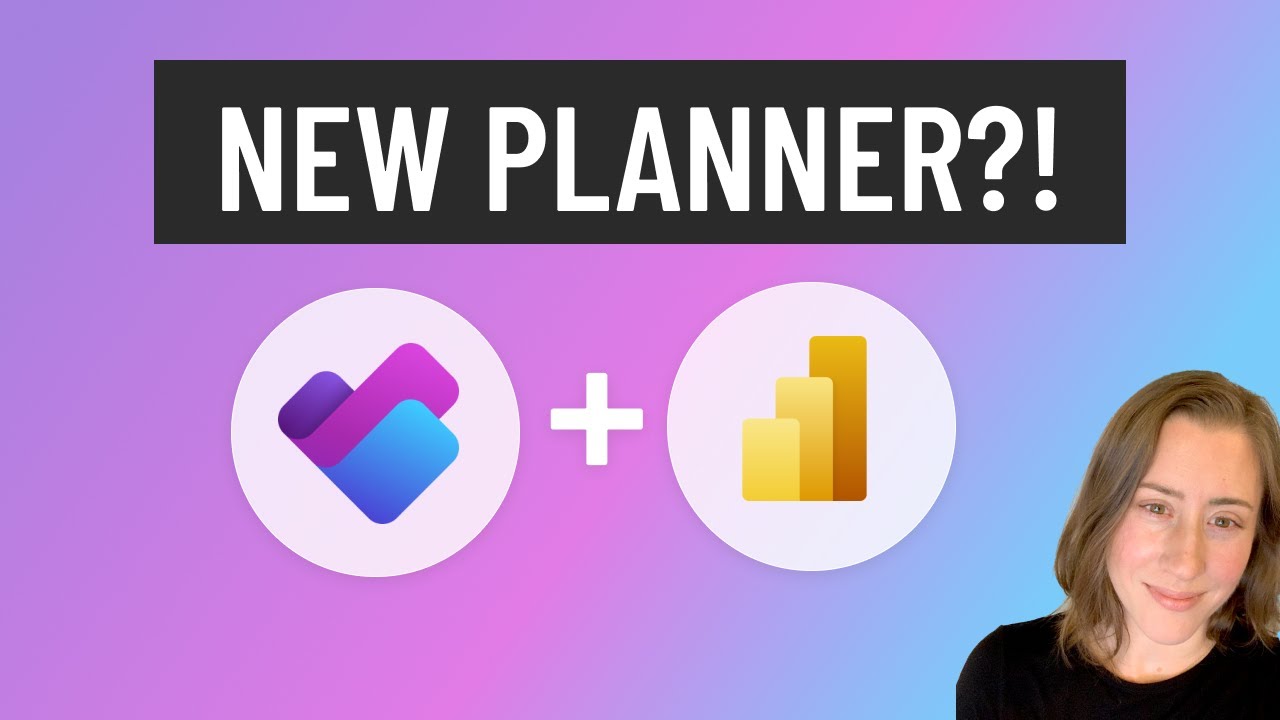New Planner Guide: Essential Features & Data Access
Unlock the Power of Planner: Gantt Charts, Time Tracking & More in New Update!
Key insights
- The new premium Planner plans offer direct connection to task data tables, featuring additional tools like time tracking and Gantt charts.
- Licensing details and a feature comparison between different project management tools provided by Microsoft are discussed in the video.
- Viewers are encouraged to vote for making custom column data in Planner more accessible for reporting purposes.
- The video includes a tour of the new features, licensing information, the experience for unlicensed or guest users, and where to find Planner data.
- Pricing for various plans remains consistent at launch, with options starting from $10.00 to $55.00 per user/month, and differentiation in feature access depending on the plan.
Exploring the NEW Microsoft Planner
The recent update to Microsoft Planner has introduced several compelling features, making task management within teams more intuitive and efficient. Premium plans now allow users to link directly to the database where task information is stored, facilitating real-time data access and reporting. This upgrade is paired with valuable additions like time tracking and Gantt charts, tools that offer a dynamic view of project timelines and individual contributions.
Christine Payton's latest video is a must-watch for anyone looking to get acquainted with the new features of the premium plans of Planner. She enthusiastically details how these plans now offer direct connections to task data tables, alongside additional features such as time tracking and Gantt chart functionalities. This information is crucial for users looking to upgrade their task management tools.
The video doesn’t just stop at explaining the new features; it dives into licensing aspects, provides a comparative analysis with other project management tools, and guides on accessing Planner data without needing to use Power Automate. These insights are especially helpful for users deciding on the best plan to suit their requirements.
Conveniently, Payton also addresses pricing structures, highlighting that despite the added functionalities, the starting prices of the upgraded plans remain unchanged. From as low as $10 per user per month to the higher tier at $55, the structured pricing intends to cater to a wide array of business needs. Notably, the video clarifies the usage permissions for unlicensed or guest users, demystifying what exactly they can access.
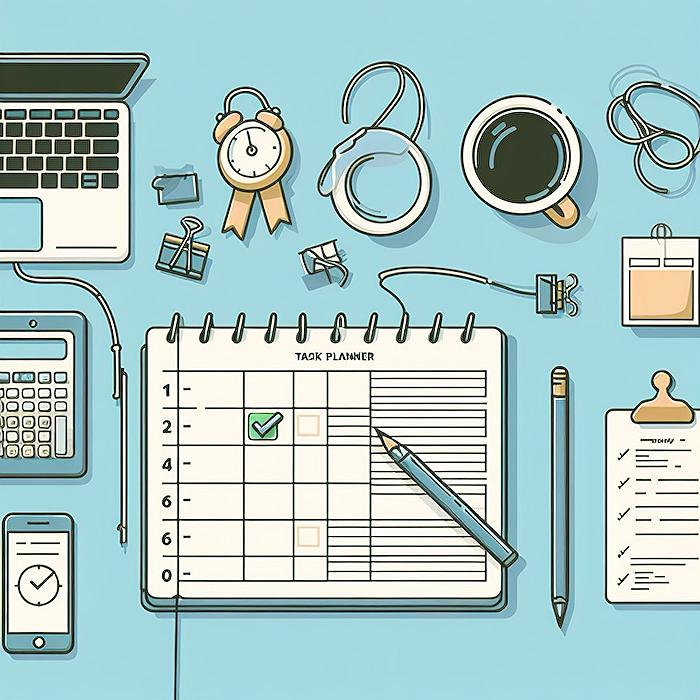
People also ask
Where is the data stored in Microsoft Planner?
As an integral part of Microsoft 365 Groups, Planner's plans are intricately linked with these groups. Consequently, the files pertinent to Microsoft 365 Groups are meticulously organized within a dedicated SharePoint document library. To navigate and access your Planner documents, one should click on the three dots adjacent to the plan's name, followed by selecting the option labeled "Files."
How do I extract data from Planner?
The extraction of data from Planner for purposes such as sorting, filtering, compiling reports, or sharing with individuals outside the plan can be seamlessly achieved by exporting the plan to Excel. This can be accomplished by clicking on the three dots present in the plan header and selecting "Export plan to Excel." Upon being prompted about the action to take with the "[Plan name].xlsx" file, you have the choice to either open or save the file as per your requirement.
Where do I find Microsoft Planner?
In order to access Microsoft Planner, users should navigate to http://office.com/signin or https://admin.microsoft.com through their browser's Address bar and subsequently log in using their designated account credentials.
What is the purpose of Microsoft Planner?
The primary objective of Microsoft Planner is to facilitate a highly collaborative environment wherein individuals and teams are empowered to conceieve plans, delegate tasks, engage in task-specific dialogues, and monitor the collective progress through visual charts. Additionally, Planner is designed to integrate flawlessly within Microsoft Teams and SharePoint, thereby enhancing its utility and accessibility within the Microsoft ecosystem.
Keywords
New Planner update, Planner data location, Planner features, Microsoft Planner guide, Planner tutorial 2023, Organizing with Planner, Microsoft 365 Planner, Project management Planner