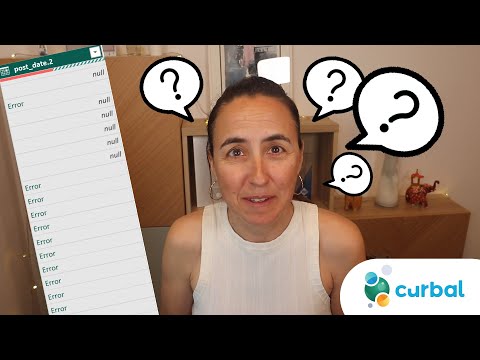
Fixing Data Type Detection Errors in Power Query
Troubleshoot Power Query Data Type Detection: Key Reasons & Fixes Explained
Key insights
- Insufficient Sample Size: Power Query may inaccurately detect data types if the sample it analyzes does not represent the full variety of the data.
- Mixed Data Types: When a column has a mixture of numbers, text, and dates, Power Query tends to default to text to accommodate all entries.
- Leading or Trailing Characters: Characters such as spaces or currency symbols can mislead Power Query's data type detection.
- Manual Data Type Changes: Users can manually adjust data types in Power Query Editor to ensure accuracy in their data analysis.
- Clean Data Before Import: Pre-processing data by removing extraneous characters and standardizing formats can help Power Query more accurately detect the correct data types.
Power Query's Data Type Detection
Power Query, a crucial tool in data manipulation and analysis, particularly for Microsoft Power BI users, sometimes struggles with automatic data type detection. This feature is meant to identify the kind of data (e.g., date, text, numerical) in each column of an imported dataset. Correct data type detection is essential as it directly impacts the operations such as sorting, calculations, and data modeling which are foundational in data analytics.
Problems usually arise because Power Query samples only the first few rows to ascertain data types, which may not be fully representative of the entire dataset. Additionally, the presence of mixed data types within a single column or unexpected characters (like spaces, symbols) leads to defaulting to a broader, often incorrect, type such as text.
To combat these issues, Power Query offers several solutions such as increasing the sample size for detection, enabling settings to handle unstructured data, and providing tools to manually edit data types post-import. These adjustments are crucial not only for accurate data representation but also to avoid errors in downstream analysis and reporting.
Furthermore, maintaining data integrity and reliability through these methods ensures that users of Power BI can trust their data-driven insights and make informed decisions. By understanding and managing how Power Query interprets data, users can significantly enhance their data analysis processes, leading to more efficient and effective outcomes.
Problems with Data Type Detection in Power Query: Understanding and Solutions
Have you ever encountered a situation where Power Query does not correctly detect data types for your columns, especially those containing dates or numbers? This can be a frustrating issue, impacting data integrity.
Common Issues Leading to Incorrect Data Type Detection
The first reason for inaccurate data type determination by Power Query is often an insufficient sample size. Power Query generally examines just the initial rows to infer the data type. If these rows are not representative of the entire dataset, the results may not be accurate.
Another issue arises from columns that contain mixed data types, such as numbers, text, and dates. Here, Power Query might categorize the entire column as text to accommodate all entries. Additionally, leading or trailing characters such as spaces or symbols can confuse the data type detection process.
Other factors like errors or missing entries in the data can also disrupt proper detection. These elements contribute to the overall challenge of maintaining data integrity in Power Query, an essential component of data analysis in Power BI.
Addressing Detection Errors
To resolve these issues, increasing the sample size used for detection can be hugely beneficial. Users can adjust the setting under "File" > "Options and settings" > "Query Options." This adjustment enables a broader overview of the data, possibly leading to more accurate detection.
Manual adjustment is another reliable method. Within the Power Query Editor, users can manually select the column and specify the data type via the "Transform" tab or the data type dropdown menu. These actions grant the user more control over the type assigned to each column.
- Ensuring data cleanliness before importing it into Power Query is another effective strategy. This may involve removing unwarranted characters, standardizing formats, and resolving errors or gaps in the data.
- Using the "Replace Errors" feature to handle values that cause errors during type conversion is another helpful technique.
- Verifying settings for unstructured sources to ensure options like "Detect column types and headers for unstructured sources" are active can also alleviate issues.
Finally, employing the "Detect Data Type" tool provides an automated approach to reassess and correct type assignments based on column values. This tool often successfully recognizes the appropriate data type, simplifying the process for users.
Importance of Correct Data Types
Ensuring the accuracy of data types is fundamental for reliable analysis in Power BI. Mistakes in data typing can lead to erroneous calculations, improperly functioning filters, and misguiding analyses, all of which could undermine the integrity and utility of business intelligence dashboards and reports.
Understanding common pitfalls in data type detection and knowing how to address them helps preserve the accuracy of your data analytics projects. These strategies significantly contribute to improving the overall quality and reliability of data handling within Power BI, ensuring that your analyses and reports are both accurate and effective.
Further Insights on Power Query's Data Type Detection
Power Query, as a critical part of data handling in analytics platforms like Power BI, plays a vital role in ensuring data is appropriately formatted and classified before analysis. This tool not only helps in automating data preparation tasks but also in fine-tuning data attributes that are crucial for subsequent analysis stages. Understanding its functionalities and limitations can greatly enhance your ability to produce dependable and insightful data interpretations. Recognizing the underlying issues in data type detection can prevent many common analytical errors, improving both the speed and quality of your data analysis projects.

People also ask
How do I fix data type error in Power Query?
Once the error is identified in your Power Query, you can resolve the issue by altering the query itself to correct the data type mismatch or errors.
How do you detect data type in Power Query?
In Power Query, detecting a data type involves selecting a column, navigating to Transform and choosing Detect Data Type. This is typically performed when the data type is set as 'Any', and there is a need to specify a more definite data type for the column.
What does Power Query use to change to what it determines is the appropriate data type?
Power Query utilizes a mix of automatic and explicit data type assessment rules to establish the most fitting data type for a column. These rules consider the data's attributes within the column, including the presence of special characters or the value formats.
What is a common error with Power Query?
A prevalent issue in Power Query occurs when there's a problem accessing the data source. This might happen if the user lacks the necessary credentials, the data source is unreachable, or the location of the source has been altered. An example of this error could occur if you have a query designed to retrieve data from a text tile previously located on drive D and created by user A, and the file has since moved or its access permissions have changed.
Keywords
Power Query data types, fix Power Query errors, Power Query not detecting types, resolve Power Query issues, troubleshooting Power Query, correct data types Power Query, Power Query tutorial, Power Query data detection problems