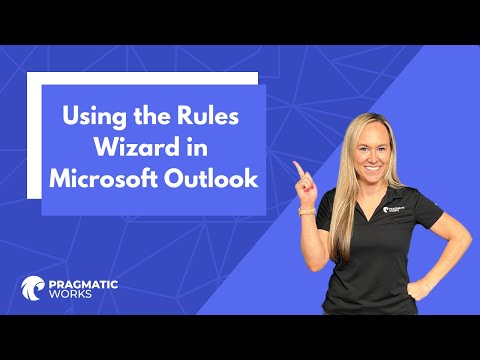
Step-by-step Guide to Using Microsoft Outlooks Rules Wizard
Master Microsoft Outlook with Angelica, learn to sort messages using Rules Wizard automatically!
Angelica's video tutorial is about using the Rules Wizard in Microsoft Outlook to automatically categorize email messages into folders. This is done by creating rules based on specific words or phrases that, when detected, move current and incoming emails into a chosen folder. She highlights that these functionalities are automatically performed on both outgoing and incoming emails.
She further explains that while Microsoft does not provide custom action add-ins, third-party developers often create dynamic link library (.dll files) add-ins. However, these require installation on the computer running Outlook, and only operate when Outlook is running.
Furthermore, Angelica walks viewers through the process of creating a rule. She instructs to click on the File tab, then the Manage Rules & Alerts, and so on. She emphasizes the role of the custom action in the rule description, noting that inaccurate installation of an add-in would require contacting the add-in developer. The tutorial ends with specifying rule exceptions, naming the rule, setting up rule options, and the crucial step of turning on the rule.
Deep Dive into Microsoft Outlook Rules Wizard
The Rules Wizard in Microsoft Outlook is an exceptional tool that allows you to maintain better organization and efficiency in your inbox. Its customization aspect emphasizes the user's control over their emails, potential spam, and the level of organization within their application. This addresses Outlook's versatility in managing emails beyond just a sending and receiving platform. The use of add-ins for further customization expands the possibilities on handling emails, further proving Outlook's complexity in handling modern electronic mailing needs. Yet, as Angelica's tutorial indicates, the usability of these advanced features is well within our reach.
Learn about Using the Rules Wizard in Microsoft Outlook
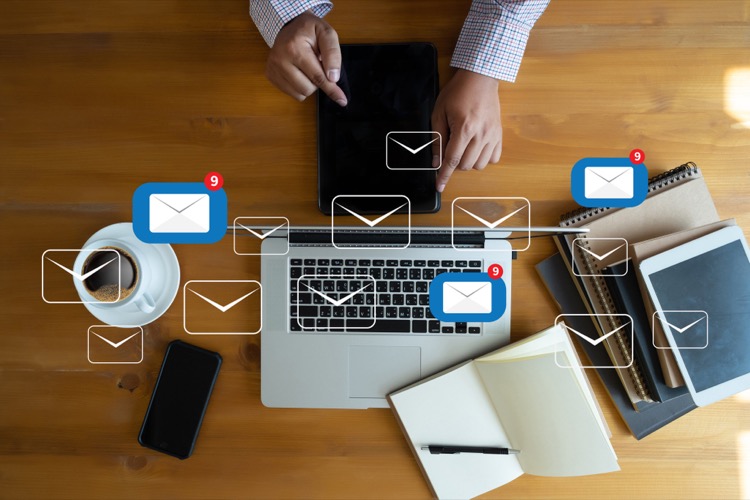
The main topic to learn from the given text is about using the Rules Wizard in Microsoft Outlook to automatically sort email messages into folders. This tool allows you to create custom rules that can move both present and future email messages to certain folders based on specific words or conditions. The text also explains some requirements and restrictions, including the need for third-party developed add-ins for custom actions and that these rules only run on the computer where installed when Outlook is in use.
The text provides a step-by-step guide on how to set up these rules, including how to select conditions, specify a rule description, choose an action, and how to identify any exceptions to the rule. It also covers how to name and set up rule options and to run the rule on the messages already in the Inbox. It explains that newly created rules are automatically turned on and one can switch off the rule by clearing the relevant check box.
More links on about Using the Rules Wizard in Microsoft Outlook
- Using Rules Wizard
- The Rules Wizard for Microsoft Outlook automatically processes both incoming and outgoing messages. You set conditions similar to those used for Microsoft ...
- Rules (Filters) in Outlook for Windows - Cornell University
- Dec 13, 2021 — On the E-mail Rules tab, click New Rule. A Rules Wizard dialog box will open, showing a list of common rule templates. You can also create a ...
- The ultimate guide to Outlook Rules
- Click on the “File” tab. Select “Manage Rules & Alerts.” Click on “New Rule.” Select “Start from a blank rule,” then pick either ...
- Rules Wizard, Filters, and Views
- Feb 8, 2018 — The Rules Wizard for Microsoft Outlook automatically processes both incoming and outgoing messages. You set conditions similar to those used ...
- How to Create a Rule in Microsoft Outlook
- Jun 21, 2022 — Select Rules > Create Rule from the menu. A "Create Rule" window will open. · Rule details. On the same window, in the "Do the Following" section ...
- How to Create Rules for Outlook [Step-by-Step Guide]
- 1. Log in to your Outlook account. · 2. Click the “...” icon on the right side, then select “Rules” and “Manage rules.” This will open the “Rules” menu, where ...
- How-to set up rules in Outlook on Windows 10 to clean ...
- Oct 28, 2020 — You can get started by right-clicking the message, choosing Rules, and then choosing to Create Rule. There will be some conditions that you can ...
Keywords
Microsoft Outlook Rules Wizard guide, Creating custom rules in Outlook, Sorting emails using Outlook Rules, Outlook email management and Automation in Microsoft Outlook.