
Using Power Automate to send cards built with Cards for Power Apps in Teams
If you want to send fancier notifications to Teams and struggle with Adaptive Cards, you can now use (in preview) Cards for Power Apps
A case study in this post details the process of using Power Automate to send a Power Apps card in Teams as an action occurring when a new item is added to a SharePoint list. One necessary condition is that the Power Apps Teams app must be installed in the respective chat, group chat, or channel where the card will be sent. A new card can be created from the maker Portal.
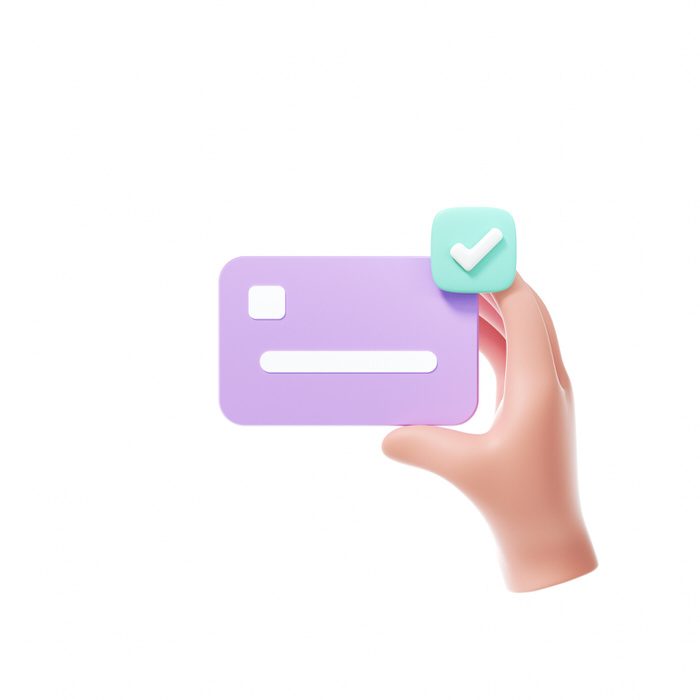
- For the creation of cards, Power Apps provides the ‘Cards’ option in the menu
- This new card can be labeled and given a description
- To input information to the card, variables should be created and enabled as parameters
- In this example, 3 text variables were created: varIssueTitle, varCreatedBy, varIssueLink
- Customization options include allowing the value to be customized when sending the card and requiring customization
- The card contains two labels, one of which directly references the varIssueTitle variable, and the other uses String concatenation with this variable
More on Power Automate and Power Apps Cards
Power Automate and Power App's Cards are integral tools for creating dynamic and interactive experiences for users in Teams. Power Automate is a Microsoft platform used to streamline repetitive tasks and business processes. By coupling this to Power App's Cards, notifications can be sent to stakeholders when significant operations occur. This combination aids in the effective and timely dissemination of information, facilitating more efficient business operations. Furthermore, features such as variables allow for customizable user experiences, adding another layer of versatility to this tool.
Read the full article Using Power Automate to send cards built with Cards for Power Apps in Teams
Learn about Using Power Automate to send cards built with Cards for Power Apps in Teams
Power Automate can be used to send cards built with Cards for Power Apps in Teams. This allows users to send more complex notifications than would otherwise be possible. This post will provide an example of how to send a Power Apps card in Teams using Power Automate with a new item added in a SharePoint list. To set this up, the Power Apps Teams app must be installed in the chat, group chat, or channel that the card will be sent to. To create a card, the user must go to the maker Portal and select the ‘Cards’ option from the left-hand side menu. Variables must also be created in order to handle inputs from Power Automate. These include varIssueTitle, varCreatedBy, and varIssueLink. The card should include two labels, one referencing the varIssueTitle variable directly and the other using string concatenation with the same variable. Additionally, the card should have two buttons, one referencing the varIssueLink variable and another to open the item form. Finally, the card should reference the varCreatedBy variable in the footer.
More links on about Using Power Automate to send cards built with Cards for Power Apps in Teams
- Send a card automatically with a flow (preview) - Power Apps
- May 8, 2023 — Use Power Automate to send cards. By setting up a flow that is triggered by an event, you can automate the process of sending cards.
- Automatically sending Power Apps cards to Microsoft ...
- May 9, 2023 — You can follow the below steps to create Power Automate Flow to send cards to the Microsoft Teams channel. Step 1: Sign in to PowerAutomate ...
- Post Power Apps Cards in Teams using Power Automate
- Mar 31, 2023 — Tech case: When a new row is created in Dataverse, send a Power App Card through Microsoft Teams. We are going to use the following steps:.
- Build powerful Adaptive Card experiences for Teams using ...
- Jan 23, 2023 — From the Cards for Power Apps player, by clicking the 'Send' button you can get a shareable link. After this link is pasted in a teams chat, the ...
- Power Automate: Adaptive Cards for Power Apps -Design ...
- Apr 22, 2023 — Adaptive Cards for Power Apps is a feature that allows users to rapidly design and post cards to Microsoft Teams using Power Automate.
Keywords
Microsoft Power Automate, Power Apps, Adaptive Cards, Teams, SharePoint, Power Apps Teams app