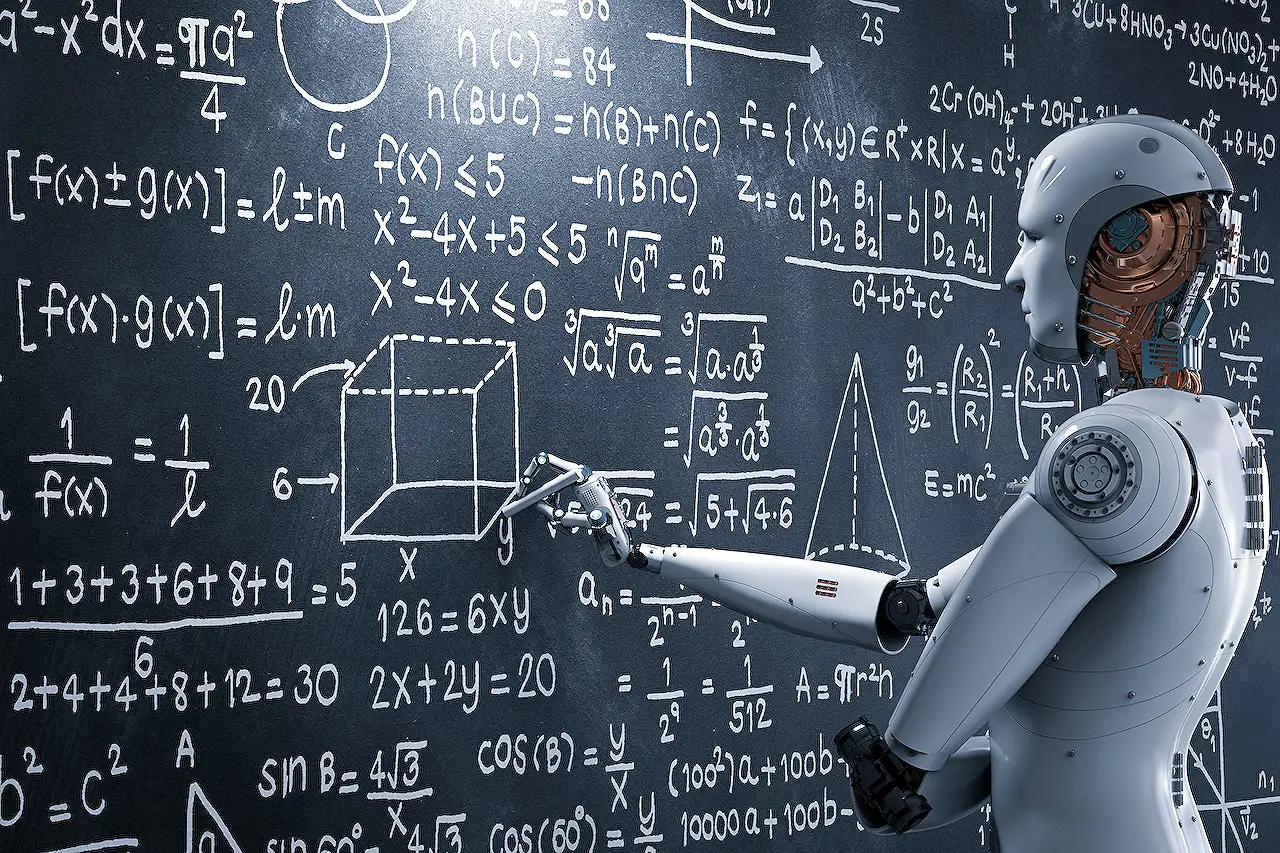
Optimize Canvas Apps: Fast Filter, Sort & Search with Copilot
Optimize Power Apps with Copilot: Streamline Gallery Searches Using SharePoint!
Key insights
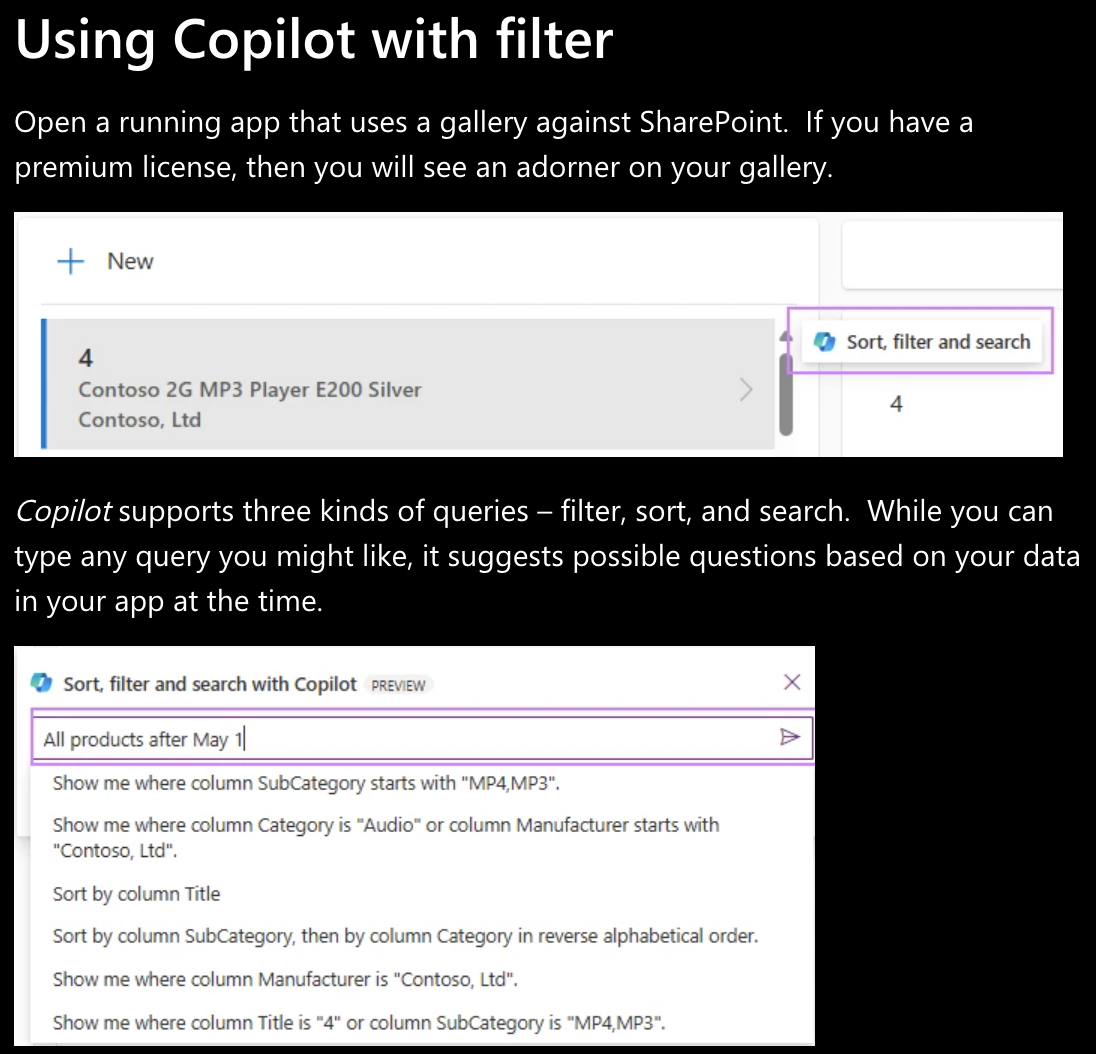
- Copilot enhances productivity by allowing users to filter, sort, and search items in canvas app galleries connected to SharePoint using natural language queries.
- This premium feature is automatically activated and can be disabled by the authors if needed, applicable only during the runtime in Power Apps canvas web apps published after version 7.4.
- The feature supports three main types of queries: filter, sort, and search, and is designed to increase the efficiency of both end users and app authors by reducing the need for complex UI development.
- Copilot ensures data security by only accessing data that is returned to the application and maintains query integrity by generating server-executable queries.
- Getting started with this feature requires users to update and republish their apps using version 7.4 or later, accessible only while the app is running to engage the Copilot functionality.
Enhancing App Interactivity with Copilot
Copilot, as a feature in Power Apps, introduces a transformative approach to interacting with application data. By integrating with SharePoint list-powered canvas app galleries, Copilot allows users to execute complex data queries using simple natural language. This integration not only simplifies the user experience but also enhances accessibility, making it easier for non-technical users to perform sophisticated data operations without prior programming knowledge.
In practical terms, this means that everyday users and app developers alike can save significant time and effort. Users interact with data more naturally and intuitively, while developers can focus on other aspects of app development, safe in the knowledge that Copilot handles the complex data interactions securely and efficiently.
Moreover, Copilot's ability to handle queries safely and keep private data secure reassures organizations about their data integrity and security. The transition to using natural language queries represents a step forward in making app interactions more human-centric, ultimately fostering an environment where technology adapts to people's needs and not the other way around.
Read the full article Use Copilot to filter to quickly filter, sort, and search canvas app galleries with SharePoint lists
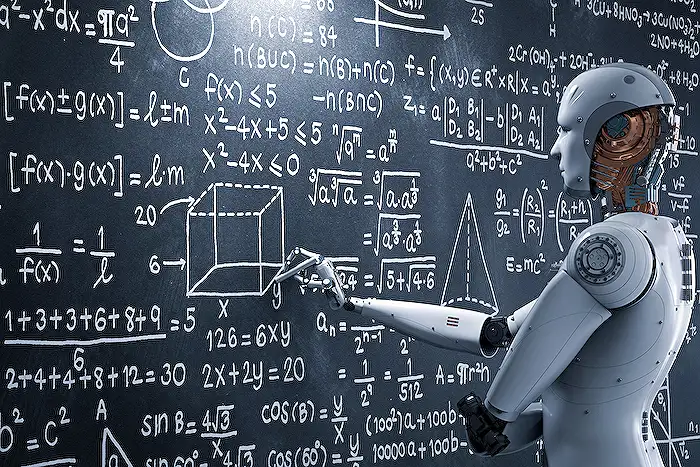
Microsoft Copilot enhances functionality in canvas app galleries within SharePoint, making it easier for Power Apps application runtime users. This innovative feature, only available in the web apps and during runtime, leverages natural language for querying, which improves efficiency in accessing necessary records. Anticipated to start from July 29, following the release of version 7.4, it will be rolled out globally over a few weeks.
USING MICROSOFT COPILOT WITH FILTER- Microsoft Copilot offers a straightforward way to apply filters, sort, and search functions through simple queries, helping even those without premium licenses to optimize their app usage.
- It suggests relevant queries based on the existing data within the app, leading to a "Filtered" badge display which confirms the query's application.
- Further refining of queries is allowed by adding more specific commands, extending functionality and user control.
Five key benefits of using Copilot in this context include heightened productivity for end-users and time savings for authors. It eliminates the need for extensive development of user-interface controls, thereby focusing on essential functionalities. Moreover, Copilot's query generation is safe and does not compromise private data, as it only manages data already available to the app.
GETTING STARTED- To utilize Copilot, ensure your Power Apps are updated and republished post the version 7.4 release.
- Access the running app and select an item in the gallery to activate Copilot's filtering capabilities.
- For detailed information and further instructions, one should refer to the official documentation.
Overview of Microsoft Copilot in Power Apps
Microsoft Copilot is revolutionizing the way users interact with canvas app galleries in SharePoint by simplifying the query process through natural language. This tool allows for dynamic filtering, sorting, and searching, catering to both novice and advanced users. By minimizing the need for detailed manual setups, it facilitates faster and more efficient app navigation, directly enhancing productivity and operational flow in businesses. Copilot is positioned as a robust assistant in Power Apps, emphasizing ease and safety in data handling and interaction within applications.
People also ask
How do you use the filter function in canvas app?
The function "Filter()" is employed within Canvas Apps to manage data entries according to specific criteria.
How to sort a gallery in PowerApps?
I aim to organize the gallery by the check-in date, hence I will incorporate a sorting function to achieve this arrangement.
How to filter vertical gallery in PowerApps?
To implement this, navigate to the Data tab within Power Apps Studio and establish a connection to the Project Bid Opportunities SharePoint list. Next, integrate a blank vertical gallery control onto your canvas and set Project Bid Opportunities as the data source. You should assign this script into the Items property of your gallery for filtering purposes.
Keywords
Copilot filter canvas app, SharePoint list search, sort SharePoint galleries, canvas app sort Copilot, Copilot search functionality, filter canvas galleries, SharePoint Copilot integration, canvas app search techniques