Mastering Power Apps Data Insights Simplified
Unlock Power Apps Data Mastery: Learn to navigate tables, rows, and columns, and manage data like a pro in databases and spreadsheets.
Understanding Data for Power Apps 🚀
Dive into the data structures of Power Apps with this informative video that's great for beginners. It simplifies the concepts of tables, rows, and columns, and their uses in both spreadsheets and databases.
Discover how tables, which may seem complex, are in fact straightforward structures. Learn that rows and columns are fundamental in organizing data in tools like Excel and databases, and recognize the importance of headings in decoding data.
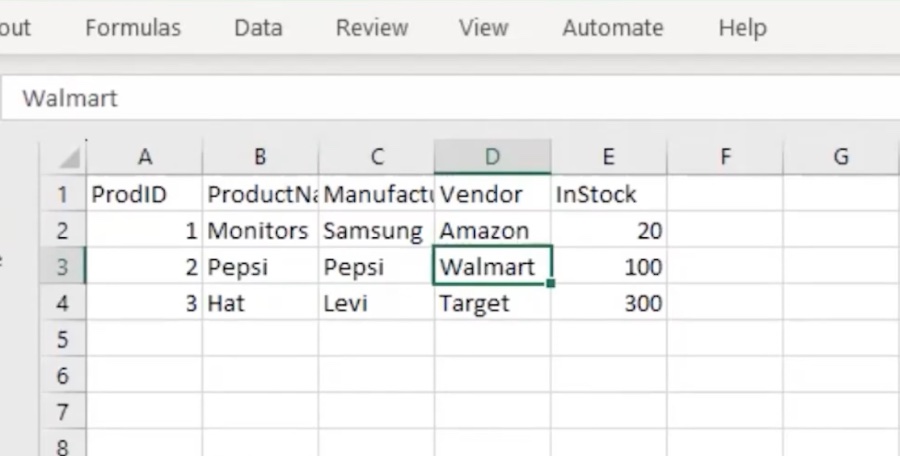
What You'll Learn:
Distinguish between rows, columns, fields, and records. Understand that every row is a unique record, with fields being particularly important in databases. See how data handling moves from simple spreadsheets to large databases as used by major companies.
This tutorial is perfect for those new to Power Apps, providing a solid understanding of data structure and manipulation. It’s a great resource for students, aspiring developers, or anyone interested in data management, ensuring valuable insights for all viewers.
Understanding data is pivotal for designing top-notch Power Apps applications. Comprehending how to properly store, manage, and work with data is critical for creating apps that satisfy users' needs.
Data Fundamentals:
Before getting into Power Apps data specifics, it's vital to know the core concepts of data storage and organization. Data is arranged in tables featuring rows and columns. Each row is a separate record, while columns are individual data units. This layout is key for managing data effectively.
Data Types:
- Text includes character strings like names or addresses.
- Numbers are for values such as pricing or amounts.
- Dates and Times help in storing specific temporal data.
- Boolean data type is for true or false conditions.
- Lookups create links to different data points, enabling table relationships.
Relational Databases:
Power Apps often uses relational databases to store interlinked data tables. These connections are vital for consistency and complex operations. For instance, linking customer and order tables may allow the app to show customer details alongside orders.
Connecting to Data Sources:
You can link Power Apps to various data holders, which includes Excel files, SQL Server, Azure SQL, and web services. You must use a connection string or login details to establish this link.
Working with Data in Power Apps:
After connecting to a data source, use different methods to manage and display data. Data sources can be displayed through controls, data manipulation can be done through formulas, and control events are used to update data based on user interactions.
Data Relationships:
The platform allows for linking tables, the Power Apps enables pulling information from different data points. This is particularly helpful when developing complex apps requiring detailed data structures.
Understanding Data for Power Apps is imperative when creating applications that are well-designed and user-responsive. By mastering the basics of data, different types, databases, connections, handling methods, and relationships between data, you can develop structured and effective applications that leverage data to fulfill user requirements.
Understanding Data Structures in App Development
Exploring the essentials of data structures within Power Apps is crucial for any beginner stepping into the app development scene. This tutorial demystifies tables, rows, and columns, fundamental elements that organize data in both simple spreadsheets and complex databases. Comprehending these elements is foundational for effectively managing data.
Breaking down the concept further, we learn how tables—often seen as complicated—are actually straightforward frameworks built of rows and columns. These components are the core of organizing data, whether in common tools like Excel or sophisticated databases. Moreover, the headings atop each column are vital, helping users and developers to make sense of the stored data.
Digging deeper into the subject, the video educates on differentiating rows, columns, fields, and records. We see that each row symbolizes a unique record, while fields represent individual pieces of data. Such understanding is pivotal when transitioning from basic spreadsheet management to navigating massive databases used in large-scale operations.
This tutorial isn't just for developers, but also for students and anyone curious about data management, providing insight into structuring and manipulating data effectively. Power Apps, a significant part of the Microsoft ecosystem, leverages such data structures to create versatile and user-centric applications. Understanding these concepts is key to harnessing the full potential of app development.

People also ask
How do I read data from Power Apps?
What is data in Power Apps?
In Power Apps, data refers to any information that is used or processed by the app. This can include customer details, order information, inventory levels, and more. Data can originate from various data sources, including cloud services, on-premises databases, and custom connectors.What data source to use for Power Apps?
The choice of data source for Power Apps depends on the use case and requirements. Common data sources include SharePoint, Microsoft Dataverse (formerly known as Common Data Service), Excel, Azure SQL Database, and various other connectors provided by Power Apps. The data source selected should align with the data's location, the required scalability, and the format of the data.How do I connect my Power App to data?
Connecting a Power App to data involves creating a new connection from within the Power Apps maker portal. You can choose 'Data' from the left-hand menu, select 'Connections', and then 'New connection'. From there, pick the appropriate data source from the provided list of connections, and follow the prompts to establish a link to the data. Credentials may be required for certain data sources. After the connection is configured, you can use it in your app to create, read, update, and delete data as needed.Keywords
Power Apps Data, Data Analysis Power Apps, Power Apps Data Management, Power Apps Database, Data Integration Power Apps, Power Apps Data Sources, Power Apps Data Understanding, Data Connectivity Power Apps, PowerApps Data Strategy, Power Apps Data Insights.
