Free Gantt Template: Enhance Planning with Zoom & Data
Explore Davide Baccis Updated Gantt Chart with New Zoom Features on Power BI!
Key insights
- Davide Bacci has updated his open source Gantt chart for Power BI, which now includes a feature for timeline zooming to month and year levels.
- The updated Gantt chart allows users to insert their Planner data, customize colors, and adjust date formats easily.
- For customization, specific hex codes are provided for various elements like the progress bar, which can be changed using a find and replace technique.
- The demonstration video covers essential topics such as importing the template, customizing colors, modifying date formats, setting up dependencies, and widening the task name column.
- This tool is an excellent resource for project managers and teams who need to track project progress visually and make adjustments on the fly.
Explore More About Gantt Charts and Their Application in Project Management
Deep Dive into the Utility of Gantt Charts
Gantt charts are immensely valuable tools in project management. Developed by Henry Gantt in the early 20th century, these charts provide a visual timeline for project tasks and are pivotal in planning and scheduling projects. They allow project managers to see the start and end dates of project elements, making it easier to monitor the progress.
With advancements in software technology, Gantt charts have become more interactive and versatile. They now feature functions such as drag-and-drop adjustments, dependencies linking, and real-time data updates. Modern Gantt charts, such as those that can be created using Power BI, integrate seamlessly with various data sources like Microsoft Planner to enhance project visibility and management efficiency.
Incorporating features such as timeline zooming in Gantt charts enhances their capability to handle large-scale projects efficiently by allowing project managers to focus on monthly or yearly views as needed. By allowing customization in aspects such as the color of progress bars and the format of dates, Gantt charts can be tailored to reflect the specific needs and branding of a project, increasing clarity and communication within project teams.
Therefore, Gantt charts not only assist with the meticulous planning of project timelines and resources but also enhance collaboration and communication among team members, playing a crucial role in the success of project management methodologies.
Introduction to Davide Bacci's Gantt Chart Update
Welcome to an overview of the latest enhancements made by Davide Bacci to his open-source Gantt chart for Power BI. This tool is particularly useful for project management, allowing for detailed visualization of project timelines and tasks.
One of the significant updates includes the addition of a timeline zoom feature. This functionality enables users to zoom in to view monthly or yearly timelines, making it easier to manage long-term projects. Additionally, users can now insert their project data from Planner into the chart to customize it further.
Customization of the Gantt Chart
The updated Gantt chart offers various customization options to tailor the chart to your needs. It allows for changes in color schemes and date formats, enhancing the visual appeal and readability of the project timeline.
To swap the default colors, Bacci has provided hex codes for different components of the chart, such as the progress bar fill, border, and grouping fill. These codes help in applying new colors easily through a simple find and replace operation, thus aligning the chart's aesthetics with one's corporate branding.
Further customization is facilitated by the ability to widen the column that displays task names. This adjustment makes it easier to read longer task names without the need to continually hover or click to view the full name, hence improving the usability of the template.
User Guidance and Accessibility
For users new to this tool, the Gantt chart template comes with a structured guide that walks through the import process, customization of color and date formats, and other features such as setting up dependencies between tasks.
The guide includes specific timestamps for a video tutorial, helping users find relevant sections quickly. This structured approach ensures that even users with minimal experience in Power BI can effectively use the Gantt chart for their project management needs.
Overall, Davide Bacci’s enhancements to the Gantt chart template make it an even more robust tool for project visualization and management, providing great utility to project managers who utilize Microsoft Teams for organizing tasks.
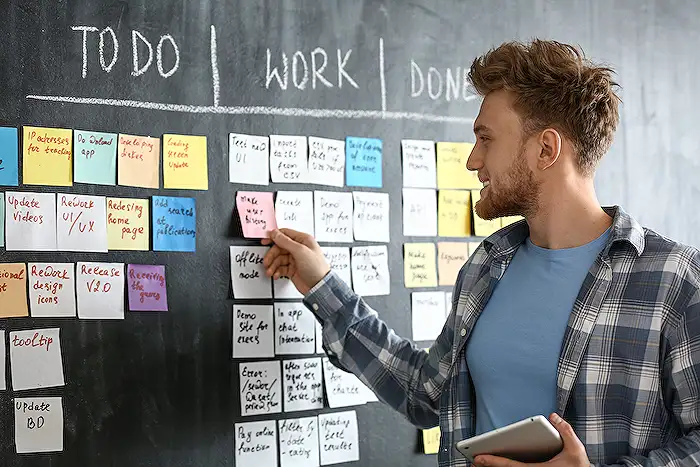
People also ask
What is timeline zoom?
The timeline zoom feature in Microsoft 365 allows users to adjust their viewpoint on the timeline in three distinct sizes: Large, Medium, or Small, providing varied levels of detail and overview of the project timeline.
How do I zoom in and out the timeline in After Effects?
To zoom in and out on the timeline in After Effects, you would search for the zoom command in the software and assign the '+' symbol to that command by modifying the current settings.
How do you zoom in on timeline resolve?
For users on Windows, the combination of CTRL + '-' allows for zooming out, and CTRL + '=' facilitates zooming in. Mac users should use Command + '-' to zoom out and CTRL + '=' to zoom in. It’s important to note that '-' refers to the negative symbol on your keyboard rather than the minus sign on the number pad.
How do I zoom into timeline premiere?
To zoom into the timeline in Adobe Premiere Pro, simply press the backslash key ('\\') on your keyboard. This command enables you to quickly zoom out and view the entire timeline at once.
Keywords
Timeline Zoom, Planner Data, Davide Bacci, Free Gantt Template, Gantt Chart Excel, Project Management Template, Excel Planner, Task Scheduling
