Master Power Automate: Manage MS Forms File Uploads
Unlock Power Automate Mastery for Microsoft Forms File Handling!
The Ultimate Power Automate Flow to work with Microsoft Forms Attachments and File Uploads revisits a common issue with handling attachments in Microsoft Forms. An advanced and efficient method is presented using direct automation. The video tackles a posed challenge involving a form with 27 file upload fields. Bypassing the complexities involved with multiple attachments, the solution dynamically processes all into a single array. This technique simplifies managing stringified JSON data. It proves to be versatile, no matter how many upload fields are there.
The instructional video guides viewers through preparing the JSON output and converting it to XML. Then, it employs XPath queries to filter and gather only the necessary attachment information. The final step shows how to amalgamate all data into one JSON array to streamline various tasks.
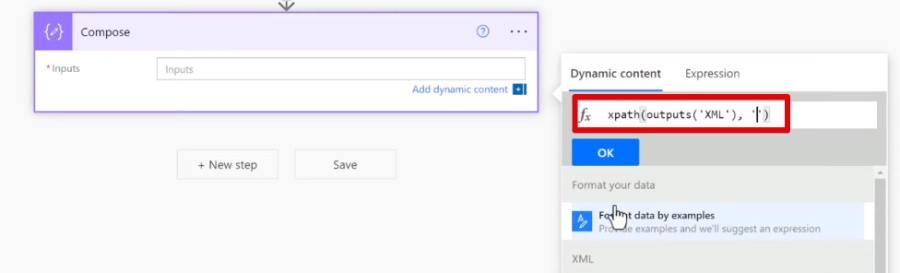
Understanding Microsoft Forms and Power Automate
Microsoft Forms is a tool for creating surveys, quizzes, and polls, often generating large amounts of data, including uploaded files. Automating the process of managing these files can significantly enhance efficiency. Power Automate, formerly known as Microsoft Flow, offers a system of automated workflows that bridge the gap between various services and apps.
Custom flows can automate the actions needed for handling data collection from Microsoft Forms. It specifically targets repetitive tasks, liberating users from manual processes. Power Automate acts as a connector, empowering users to create seamless interactions between Microsoft services, enhancing productivity and collaboration.
Following the creation of a form in Microsoft Forms, Power Automate can be used to detect when a new response is submitted. It then processes the information, including any file uploads. This integration facilitates data and file management, allowing for a smoother data handling experience and more advanced data processing.
An Overview of Automating File Management with Microsoft Forms and Flow
The Ultimate Power Automate Flow to work with Microsoft Forms Attachments and File Uploads begins as a response to a viewer's challenge. The challenge involves managing a form with 27 file upload fields effectively. Instead of handling each upload separately, the video introduces a more efficient method. The advanced technique involves using Power Automate to streamline the process. A dynamic selection is employed to process all attachments into one array, making complex data more manageable. This method is flexible and capable of adapting to forms with varying numbers of upload fields.
The tutorial meticulously explains each step necessary to prepare and transform the data. To start with, you need to prepare the JSON output from Microsoft Forms. Next, you convert this output into XML for easier processing, followed by utilizing XPath queries to sift through and extract only relevant attachment data.
After isolating the attachment data, the video demonstrates compiling it into a single JSON array. This array is not only easier to handle but can also be utilized for an array of functions. These include uploading files to a SharePoint list or document library and attaching files to emails, enhancing versatility in document management.
Expanding on File Management Automation
Automating file management processes can significantly improve productivity and accuracy within an organization. Tools like Microsoft's Power Automate provide the ability to streamline workflows that involve collecting, processing, and storing data from various sources like Microsoft Forms. By creating automated flows, repetitive tasks related to file uploads and data handling can be reduced, freeing up time for more critical work. Moreover, such automation ensures a consistent process for file handling, minimizing human error and maintaining a high level of data integrity.
As organizations continue to embrace digital transformation, the use of automation tools becomes increasingly integral to their operational efficiency. Not only do these tools support standard procedures, but they also open up new possibilities for collaboration and information management in the cloud-centric work environment.
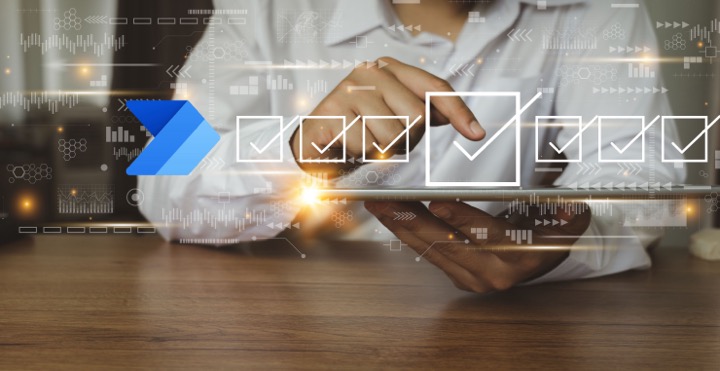
People also ask
Can you upload attachments to Microsoft Forms?
Yes, Microsoft Forms does allow for the upload of attachments. This feature can be used in forms to let respondents add files as part of their response. The feature supports various file types, and limits can be set on the number of files and the maximum size for uploads.
Can you Power Automate Microsoft Forms?
Absolutely, Microsoft Forms can be integrated with Power Automate to create automated workflows. This enables you to automate processes that involve collecting data through Forms, such as setting up notifications for new responses, collecting responses in a spreadsheet, or performing actions based on the form inputs.
How do I add an attachment to Power Automate flow?
To add an attachment to a Power Automate flow, you will typically use an action that supports file attachments within the flow's configuration. For instance, when sending an email, you can use the "Add an attachment" option in the email action card, providing the appropriate file content and name.
How do I automate filling in Microsoft Forms?
Automating the process of filling in Microsoft Forms isn't a feature directly provided within the platform. However, you can use Power Automate to simulate this behavior. For instance, by creating a flow that pre-populates a form with data from another source, such as a database or other list, and then submits it on behalf of a user. Nevertheless, this can be complex and may require custom scripting or the use of APIs.
Keywords
Power Automate Microsoft Forms, File Upload Workflow, Forms Attachments Automation, Power Automate File Handling, Automatic File Upload Forms, Microsoft Forms Upload Processing, Power Automate Attachments Workflow, Forms File Management Power Automate, Power Automate Forms Integration, Microsoft Forms Automatic File Management
