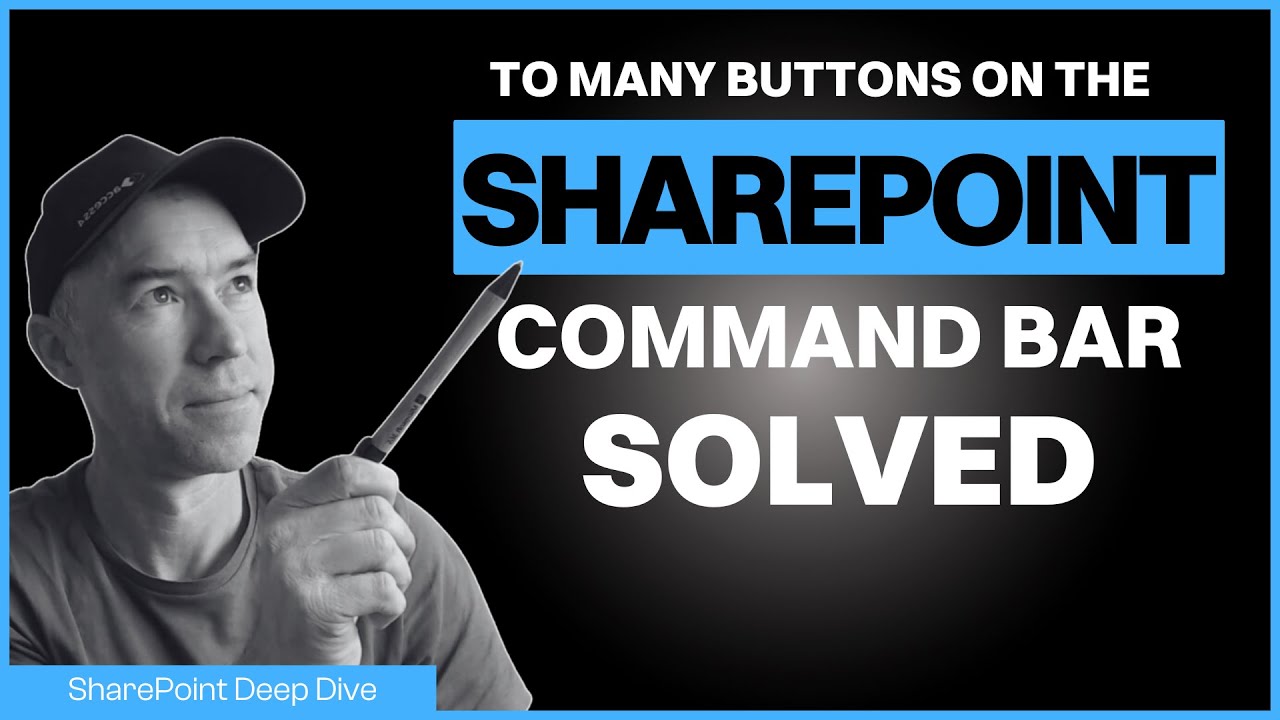Unlocking SharePoint Command Bar: Hidden Features Revealed
Unlock SharePoints Potential: Streamline Your Command Bar with Simple, No-Code JSON Tweaks! #SharePoint #Productivity
Key insights
- The SharePoint Command Bar can be overwhelming with too many buttons.
- Learn to declutter the command bar for a cleaner interface.
- Make SharePoint align with your company's language.
- Prevent users from getting lost with too many options by customizing.
- No coding required – simply use JSON snippets to implement changes.
The video discusses a method to simplify the SharePoint toolbar, making it more user-friendly for office workers. Once the bar is decluttered, users find it easier to navigate. This allows people to work more efficiently without the distraction of unused options.
By customizing the command bar to fit your company's terminology, users feel more at home. Different strategies are demonstrated, showing how to create a simple interface. It explains the use of JSON snippets, which does not require advanced technical knowledge.
The speaker also presents how to apply these changes step by step. This makes the platform speak the language your employees are already comfortable with. The adjustments emphasize productivity by tailoring the environment to user needs.
Simplifying SharePoint Interfaces
Modern workplaces rely heavily on collaboration tools like SharePoint. Over time, tools can become cluttered with features that aren't universally needed. This video points to a broader trend: creating environments that suit specific organizational needs.
By tailoring technology, companies can enhance efficiency and employee satisfaction. Simplified interfaces lead to less frustration and higher engagement. Furthermore, reducing complexity allows employees to focus on their tasks rather than navigating through unnecessary options. Customizing these digital spaces ensures that technology becomes a true ally in achieving business objectives. JSON scripts offer a lightweight solution for non-programmers to make impactful changes. This approach underscores the growing accessibility of customization in technology.
Unlocking the Secrets of the SharePoint Command Bar
The YouTube video by Daniel Anderson, titled "The SharePoint Command Bar Secret Nobody Talks About", offers a deep dive into enhancing user experience in SharePoint.
The video focuses on simplifying the command bar to make it more functional and user-friendly.
It aims at customizing SharePoint's interface without any coding required.
- Learn to declutter the command bar.
- Customizing language for company-specific needs.
- Avoid overwhelming users with too many options.
This tutorial is designed for both novice and experienced users looking to optimize their SharePoint setup.Anderson’s approach is straightforward, using easy-to-follow instructions with JSON snippets.The video is broken down into several crucial sections, ensuring clarity and structure in the learning process.
Simplifying the Interface
One of the key highlights of the video is the section on creating a simple interface setup.This part is dedicated to organizing the command bar by reducing clutter. Viewers learn the importance of displaying only essential features that align with their business needs. Anderson walks viewers through the process using practical examples and clear steps. This involves removing unnecessary buttons that do not serve the daily tasks of users.
By doing so, productivity is naturally enhanced, and user frustration is minimized.
- Identify non-essential buttons.
- Focus on daily operational tools.
Custom Language Integration
The next significant section in the video covers how to customize SharePoint's language settings. This can increase efficiency by reflecting the unique vocabulary of your organization. Adapting the language in SharePoint to match industry-specific jargon ensures users find familiar terms. Daniel Anderson provides a detailed example illustrating these adaptations.
He emphasizes that this customization doesn’t require any advanced technical skills.
Using simply copy-paste JSON snippets, the transformation is achievable within minutes.
- Apply JSON snippets to language settings.
- Align SharePoint with your brand’s voice.
Implementation Steps
The final portion of the tutorial guides the audience through the implementation steps. Anderson lays out a clear sequence to ensure each change is applied correctly and efficiently in SharePoint.
Following these steps allows users to implement the changes seamlessly without disrupting their existing workflows. This section provides the much-needed confidence for those hesitant about making backend changes.
It asserts the ease with which SharePoint's functionality can be molded to better suit the user's needs.
Anderson reassures users by providing on-screen timestamps, making it easy to revisit sections as needed.
- Understand implementation processes.
- Ensure seamless changes in workflow.
SharePoint Customization
In conclusion, Daniel Anderson’s video acts as a valuable resource for anyone looking to improve their SharePoint environment. Through basic JSON adaptations, the video illustrates how personalization can remove barriers within the platform. The emphasis on simplifying the command bar and custom language integration demonstrates a user-focused approach.
By tailoring SharePoint's interface, organizations can profoundly impact usability and effectively meet their specific needs.

People also ask
"What is the SharePoint command bar?"
The Modern Command Bar in SharePoint is adaptable and customizes itself based on the items selected to facilitate various actions. Basic functionalities generally involve creating and modifying items, whereas more sophisticated functionalities might encompass automation, version control, and notifications.
"How to hide command bar in SharePoint online list?"
You can conceal the command bar in the list web part without using any code. To do this, modify the list web part on your page and enable the "Hide command bar" feature. If this guidance is beneficial, you're encouraged to click "Accept Answer" and consider upvoting it. Should you have further inquiries related to this response, feel free to click "Comment".
Keywords
SharePoint Command Bar Secret Tips Navigation Hidden Features User Guide Optimization Advanced Tricks