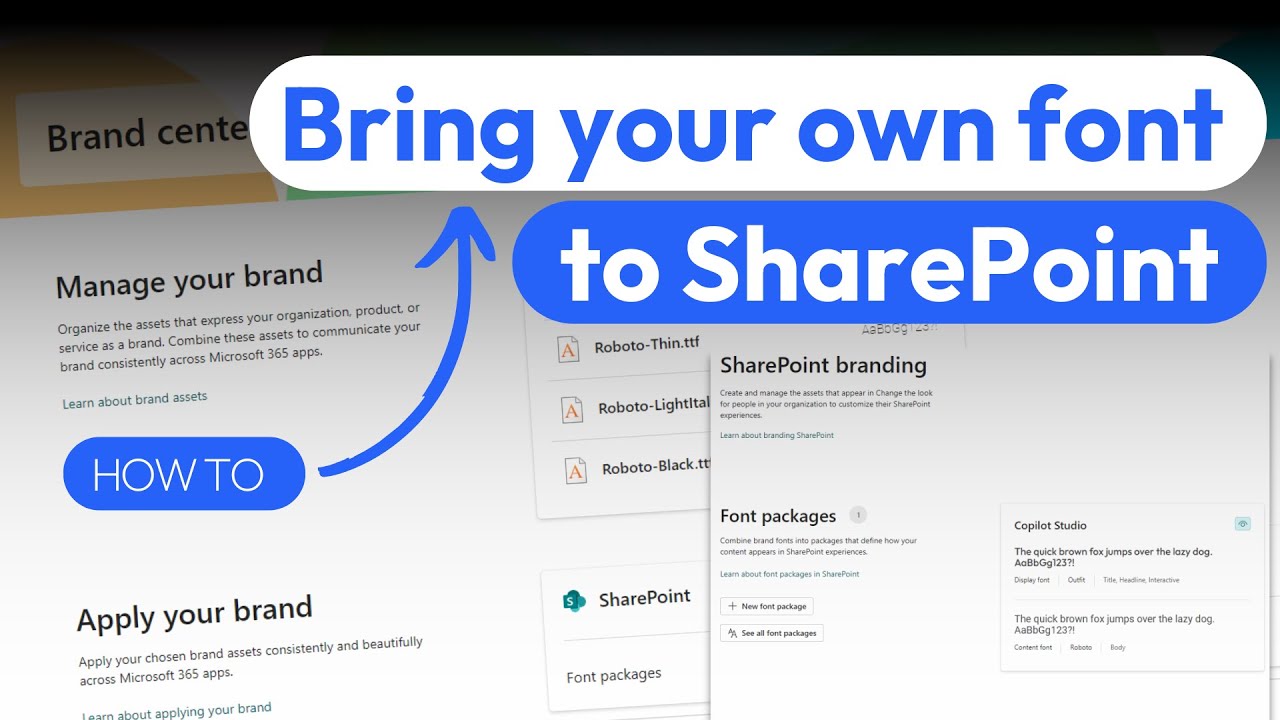Maximize Your Brand Identity with SharePoint Font Packages
Unlock SharePoints Customization: Master Font Packages with Brand Center Guide
Key insights
- Explore the versatility and customization potential of the SharePoint Brand Center.
- Learn how to access and set up your organization's Brand Center in SharePoint.
- Guidance on uploading and managing custom fonts using the Brand Center app.
- Step-by-step instructions on creating and applying font packages to SharePoint sites.
- Receive tips on adjusting font styles for better readability and aesthetics across SharePoint sites.
SharePoint Brand Center
The SharePoint Brand Center represents a significant leap forward in how organizations can personalize and brand their digital workspace. It allows for a high degree of customization, enabling businesses to align their SharePoint sites closely with their brand identity. By using the Brand Center, companies can easily upload and manage their custom fonts, ensuring that every digital corner of their organization reflects their unique style and ethos. The new feature showcases the importance of typography in digital branding, offering step-by-step guides for applying font packages efficiently to enhance aesthetics and user experience.
Discover the SharePoint Brand Center's powerful customization capabilities as we delve into its features and practical applications. This sophisticated tool enables users to personalize their SharePoint Online sites by integrating unique font styles seamlessly. Our walkthrough begins with an easy-to-follow guide on how to set up your organization's Brand Center within SharePoint Online.
Next, we cover the process of uploading and managing custom fonts using the Brand Center application. Whether you're aiming to brand your corporate intranet or create a more engaging environment for site users, this functionality offers unparalleled flexibility. We then provide detailed instructions on crafting and implementing font packages tailored to your sites, enhancing the user experience significantly.
Illustrated with real-life examples featuring popular fonts such as Outfit and Roboto, the tutorial demonstrates the application of these fonts across various text elements. The article also shares invaluable tips on fine-tuning font styles to improve both readability and aesthetics on your sites. This insightful guide is an essential read for anyone looking to elevate the appearance of their SharePoint Online portals through customized fonts.
- Setting up the Brand Center in SharePoint Online
- Uploading and managing custom fonts
- Creating and applying font packages
- Examples and tips for better font application
In summary, the SharePoint Brand Center offers a dynamic and user-friendly approach to customizing SharePoint Online sites with unique font styles. From setting up the Brand Center to applying sophisticated font packages, this guide provides all the necessary steps to give your sites a distinctive and polished look. With practical examples and expert advice, enhancing your SharePoint sites' aesthetics and functionality has never been easier.
![]()
People also ask
What is the new brand center in SharePoint?
The SharePoint brand center streamlines the process of managing brand assets across the Microsoft 365 suite. This unified management system allows for efficient asset management and customization specific to how these assets are displayed within each Microsoft 365 product.How do I add fonts to SharePoint?
To incorporate custom fonts into your SharePoint site, follow the provided steps.How do you change the font on a SharePoint site?
To modify the font on your SharePoint site, first, change the layout by clicking the arrow adjacent to Site layout and select a different layout. This will alter the placement of navigation links, search box, etc. To change the font, click the arrow next to Fonts and choose a different font. It's important to note that while you can alter the font style, the font size remains unchangeable.What font is used in SharePoint?
Segoe UI is recognized as the default font for SharePoint online.
Keywords
SharePoint Brand Center, Font Packages Creation, Applying Font Packages, Branding in SharePoint, Corporate Identity SharePoint, Customize SharePoint, SharePoint Design, SharePoint Themes