Microsoft Power Platform CLI & Power Fx Guide
Discover how to optimize your development process with Microsofts Power Platform CLI and Power Fx in this detailed guide by a Microsoft expert.
In this video, Daniel Laskewitz unveils the collaborative use of Power Platform CLI & Power Fx. He traverses the exciting path of bringing these two powerful tools together using Power Apps Studio.
Developer Tools like the Power Platform CLI could elevate the experiences of developers working with command line in low-code tools like the Power Platform. To ensure this, the Power Platform CLI allows both inner loop and outer loop development, ensuring what is built can also be deployed to other environments.
This tool also enables GitHub Actions for the Power Platform and Microsoft Power Platform Build Tools for Azure DevOps. Power Platform CLI is divided into sixteen command groups, each dedicated to a certain topic to streamline your development process.
The Power Platform CLI is universally installable, across Windows, MacOS and Linux devices. The easiest route to installation is via the Power Platform Tools extension for VS Code, which results in an automatic installation of the CLI. Despite its cross-platform nature, some commands function only on Windows due to their affiliation with Windows-only tools.
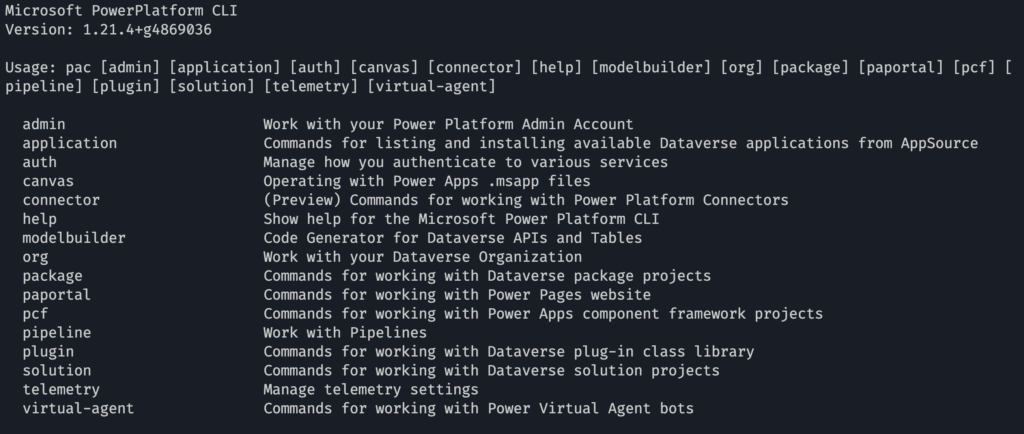
Upon installation, the Power Platform CLI needs to be linked with your Power Platform environment. This involves authentication with your tenant or 'part' of the Microsoft Cloud that your company has access to, and your environment, which groups your data and content. This allows for multiple environments splitting development work from testing and production workloads.
By using the 'pac auth create' command, you can connect with a tenant, which opens a browser window for login. Upon successful login, the 'pac auth list' command allows you to view the connection you've created. Multiple profiles can be managed and switched between using the pac auth select command.
The liaison with your environment can be seen using the 'pac org list' command. Additionally, you can keep track of the environment currently connected using the 'pac org who' command. Switching between environments is enabled with the 'pac org select --environment {ID}' command.
Lastly, a demonstration of the Power Platform CLI in action was provided by Program Manager of the Power Platform CLI, Kartik Kanakasabesan. This not only provides a visual overview of how the tool works but also showcases how it can be beneficial to your development process.
Significance of Power Platform CLI and Power Fx
Power Platform CLI & Power Fx signifies a revolution in the field of application development by bridging the gap between high-level and low-code languages. It empowers developers to innovate at a rapid pace, without compromising scalability and efficiency. Power Fx, being the low-code programming language for expressing logic across the Microsoft Power Platform, when used in conjunction with Power Platform CLI, makes it easy for professionals and users at all levels to develop and maintain their applications. This combination can lead to a faster and more efficient development process, thereby reducing time-to-market and enhancing user satisfaction. In the evolving world of application development, tools like the Power Platform CLI & Power Fx are driving the paradigm shift towards a more inclusive and effective ecosystem.

Learn about Power Platform CLI & Power Fx
The Power Platform CLI & Power Fx video, showcases how to use these two tools in conjunction with each other. Power Fx, a low-code programming language, now works seamlessly within the Power Platform CLI, similar to the way it functions in Power Apps Studio.
As an individual who works in developing, you may be accustomed to utilizing the command line. For low-code tools like the Power Platform, this isn't always the norm. The Power Platform CLI is Microsoft's solution to creating a bridge for developers who wish to leverage these tools.
This video forms part of a larger series on Power Platform CLI. Prior videos have covered getting started with Power Platform CLI, streamlining your solution development, and intertwining Power Platform CLI and Power Pages.
The Power Platform CLI caters to inner loop and outer loop development. Inner-loop development refers to project development - like building a new feature. Outer loop development ensures the created feature can be deployed across environments. The Power Platform CLI supports GitHub Actions for Power Platform and the Microsoft Power Platform Build Tools for Azure DevOps.
The Power Platform CLI provides a variety of commands divided into sixteen command groups. For example, the PCF command group is related to Power Apps component framework projects, permitting you to manage your PCF components.
Installation of the Power Platform CLI can be executed on Windows, MacOS, and Linux devices. Installing the Power Platform Tools extension for VS Code will automatically install the CLI. On Windows, it's also feasible to install the CLI via an MSI Installer.
Notably, some commands are exclusive to Windows due to associated tools. These platform-specific commands are outlined in the Microsoft Learn documentation.
Post-installation, you need to connect to the Power Platform environment. Key concepts to understand include:
- Tenant - This is your specified part of the Microsoft Cloud for your company. Individuals working across multiple companies might connect to various tenants.
- Environment - This is like a container within your tenant, allowing you to group your data and content. This facilitates splitting development work from testing and production workloads.
To connect to a tenant within Power Platform CLI, use the command 'pac auth create.' This will trigger a browser window requesting your credentials. Successful login enables you to list the connection created using 'pac auth list'.
Following your tenant connection, use 'pac org list' to see the available environments. To switch between environments, use the 'pac org select --environment {ID}' command.
For additional command options, visit aka.ms/pac/auth and aka.ms/pac/org for the 'pac auth' and 'pac org' command groups, respectively.
The Power Platform CLI, as explained by Power Platform CLI Program Manager Kartik Kanakasabesan, provides immense benefits to you. Take advantage of these tools to enhance your efficiency and productivity within the Power Platform environment.
More links on about Power Platform CLI & Power Fx
- Microsoft Power Platform CLI
- Aug 21, 2023 — Install Microsoft Power Platform CLI to create, debug, and deploy code components by using Power Apps component framework.
- Getting Started with the Power Platform CLI
- May 10, 2023 — Learn how to install the Power Platform Command-Line Interface (CLI), how to connect with the Power Platform and how to switch environments.
Keywords
Power Platform CLI, Power Fx, Microsoft Power Platform, Power Fx Tutorial, CLI Power Tools, Power Platform Development, Power Fx Programming, Power Fx Syntax, Microsoft Power Fx, Power Platform Command Line Interface
