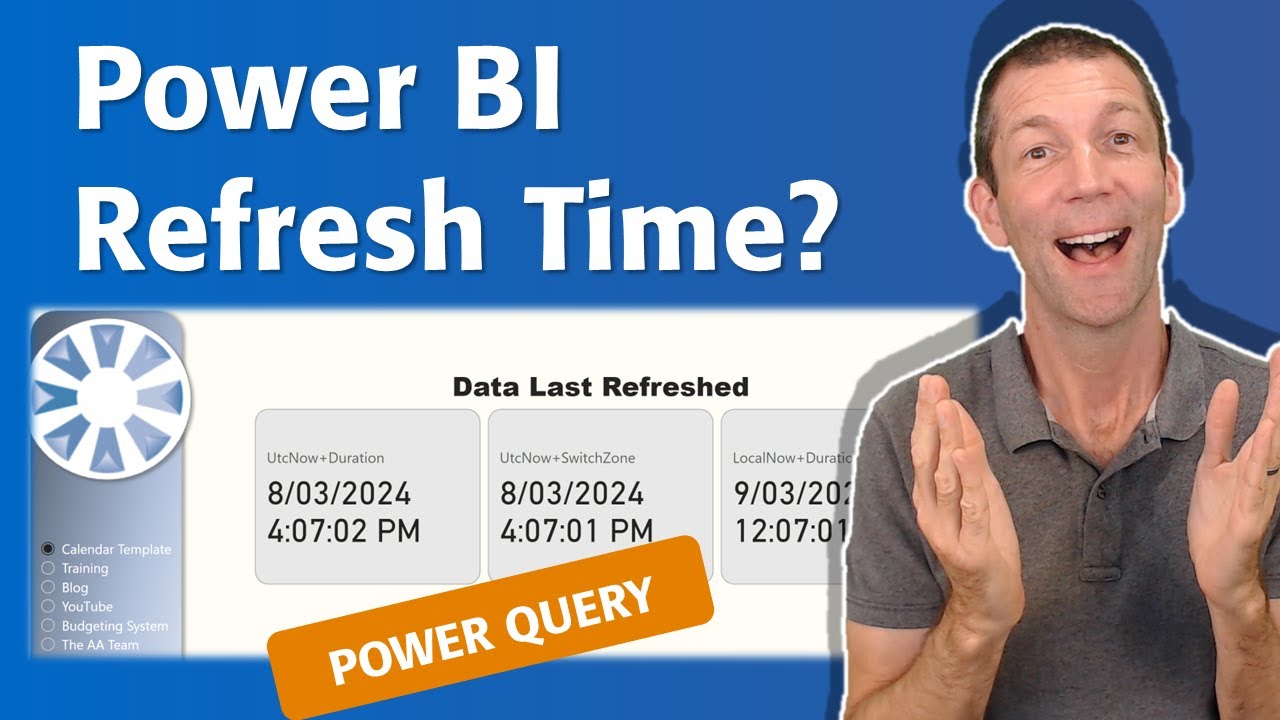Display Last Power BI Report Refresh Date with UtcNow
Boost Your Power BI Skills: Master Last Refresh Date with UtcNow Technique!
Key insights
- Use DateTimeZone.SwitchZone(DateTimeZone.UtcNow(), 8) to display the last refresh date of a Power BI report.
- Access Analytic develops Power BI and Excel solutions for clients in Australia and offers training globally.
- The author has written a book titled "Power BI for the Excel Analyst".
- There are external resources and links provided for further learning about DateTimeZone.UtcNow() in Power BI.
- Readers are encouraged to connect with the author through their professional link.
Understanding Power BI's DateTime Functions
Power BI, Microsoft's interactive data visualization software, serves as a fundamental tool in data analysis and report creation. One of its advanced features allows users to monitor when data was last updated through the function DateTimeZone.SwitchZone(DateTimeZone.UtcNow(), 8). This function adjusts the UTC time to the desired timezone, providing clarity on the report's currency. Access Analytic, a reputable firm that excels in Power BI and Excel solutions, emphasizes the significance of this function. The firm not only develops tailored solutions for its clients but also extends its knowledge through worldwide training programs. Their contribution to the Power BI community is further solidified through educational materials, including a book specifically for Excel analysts looking to delve into Power BI. The sharing of such insights promotes a deeper understanding of Power BI's capabilities, encouraging analysts to leverage these functions for more dynamic and up-to-date reporting.
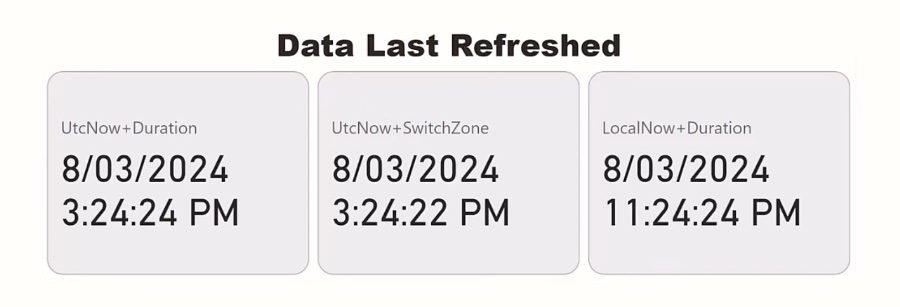
In a recent you_tube_video, Wyn Hopkins, a recognized Microsoft Most Valuable Professional (MVP), provides an insightful tutorial on utilizing the UtcNow function in Power BI for displaying the last refresh date of a report. Hopkins, alongside his team at Access Analytic, is well-known for developing Power BI and Excel solutions for their clients across Australia and providing training globally. An interesting fact shared is that Hopkins has authored a book titled "Power BI for the Excel Analyst," which serves as a valuable resource for users looking to deepen their understanding of Power BI.
The core of the video focuses on the technical execution, specifically on how to use the DateTimeZone.SwitchZone function combined with DateTimeZone.UtcNow() to adjust the time zone appropriately for the report's last refresh date. This technique is extremely useful for users who need to manage reports across different time zones. Hopkins expertly walks through the process, making it accessible for viewers with varying levels of experience in Power BI.
For those interested in delving deeper into the topic, the video mentions several useful links. These include tutorials and additional information relating to the use of UtcNow in Power BI, providing a pathway for viewers to expand their knowledge and skills. Through the practical demonstration of this technique, Hopkins contributes significantly to the community, offering a solution to a common but sometimes overlooked report management issue.
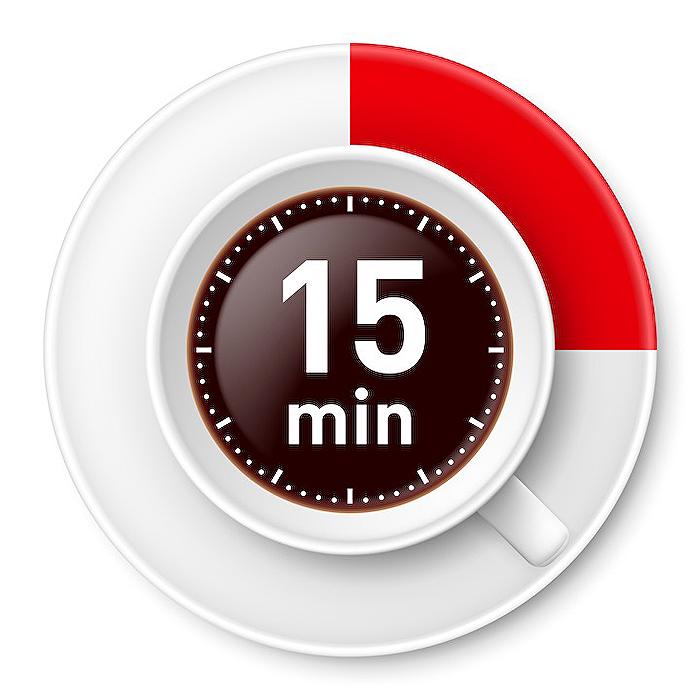
People also ask
"How do I show the last refresh date in Power BI?"
To display the last update date within your visualizations, utilize an Analytics view to incorporate the last refresh date into your report.
"How do I check my Power BI refresh history?"
Access the refresh history of your Power BI reports by navigating to the appropriate data management options within the service.
"How do I add a column with refresh date in power query?"
In the Power Query Editor, under the "Add Column" tab, select "Custom Column" and utilize the DateTime.LocalNow() function to formulate a column that indicates the most recent refresh date. Finalize by clicking “OK”.
"How do you auto refresh data in Power BI report?"
To automate data refresh in your reports, proceed to the settings at the lower section of the pane, accessing the “Refresh” category. Activate this functionality by toggling it to the On position and specify a fixed interval for automatic updates.
Keywords
Power BI UtcNow, Last Refresh Date Power BI Report, Power BI Refresh Timestamp, Update Time in Power BI, Power BI Report Last Updated, Power BI UtcNow Function, Display Last Refresh Power BI, Power BI Dashboard Update Time