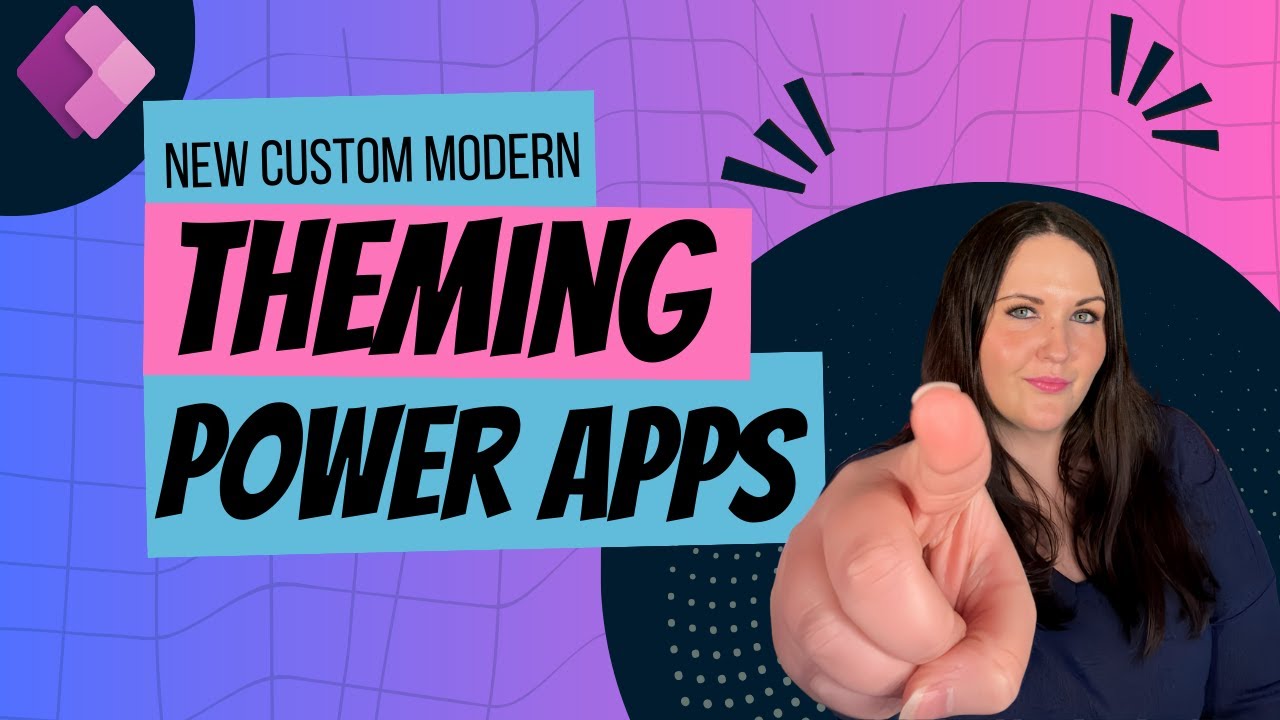Power Apps Tutorial: Crafting Your Own Modern Theme
Learn how to craft your own modern theme in this Power Apps tutorial. We recently gained the functionality to add on to the out-of-the-box themes
Key insights
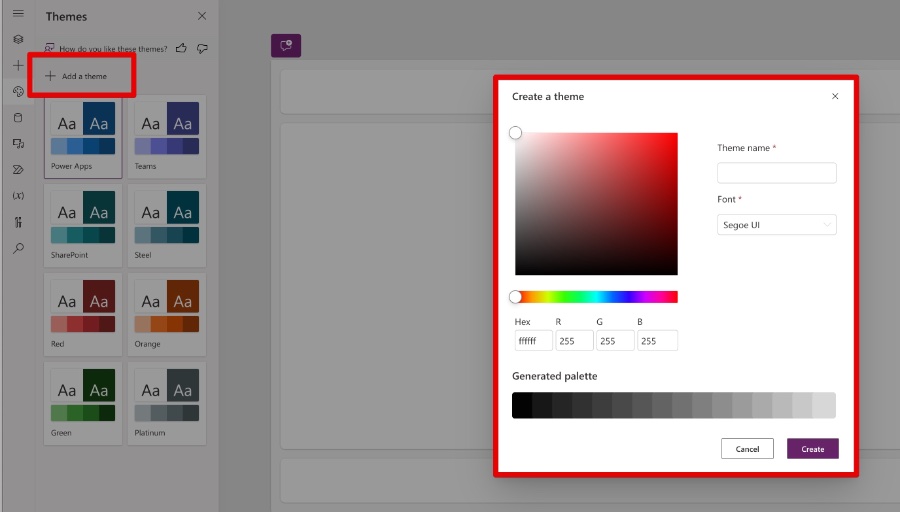
- Creating a custom theme in Power Apps is now possible with modern controls and themes, thanks new Feature from Microsoft
- You can select your theme's font and primary color, and it will automatically generate a palette based on that primary color.
- Upon selecting a modern theme, the style of the theme is automatically applied to all modern controls in your app.
- This feature modifies the App.Theme property accordingly.
- It offers a unified and cohesive design across all the controls in an app, enhancing the user experience.
- In Version 3.24034.8 need to set.
- Enable Modern Controls to use it
Enhancing User Experience with Custom Themes in Power Apps
Custom themes in Power Apps open a new frontier in app customization, allowing creators to fully tailor the look and feel of their applications. This significant feature not only embodiesthe concept of branding but also ensures that apps have a consistent visual identity. Utilizing modern controls and themes, developers and creators can now select a preferred primary color and font, around which a comprehensive color palette is automatically generated.
Such an approach simplifies the design process, making it more accessible to individuals without a deep background in design. Moreover, the automatic application of styles across all modern controls within the app underpins a seamless user interface. This synchronization of elements within the app not only enhances the visual appeal but also contributes to a more intuitive user experience.
The capability to modify the App.Theme property ensures that the custom theme remains consistent throughout the app's lifecycle. This dynamic feature propels Power Apps to the forefront of app design technology, allowing for more creative freedom and personalization. As a result, apps developed on this platform can better reflect the unique branding and identity of the organizations they serve.
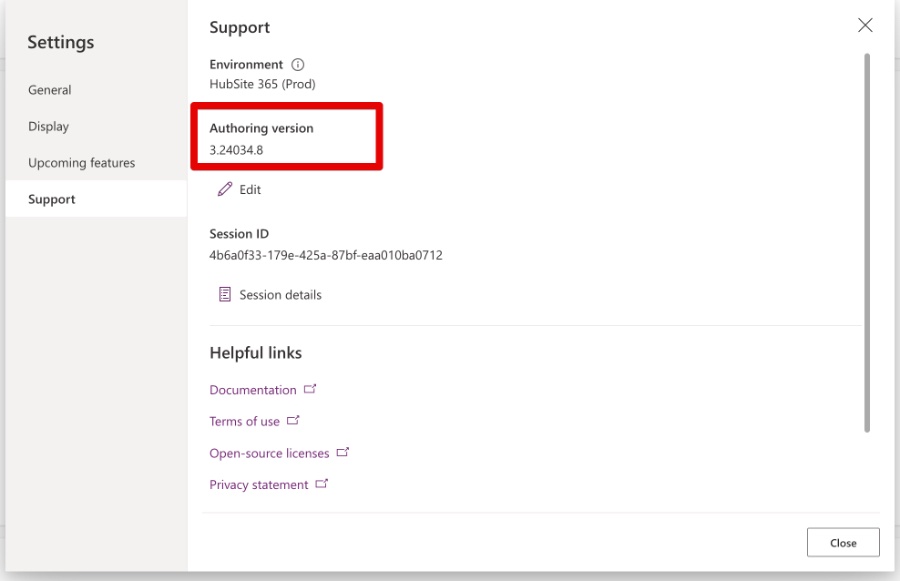
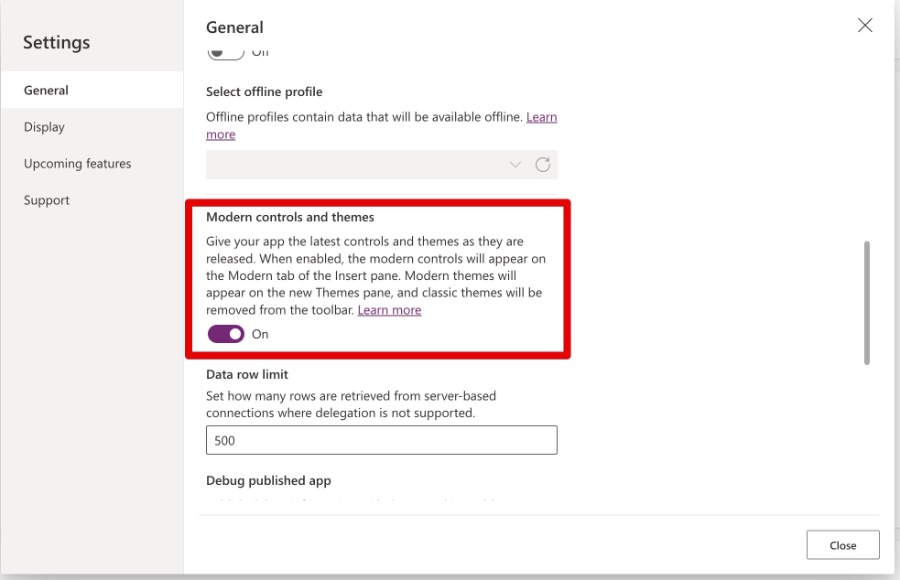
People also ask
Questions and Answers about Microsoft 365
"How do I create a custom theme in Power Apps?"
Custom themes can be devised using the Power Apps Creator Kit, providing a streamlined process for personalization.
"How do I create a template in Power Apps?"
The process involves utilizing the header component as a foundational element. Following this, the creation of a new screen is facilitated.
"How do you create a custom component in Power Apps?"
To fabricate a custom component, initiate by establishing a blank canvas app. Navigate to 'Components' through the Tree View and opt for 'New component' to construct a novel component. Upon selection of the newly created component in the sidebar, click the ellipsis (...) and choose 'Rename' to assign a suitable name, such as MenuComponent.
"How do I add a theme to my canvas app?"
Commence by selecting 'New > Canvas App'. Progress by choosing '... > Open > Browse Files', subsequently selecting the template file obtained from the theme gallery. This action ensures the automatic application of the theme to any controls or components incorporated into the screen henceforth.
Keywords
Power Apps custom theme, create Power Apps theme, customizing Power Apps, Power Apps theme design, Power Apps branding, Power Apps UI design, develop Power Apps theme, Power Apps visual customizatio