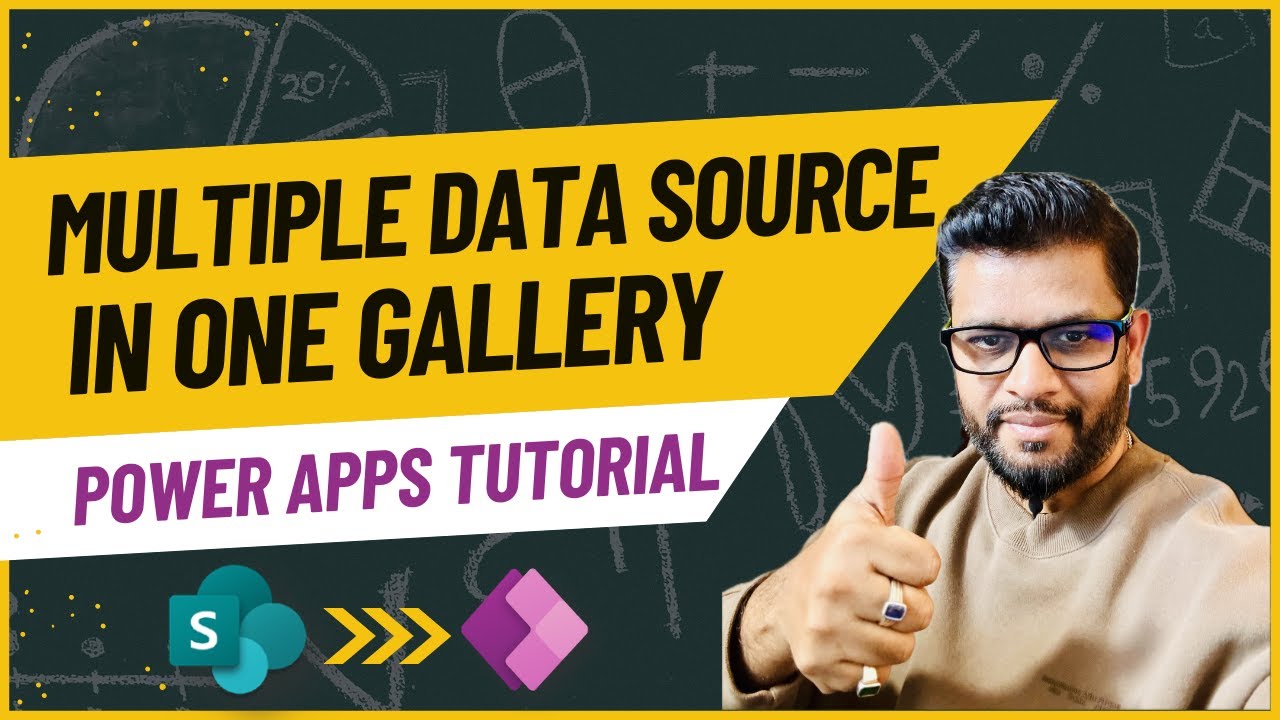Integrate Multiple Data Sources in Power Apps Gallery
Master Multi-Source Data in Power Apps: Say Goodbye to Delegation Warnings!
Key insights
Associating Multiple Data Sources in Power Apps Galleries can greatly enhance app functionality without the common hassle of delegation warnings. This process is crucial for creating efficient and dynamic Power Apps that utilize data from various sources seamlessly.
Discover the ability to merge different data sources into one gallery, as demonstrated early in a practical showcase. This introduction paves the way for a deeper understanding of complex techniques.
Understanding delegation is key. A detailed explanation of how Power Apps manages data retrieval from external sources provides a solid foundation, empowering developers to handle multiple data sources more effectively.
Learn how to query data from SharePoint lists with step-by-step guidance. This part of the tutorial ensures you have the necessary skills to fetch required information smoothly.
Integrating retrieved data into your Power Apps is made easy, which is crucial for creating dynamic galleries that enhance your app's user experience.
Strategies for managing large datasets from SharePoint are discussed, helping to ensure that your app remains responsive and efficient even when dealing with significant amounts of data.
Deepening Your Understanding of Power Apps
Power Apps is a Microsoft-driven application creation environment aimed at enabling users to build custom apps without requiring extensive coding knowledge. It's designed for business users and developers alike to streamline processes and improve productivity. Associating multiple data sources in one Power Apps gallery, as discussed, is particularly beneficial for creating comprehensive and interactive apps. This capability allows app developers to pull and display data from different sources, enhancing decision-making tools, data visualization, and user interaction.
Overcoming delegation warnings, a common challenge faced when dealing with external data sources, not only improves app performance but also ensures a seamless user experience. Understanding the importance of delegation, querying SharePoint lists, integrating data, and handling large datasets are key steps in mastering Power Apps. Such knowledge broadens your capacity to develop versatile, data-driven applications that cater to a variety of business needs. As Power Apps continues to evolve, mastering these skills positions you to take full advantage of what this powerful platform has to offer in automating workflows and creating custom business applications.
Discover the secrets to integrating multiple data sources in one Power Apps gallery without facing delegation warnings in a comprehensive guide inspired by Deepak Shrivastava's YouTube video. This walkthrough offers invaluable insights and practical examples to help you overcome common challenges and improve your app's performance and functionality.
Beginning with a powerful demo, the guide showcases how to merge data from different sources into a single gallery effortlessly. This live demonstration not only grabs your attention but also prepares you for the technical journey ahead.
The concept of delegation is then thoroughly explained, highlighting its importance in building efficient applications. With a solid understanding of how Power Apps retrieves data from external sources, you'll be better equipped to handle multiple data sources skillfully.
Digging deeper, the guide takes you through the process of querying data from SharePoint lists. This step-by-step approach ensures you're well-equipped to fetch the required information efficiently.
The next section focuses on bringing the retrieved data into your Power Apps, setting a strong foundation for creating dynamic galleries filled with information from various sources.
Addressing the challenge of managing large datasets from SharePoint, the guide provides strategies to help your application perform optimally, regardless of the data volume it needs to handle.
Concluding with a heartfelt thank you from the creator, the guide emphasizes the importance of exploring delegation-free data association in Power Apps and encourages further exploration through the full video for a comprehensive understanding and practical application.
The blog post summarized above highlights the power of unity among different data sources in Power Apps galleries and provides a roadmap to conquering delegation warnings. Following this guidance not only enhances your skills but also empowers you to create more efficient and dynamic applications.
Exploring Multi-source Data Integration in Application Development
Integrating data from multiple sources into a single application gallery is a formidable challenge many developers face today. This intricate task, crucial for creating dynamic and functional apps, requires a deep understanding of data handling and delegation principles. As the demand for sophisticated applications rises, developers seek efficient ways to blend various data streams seamlessly without compromising app performance.
Power Apps, a leading platform in app development, offers extensive capabilities for such integrations. However, overcoming delegation warnings—a common obstacle encountered when fetching data from large or external sources—remains a critical skill for developers. This technique ensures applications remain responsive and efficient, even as they access and display information from multiple datasets.
The ability to conquer these hurdles opens up endless possibilities in app development. From creating more personalized user experiences to enhancing data visualization and analysis, multi-source data integration is at the heart of innovative software solutions. By embracing these challenges and mastering the techniques to overcome them, developers can push the boundaries of what's possible in app development, leading to more impactful and powerful applications.
Furthering one's understanding and skills in this area not only benefits individual projects but also contributes to the broader field of software development. It encourages a culture of knowledge-sharing and continual learning, fostering an environment where developers can collectively rise to meet the evolving demands of the digital world.
Power Apps
Power Apps: Multiple Data Sources in one Gallery. In this video, I explain how Deepak Shrivastava [MVP] can associate multiple Data Sources in one Power Apps Gallery without delegation warnings.
Conquer Delegation Warnings: Associating Multiple Data Sources in Power Apps Galleries
Ever wanted to display data from multiple sources in a single gallery, but got stuck with delegation warnings? This common challenge can hinder app performance and functionality. But there's a way to overcome this!
- Witness the Power: The video starts with a live demo showing how to combine data from various sources within a single gallery. This practical example makes you curious about the techniques unveiled.
- Delegation Demystified: It's crucial to understand how Power Apps handles data retrieval from external sources. This knowledge helps you make informed decisions when working with multiple data sources.
- Tapping into SharePoint Lists: Next, the video guides you through querying data from SharePoint lists, equipping you with the knowledge to extract the information you need effectively.
- Powering Up Your App with Data: The video shows how to integrate the retrieved data into your Power Apps, laying the groundwork for building a dynamic gallery.
- Conquering Large Datasets: It highlights strategies for dealing with large data volumes from SharePoint, ensuring optimal app performance even with extensive data.
- A heartfelt thank you concludes the video, encouraging exploration of delegation-free data association in Power Apps.
While the blog post summarizes key points, watching the full video is recommended for a comprehensive understanding. Following the steps outlined and understanding the concepts presented prepares you to create efficient apps that integrate data from multiple sources without delegation warnings.
Ready to take your skillset to the next level? Watch the full video and start mastering the association of data from multiple sources!
Expanding Your Power Apps Knowledge
In an age where data drives decisions, mastering tools like Power Apps is essential. This tool allows users to pull together data from various sources into a single, dynamic interface. The ability to do so without encountering delegation warnings is revolutionary. It opens up new possibilities for app development and data management. The ability of Power Apps to interface seamlessly with SharePoint lists further enhances its utility in corporate environments, where managing vast datasets is a common requirement. By mastering the techniques outlined in the video, developers can create more efficient, powerful applications that leverage data in innovative ways. This exploration of Power Apps doesn't just enhance app functionality; it pushes the boundaries of what's possible with app development, making data more accessible and actionable than ever before.
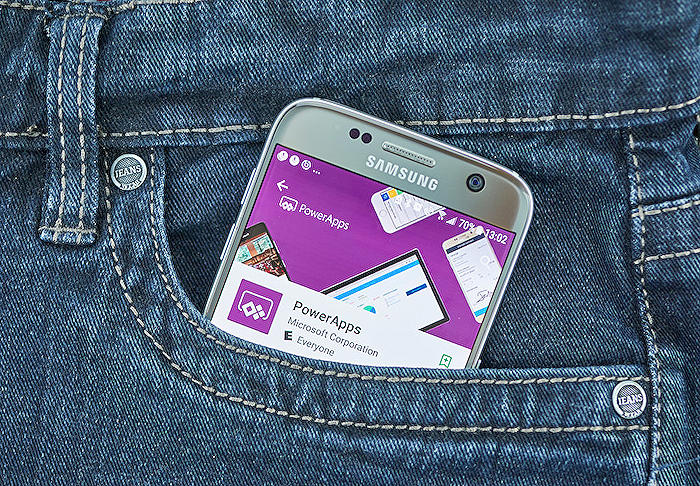
People also ask
Can a power app have multiple data sources?
Indeed, Power Apps allows the integration of multiple data sources within a single application. This capability is particularly useful for creating Edit Forms that leverage these various data sources to provide a streamlined and organized way of presenting input data.
What is the limitation of gallery in PowerApps?
In PowerApps, a horizontal Gallery is constrained to displaying only 10 rows or records per column. Similarly, a vertical Gallery faces a limitation of accommodating up to 10 columns or records per row.
Can a gallery show data from in power apps?
Yes, a Gallery control within PowerApps is designed to display multiple records from a specified data source. It accommodates different data types across records, allowing each type to be represented through individual controls within the Gallery. Modifications made to the template automatically replicate across the entire Gallery, including the identification of selected items.
How many items can you have in PowerApps gallery?
The item capacity for a Gallery in PowerApps is initially set at 100 items. This limitation means that if the Gallery is connected to a data source, like a Dataverse table that exceeds 100 records, additional records will only be fetched and displayed as the user manually scrolls down. This could pose challenges in scenarios where there is a necessity to present more than 100 records within a Gallery.
Keywords
Power Apps Gallery, Multiple Data Sources, Power Apps Data Integration, Combine Data Sources Power Apps, Power Apps Gallery Customization, Unified Data Gallery Power Apps, Power Apps Data Sources Tutorial, Aggregate Data Power Apps Gallery