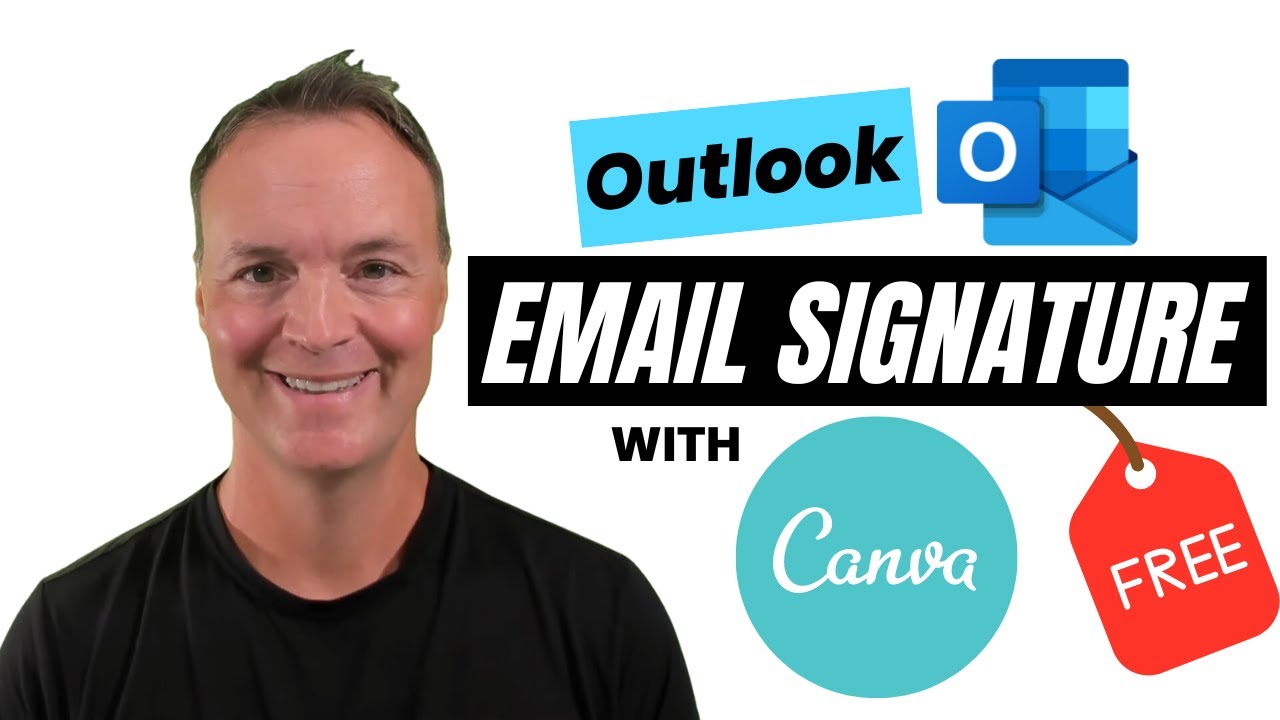Create Stunning Outlook Signatures Easily with Canva
Easily Design Stunning Outlook Email Signatures with Canva!
Key insights
- Customize your Outlook email signature using Canva's user-friendly tools and diverse templates.
- Integrate elements such as logos, contact information, and social media links into your signature.
- Export your signature from Canva and seamlessly add it to Outlook to maintain a professional appearance across emails.
- Ensure your email signature is optimized for all devices to retain formatting and clarity.
- The tutorial is ideal for beginners, emphasizing easy steps to create a personalized email signature without prior design experience.
Understanding Email Signatures in Modern Communications
Email signatures are an integral part of modern e-communication, serving not only as a closure to your messages but also as a tool for branding and professional representation. With platforms like Canva, users are empowered to design aesthetically pleasing and functional signatures easily. These signatures can include various elements like your name, position, company logo, and other contact information which helps in establishing credibility and a professional image.
Today, as the boundary between professional and digital identities blurs, having a cohesive email signature is more important than ever. It reflects one's personal or corporate brand and can significantly impact the recipient's impressions. Canva's drag-and-drop interface and a plethora of templates make this process straightforward, even for those without any graphic design skills. This democratization of design ensures that anyone can create an eye-catching email signature that stands out in a sea of plain text communications. Additionally, Canva's integration feature with Outlook makes the technical process of applying your new signature effortless, supporting a seamless transition to a more polished and individualized form of email communication.
Introduction and Overview
This tutorial presented by "Teacher's Tech" guides viewers through creating a distinctive email signature for Outlook with the help of Canva. The video is tailored for beginners and reveals how simple it is to infuse a personal or professional touch into email communications using Canva's tools.
The walkthrough begins with choosing a template and progresses through customization steps including adding logos and contact information. Finally, it details how to integrate the finished product into Outlook, ensuring it looks good across various devices.
Detailed Steps Covered in the Tutorial
- Choosing and customizing a template: The video begins at 0:54, where it shows how to select a suitable template from Canva's library that aligns with personal or professional branding needs.
- Personalizing the signature: Key features such as adding personal logos, contact details, and social media profiles are highlighted, helping viewers understand how to make the signature truly theirs.
- Exporting and integrating the signature: At 10:57, the tutorial addresses how to properly download the completed signature from Canva and subsequently integrate it into the Outlook application.
Best Practices and Tips
Important tips are shared to ensure that the email signature not only looks professional but also functions well on all devices. It includes pointers on layout, font selection, and image quality which are crucial for maintaining a consistent appearance in diverse email environments.
Additionally, the tutorial emphasizes the importance of alignment and balance in the signature to convey professionalism. For beginners, these tips are valuable in avoiding common pitfalls in DIY digital designs.
Further Insights on Email Signature Importance
Email signatures are often the last impression left after an email. Therefore, creating an effective signature is vital as it reflects the individual or company’s professionalism. A well-designed email signature using platforms like Canva can significantly enhance this aspect of communication.
Typically, a good email signature provides essential contact information and can also include promotional elements like social media links or even a call-to-action. It not only serves as a closing remark but also as an opportunity for branding and increasing the digital footprint.
In professional settings, email signatures can vary significantly, from simple name and contact information layouts to more elaborate designs including certifications, awards, or marketing links. Given this range, using tools like Canva simplifies the process of creating a tailored signature that meets specific needs.
For companies, cohesive and consistent email signatures across all employee communications reinforce brand identity and can even help in lead generation and networking. On the personal side, a clean and informative signature can leave a positive impression that boosts one’s professional image in everyday communications.
In conclusion, whether for personal branding or corporate identity, investing some effort into designing an effective email signature is beneficial. Tutorials like the one from "Teacher's Tech" provide an accessible way for individuals at all skill levels to improve their email communication effectively.
ToDo & Planner Outlook SharePoint - Lists Viva Amplify Microsoft Surface

People also ask
## Questions and Answers about Microsoft 365Can I use a Canva email signature in Outlook?
Yes, it is possible to integrate a Canva-created email signature into Outlook. This involves creating your signature on Canva, downloading it, and then inserting it within Outlook's signature settings.
Why is my Canva email signature blurry in Outlook?
A blurred email signature from Canva in Outlook could result from the image’s initial resolution or format. To alleviate this, ensure that the signature is designed at a high resolution and saved in a format compatible with Outlook, such as PNG.
How to make a clickable email signature in Canva?
To create a clickable email signature in Canva, design your signature with elements such as your logo, name, and contact info. For each element you wish to make clickable, add a hyperlink that directs to your chosen URL. Once done, save this design and integrate it into your email client’s signature settings.
How to make a custom email signature in Outlook?
Customizing an email signature in Outlook involves navigating to the signature settings, found under the Mail category in Outlook Options. Here, you can compose your signature using the built-in editor, which allows for the inclusion of formatted text, links, and images.
Keywords
Outlook Email Signature, Canva Email Design, Customize Outlook Signature, Canva Signature Templates, Professional Email Signature, Create Email Signature Canva, Outlook Signature Design, Email Branding Canva