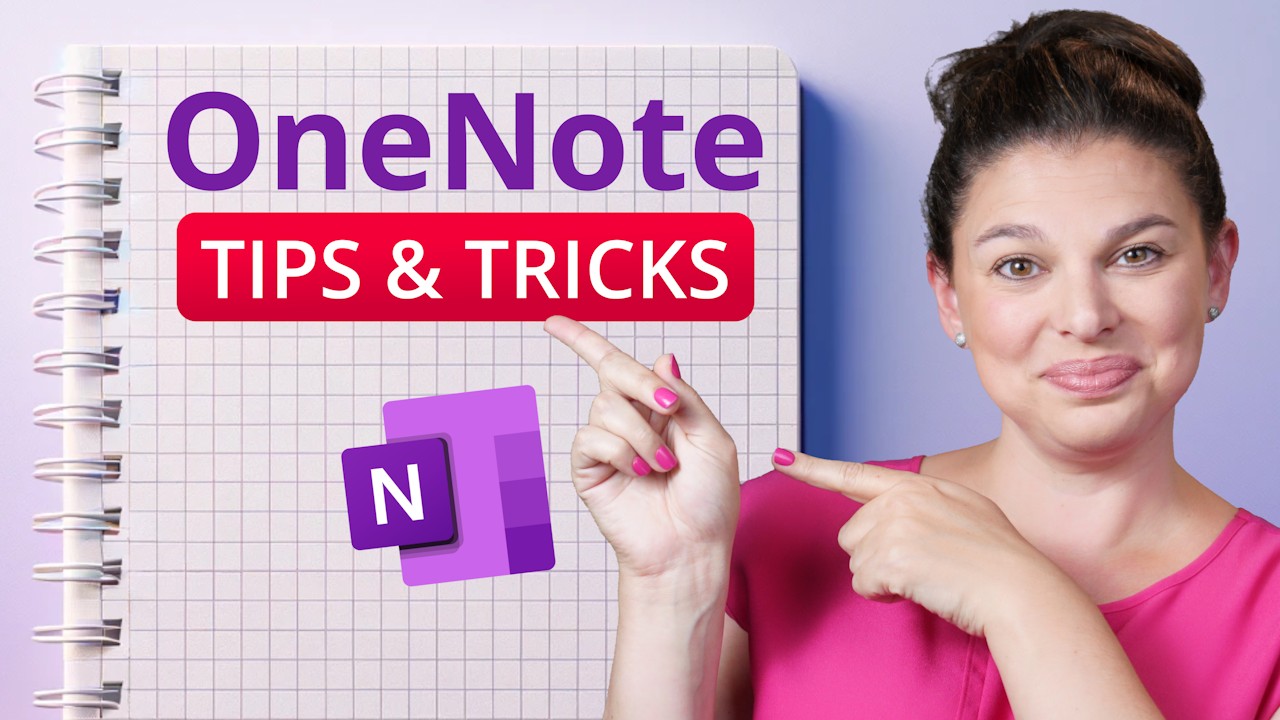Best Productivity with Top OneNote Tips & Tricks
Unlock OneNotes Power: Essential Tips for Ultimate Productivity & Collaboration
Key insights
Microsoft OneNote is a versatile tool for note-taking, organizing information, and collaboration. It offers a wide range of features designed to enhance productivity and user experience. Here are some helpful tricks and features you might not know about:
- Dark Mode: Reduces eye strain in low-light conditions and saves battery life on mobile devices. You can switch to dark mode from the settings menu to make the interface easier on the eyes.
- Paper Style: Customize the background of your notes with different paper styles, such as ruled lines or grid patterns, to suit your note-taking needs.
- Tab Style: Organize your notes more efficiently by customizing the tab style of sections and pages, making it easier to categorize and find your content.
- Tags: Use tags to mark and categorize important information across your notebooks. Tags can be customized and are searchable, making it easier to locate specific notes.
- Transcribe Audio: OneNote can transcribe audio recordings into text, making it an invaluable tool for students and professionals who record lectures, meetings, or interviews.
- Keyboard Shortcuts: Boost your productivity by learning and using keyboard shortcuts for common actions, such as creating a new page (Ctrl+N) or searching all notes (Ctrl+E).
- Immersive Reader: This feature enhances reading comprehension and learning by reading text out loud, highlighting passages, and offering text customization options.
- Copy Image Text: Extract text from images using OneNote's built-in OCR (Optical Character Recognition) feature. This is particularly useful for converting handwritten notes or slides into editable text.
- Password Protection: Enhance the security of your notes by adding password protection to specific sections, keeping sensitive information confidential.
- Share Notebook: Collaborate with others by sharing your notebooks. You can control editing permissions and collaborate in real-time on projects or shared note
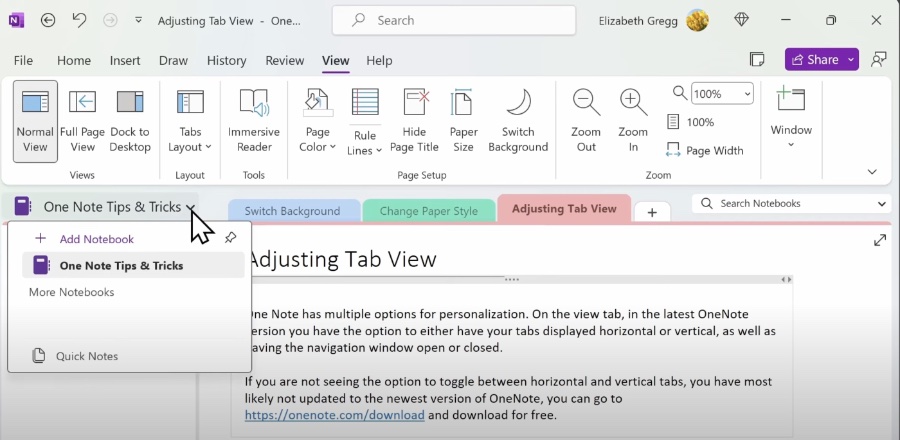
Exploring OneNote: A Comprehensive Guide
Microsoft OneNote serves as a powerful platform for note-taking and organization, integrating seamlessly with the diverse needs of its users. Whether for academic, professional, or personal use, OneNote's dynamic features, including the revolutionary dark mode, custom paper styles, and robust tagging system, offer a tailored experience. The introduction of audio transcription broadens its utility, capturing voiced content with ease. By employing keyboard shortcuts, users can navigate and manage their notes more efficiently, while the immersive reader ensures accessibility and enhanced comprehension. Moreover, the ability to extract and convert text from images streamlines the ingestion of visual data. Security concerns are addressed with password-protected sections, ensuring that confidential information remains private. Collaboration is facilitated through the sharing of notebooks, emphasizing real-time interaction and cooperative editing. This comprehensive approach positions OneNote as a pivotal tool in the landscape of digital organization and productivity, catering to a wide spectrum of user requirements.
Struggling to organize and make your note-taking efficient? Microsoft OneNote is filled with hidden features that can significantly improve how you take and manage your notes. This video by Kevin Stratvert offers an in-depth look at various tips and tricks to elevate your OneNote usage.
Here are some key insights from the video:
- Find out how to create an unbeatable filing system using sections, pages, and tags to stay organized.
- Learn keyboard shortcuts and quick access tools to navigate through your notes swiftly.
- Discover how to seamlessly share and co-author your notes with others in real-time for better collaboration.
Whether you're new to OneNote or an experienced user, these tips will help you enhance your note-taking skills.
Struggling to stay organized and efficient in your note-taking? OneNote is a treasure trove of hidden features waiting to be explored! In this video, we'll dive deep and reveal game-changing tips and tricks to transform your experience.
Here's a sneak peek of what you'll discover: Organization Masters: Craft an infallible filing system with sections, pages, and the magic of tags. Boost Productivity: Master keyboard shortcuts and quick access tools to fly through your notes like a pro. Collaboration Magic: Seamlessly share and co-author notes with classmates or colleagues in real-time. Whether you're a newbie or a seasoned user, this video is packed with valuable insights.
Microsoft OneNote is a versatile tool for note-taking, organizing information, and collaboration. It offers a wide range of features designed to enhance productivity and user experience. Here are some helpful tricks and features you might not know about:
- Dark Mode: Reduces eye strain in low-light conditions and saves battery life on mobile devices. You can switch to dark mode from the settings menu to make the interface easier on the eyes.
- Paper Style: Customize the background of your notes with different paper styles, such as ruled lines or grid patterns, to suit your note-taking needs.
- Tab Style: Organize your notes more efficiently by customizing the tab style of sections and pages, making it easier to categorize and find your content.
- Tags: Use tags to mark and categorize important information across your notebooks. Tags can be customized and are searchable, making it easier to locate specific notes.
- Transcribe Audio: OneNote can transcribe audio recordings into text, making it an invaluable tool for students and professionals who record lectures, meetings, or interviews.
- Keyboard Shortcuts: Boost your productivity by learning and using keyboard shortcuts for common actions, such as creating a new page (Ctrl+N) or searching all notes (Ctrl+E).
- Immersive Reader: This feature enhances reading comprehension and learning by reading text out loud, highlighting passages, and offering text customization options.
- Copy Image Text: Extract text from images using OneNote's built-in OCR (Optical Character Recognition) feature. This is particularly useful for converting handwritten notes or slides into editable text.
- Password Protection: Enhance the security of your notes by adding password protection to specific sections, keeping sensitive information confidential.
- Share Notebook: Collaborate with others by sharing your notebooks. You can control editing permissions and collaborate in real-time on projects or shared notes.
Exploring Further
OneNote is packed with features that cater to diverse note-taking styles and requirements. From enhancing readability with dark mode to securing your notes with password protection, OneNote offers tools that can boost productivity and make your note-taking experience more efficient. This digital notebook is perfect for students, professionals, or anyone looking to organize personal thoughts and ideas more effectively. Delving into these tricks and tips can help users unlock OneNote's full potential, turning everyday note-taking into a powerful tool for organization and collaboration.
People also ask
Questions and Answers about Microsoft 365
"How do I get the most out of OneNote?"
Answer: "Tips:"
"What is the best way to organize OneNote?"
Answer: "In OneNote, the flexibility to take notes anywhere on a page significantly enhances note-taking abilities. The clearly labeled page tabs along the side of the page window make navigating through your notes effortless, providing an easy method to display desired pages. These tabs also simplify the process of adding new pages at any desired location within a notebook. For enhanced organization, the functionality to add subpages allows for the creation of neatly organized groups of related pages."
"How do I take notes effectively in OneNote?"
Answer: "How to take notes"
"Is Microsoft ditching OneNote?"
Answer: "We have made an important announcement regarding the OneNote app's availability on Windows through the Microsoft Store. Specifically, we've stated that OneNote for Windows 10 will no longer receive support after October 2025."
Keywords
OneNote Tips, OneNote Tricks, OneNote Tutorial, Improve OneNote Skills, OneNote Guide, OneNote Productivity, OneNote Hacks, OneNote Techniques, Master OneNote, OneNote Secrets