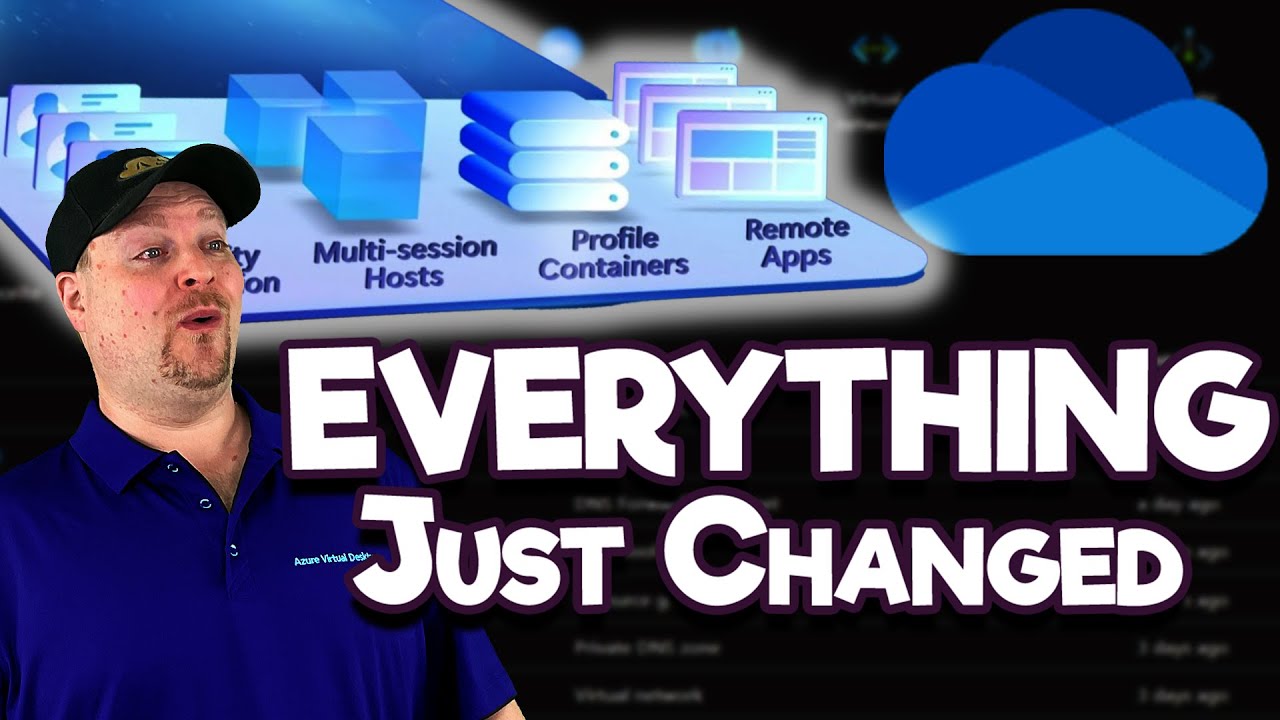Overview OneDrive Remote App for AVD Users
Improve your Azure Virtual Desktop usage with Microsoft OneDrive now being accessible and sync-able in a RemoteApp, a game-changer for AVD users!
Essential Takeaways from the OneDrive Remote App YouTube Video by Azure Academy
The YouTube video published by Azure Academy brilliantly illuminates the transformative nature of the Microsoft OneDrive Remote App, particularly for Azure Virtual Desktop (AVD) RemoteApps users.
For the first time, users can take advantage of OneDrive in combination with AVD RemoteApp, enabling file access and synchronization while utilizing a RemoteApp. This breakthrough is set to revolutionize the usage of AVD.
- 00:00 Everything in AVD Just Changed:
- 00:38 Prep OneDrive Remote Apps:
- 02:27 Latest App Versions:
- 03:47 A Few Things To Consider:
- 05:38 OneDrive Remote App Tips:
- 06:23 Wrap Up
The narrator presents the topic in a clear structure, with the material divided into handy sections, including preparation for OneDrive Remote Apps, the newest app versions, and important matters to consider.
The comprehensive guide goes over a range of crucial resources and the steps needed to use the cloud storage system together with a RemoteApp in Azure Virtual Desktop. However, viewers should be aware that this functionality is currently in preview mode, making it best for testing purposes at this stage, as it requires an Insider Preview build of Windows 11 for the session hosts.

The tutorial guides the audience on how to fine-tune the cloud-based file hosting service to launch automatically with a RemoteApp. However, users must refrain from using the usual OneDrive preferences setting to initiate this function, and instead configure the cloud storage by means of a registry value.
Once configured, the personal data storage becomes a seamless aspect of the user experience. The cloud application becomes integrated within the taskbar of the local Windows device once a user launches the RemoteApp. If another RemoteApp from the same host pool on the same session host is launched, the cloud-based application does not initiate another instance. Instead, it continues using the initial instance, ensuring efficiency.
In preparation for using the file synchronization service with a RemoteApp in AVD, several prerequisites are identified. These include having a host pool set up as a validation environment and session hosts running the Windows 11 Insider Preview Enterprise multi-session, along with having the latest FSLogix installed.
Furthermore, users are guided on how to configure the personal cloud storage to launch with a RemoteApp in AVD. This involves installing the updated version of the OneDrive sync app per-machine and setting appropriate registry values. Users are also guided on testing this setup and enabling the necessary recommendations given by the reference.
In conclusion, using the data hosting service with a RemoteApp in AVD is an exciting game-changer that offers numerous advantages. Users are recommended to follow the guidelines given by Azure Academy for a seamless experience.
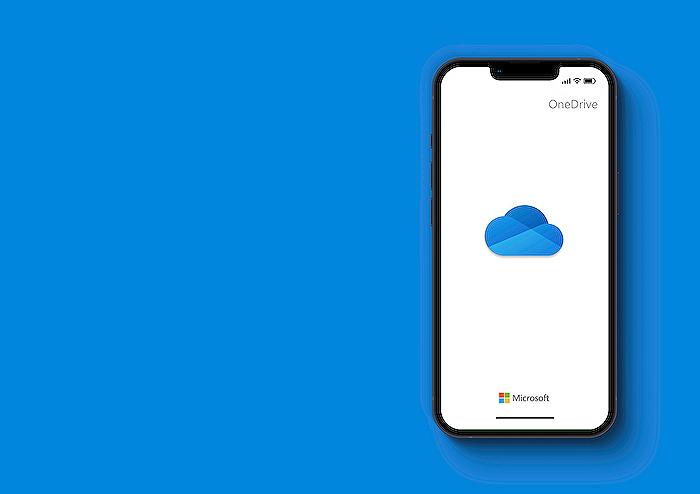
Learn about OneDrive Remote App: Game-Changer for AVD Users
Microsoft's OneDrive Remote App is a game-changing tool for Azure Virtual Desktop (AVD) users. By utilizing OneDrive Remote App on AVD, users can unlock new opportunities, enhance productivity, and optimize storage. Basic training and understanding of both Microsoft OneDrive and AVD is desired before diving deeper. Convenient online tutorials and classes are available such as those provided by Microsoft Learn or Azure Academy.
The video begins with an overview of how the usage of AVD has been significantly altered. The following segment within the video teaches you how to properly set up OneDrive Remote Apps. Further on, the video introduces the most recent app versions and things to bear in mind when using OneDrive Remote App effectively.
As you navigate further into the video, useful tips on optimally using the OneDrive Remote App are provided. The video concludes by wrapping up the alignment of RemoteApp and OneDrive in AVD. It is essential to be aware of this since this integration is still under testing phases and should be used accordingly.
For learning resources and support, the video provides a few links. The documentation for AVD RemoteApp OneDrive by Microsoft is an invaluable resource where users can find step-by-step instructions to effectively use the integration. Additionally, becoming a learner through Azure Academy can provide a plethora of learning materials for Microsoft Azure's wide variety of services. Engaging with MS Azure Academy's Twitter and LinkedIn accounts is another way to stay updated.
OneDrive's integration with RemoteApp is currently being trialed. It is integrated into your local Windows device's taskbar when you launch a RemoteApp. This improves accessibility but comes with specific configurations. It is important to remember that this feature should only be implemented for trial purposes at present. The application requires an Insider Preview build of Windows 11 for session hosts.
The text also provides a detailed explanation of the user experience when operating OneDrive with RemoteApp. When OneDrive is configured with RemoteApp, the cloud storage app launches automatically each time a user triggers a RemoteApp, optimizing the user's workflow. If the session hosts are integrated with the Microsoft Entra ID, the user accounts can be automatically signed into the cloud storage solution, ready for immediate synchronization.
The article outlines the pre-requisites for using the cloud storage solution with a RemoteApp. The session hosts must be running a Windows 11 Insider Preview and have the latest version of FSLogix installed. To configure the file hosting service to launch automatically with the RemoteApp, specific steps need to be followed, detailed within this section.
- A pre-flight check to ensure the solution's icon is visible on their local device's task bar when the RemoteApp is launched.
- A second check to ensure that the solution is synchronizing files, which can be verified through the solution's action center.
- Finally, a check that the user can access their files from their cloud storage account through the RemoteApp.
When using the file hosting service with a RemoteApp in AVD, the user's instance of the file hosting service should exit within a few minutes of the user closing or disconnects from the last RemoteApp on their session host. This happens unless the user has the storage solution's Action Center window open.
Recommendations provided when using OneDrive with a RemoteApp in AVD entail adjusting specific settings using the OneDrive administrative template. This includes the allowance of syncing cloud storage accounts for only specific organizations, the use of the solution's files on-demand feature, the silent relocation of Windows known folders to the cloud storage solution, and the automated sign-in of users to the synchronization app with their Windows credentials.
Keywords
OneDrive Remote App, AVD Users, Game-Changer, Cloud Storage, OneDrive AVD Integration, Advanced Virtual Desktop, Remote App Technology, Seamless Cloud Access, OneDrive AVD Features, Efficient Cloud Computing