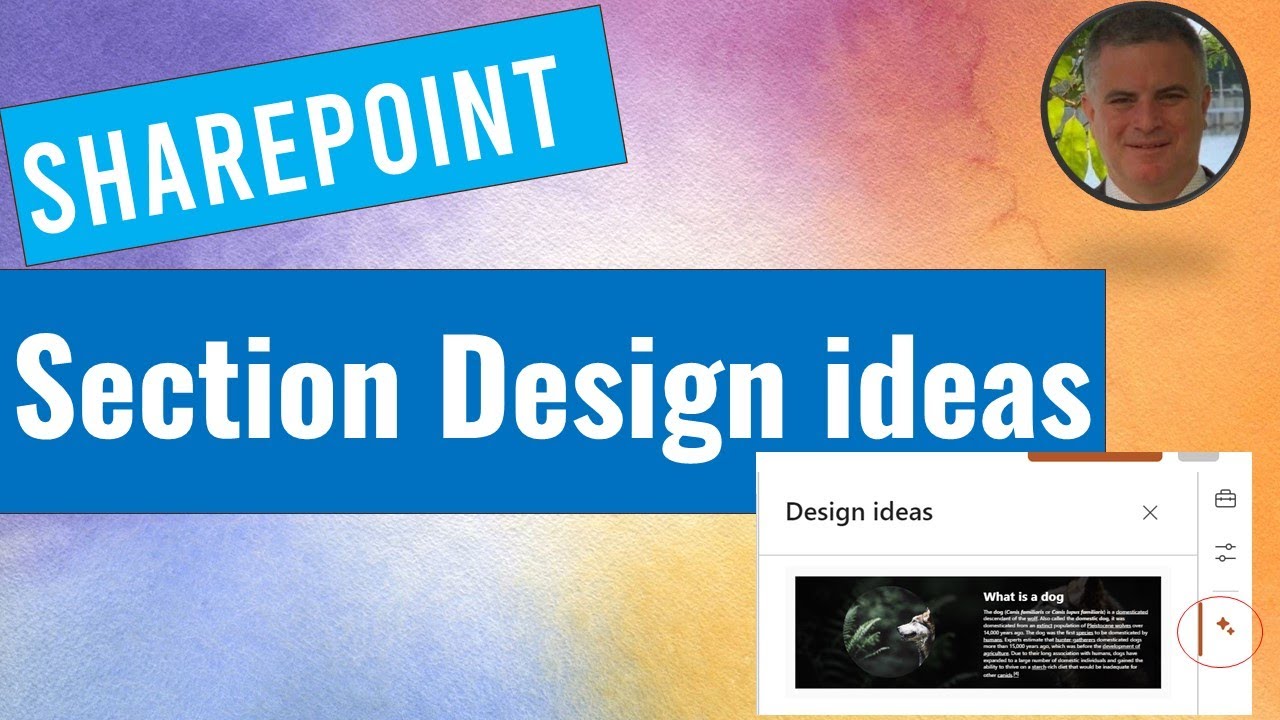SharePoint Pages: Innovative Design Tips
Revolutionize Your SharePoint Pages with New Section Design Ideas
Key insights
- SharePoint Pages introduces New Section Design Ideas, enhancing the way users include and visualize text and image content.
- Features allow real-time application of visual enhancements like image webparts or backgrounds tailored to the user's text.
- Automatic suggestions include text sizing, formatting adjustments, and layout optimization specific to content type.
- Capability extends to suggest various banner layouts and images aligned with the page title, enhancing visual coherence.
- Overall, these upgrades streamline user interface design, making it more intuitive and aligned with content needs.
Exploring SharePoint's Section Design Ideas
Ami Diamond [MVP] recently discussed innovative development in SharePoint Online SharePoint Online that enhances the user experience significantly. The new features revolve around Section Design Ideas, aimed at elevating the aesthetic and functional aspects of SharePoint pages. This update facilitates a more intuitive interface for users, allowing for a seamless integration of text and images.
This functionality suggests multiple enhancements directly applicable to the sections you are working on. For instance, it can recommend an ideal image web part or background that complements the text of the section. This integration not only enriches the visual appeal but also aligns with the content's thematic elements.
Moreover, the feature offers various text sizing and formatting suggestions. It adapts your layout to optimize viewing based on the content type you're dealing with. Whether it's a textual or multimedia element, the suggestions provided ensure that your content is showcased in the most effective manner.
Beyond textual and imagery adjustments, the new tools propose different banner layouts and images depending on the page title. This means each page can have a unique, customized appearance that corresponds directly to its specific content, enhancing both user engagement and content clarity.
The purpose of these enhancements is to streamline the customization process and improve content management within SharePoint Online. Users can now easily modify their pages without extensive knowledge of web design, thanks to the intuitive suggestions provided by the new features.
Such advancements underscore Microsoft's commitment to user-centric design, emphasizing ease of use and efficient content management. By automating the design process, SharePoint Online now assists users in creating visually appealing and functionally optimized web pages that stand out in both form and function.

People also ask
"How do I create a section template in SharePoint?"
Answer: Access the desired page and enter edit mode by clicking 'Edit' in the top right corner. In the sidebar that appears, click on the 'Templates' tab and select a template that matches your requirements.
"How to make SharePoint more visually appealing?"
Answer: Here are expert suggestions to enhance the visual appeal and user friendliness of your SharePoint pages:
"How to design a modern SharePoint page?"
Answer: Create and publish your page.
"How do I create a new section in SharePoint?"
Answer: Start by navigating to your SharePoint site page and switch to edit mode by selecting the 'Edit' option.
Keywords
SharePoint Design Ideas, SharePoint Page Layout, SharePoint Section Templates, Modern SharePoint Design, Custom SharePoint Sections, SharePoint Page Customization, SharePoint UX Design, SharePoint Intranet Design Ideas