New Power Automate Designer and AI
Explore Microsofts new Power Automate Designer with AI - create, customize cloud flows, explore copilot capabilities, and test your flow
The recent YouTube video by Ami Diamond [MVP] explores the exciting new capabilities of Power Automate with AI. Specifically, the video showcases the all-new Power Automate Designer, an AI-enabled tool that simplifies the creation of automated workflows, or 'flows'. The Designer's use of machine intelligence greatly enhances its usefulness and versatility, making it an innovative addition to the Power Automate suite.
Power Automate Designer is showcased in both its classic view and its new AI-enhanced version. The latter bears the name 'cloud flows designer with copilot capabilities'. Notable visual cues in the AI-driven version include smaller cards representing the various steps in a flow, and a standalone action configuration panel that takes over when a card is selected.
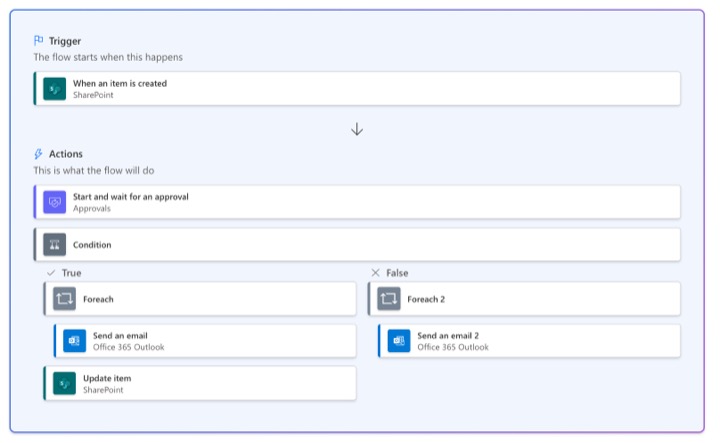
The AI copilot is a major feature of the new Designer. This companion assists users during their entire design journey, responding to dialogue prompts and offering advice on enhancing and modifying a flow or addressing any product-related questions.
- Understand the cloud flows designer with copilot capabilities
- The new Power Automate cloud flows designer is not yet available in integration surfaces such as Power Apps, Teams, etc.
- Use Copilot in Power Automate cloud flows designer
- This next-generation AI-based Copilot in Power Automate sits inside the flow studio and helps with every flow that's being built or changed.
Key Insights on Power Automate Designer's Features
The video offers a rundown of the key components and characteristics of the AI-augmented Designer, including:
- Left-arrow button: used to return to the previous page
- Send Feedback button: for providing Microsoft with user feedback
- Action/Trigger Name: The selected card in the center of the page
- More Commands button: provides options to add notes to selected cards or delete the card
- Collapse button: hides the pane and reveals the Expand button for reshowing the pane
- Save button: used to save the user's current flow
- Test button: runs a check on the designed flow to ensure functionality
- Action Configuration Pane: opens on selection of a card and allows modification of the card's parameters.
The video continues by delving deeper into the additional capabilities of the system such as running tests, looking into error issues, working on the action configuration pane, making adjustments on the Parameters and Settings tabs, modifying codes, and zooming in and out of the Canvas view for easier navigation.
However, a few limitations are noted. The new Power Automate cloud flows designer, while stupendous in its capabilities, isn’t yet available on platforms such as Power Apps and Teams. Some classic designer functionalities like SAP connector, comment, power pages, or a Power Apps v1 trigger in the flow also remain unsupported.
In conclusion, as Microsoft's automated workflow system takes on AI capabilities, creating, customizing, and configuring cloud flows promises to become a more efficient and intuitive process. The cloud flows designer with copilot capabilities makes for a dynamic tool in the Power Automate suite, destined to elevate workflow designing to new heights.

Learn about New Power Automate Designer and AI
The new Power Automate Designer and Artificial Intelligence abilities mark a significant shift into a new digital era. The introduction of an AI-powered search box for the creation of Power Automate flow is a significant breakthrough improving how flows are generated and executed.
The new designer for editing flows presents an upgraded, more sophisticated interface while still maintaining the option to edit via the previous view for those more comfortable with older approaches.
This improvement helps users stay proficient and up-to-date even as new technologies evolve. It underlines the essential aspect of continuous learning in digital tools. It is advised to explore training courses that focus on cloud flows to understand the full range of their capabilities.
Indeed, various visual cues on the new Cloud Flows Designer indicate the involvement of AI. With the cloud flows designer, you can create, configure, and customize your cloud flows. Having an understanding of this designer's basic operating tips will improve your implementation process. One of these cues include the smaller size of the cards in the flow.
Following this, there's an action configuration pane that appears on the left when an action card is selected. It is important to familiarize oneself with the action configuration pane.
This article serves as a comprehensive guide, detailing an array of features embedded in the new AI-powered cloud flows designer. The layout of the AI-powered designer is worth paying attention to, from the feedback button to the canvas where your flow are built. Various buttons and options ensure you have an optimized flow creation experience.
Feedback is vital for continuous development which is why the AI-powered designer has a dedicated feedback button. This helps to measure and improve the software. Users are advised to utilize this feature whenever they have comments, criticisms or recommendations.
Fundamental to you being fully proficient in cloud flows is understanding the interplay between the Canvas, Copilot pane, testing, saving options, and the action configuration pane.
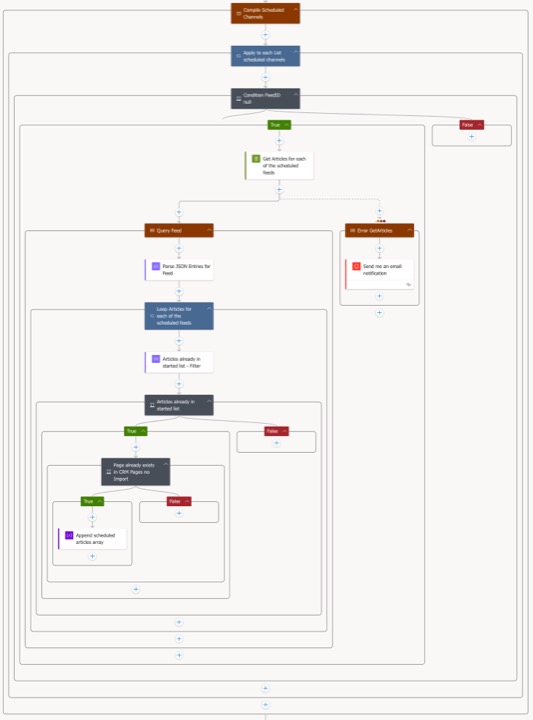
Understanding the canvas is crucial. It is the work-area where you build your flow, free-flowing, and hence easier to navigate. The Copilot pane is a trusty companion during your flow editing and journey to becoming more proficient in your operation of cloud flows.
An essential aspect of any software operation is debugging and testing. Thus the Test Button helps ensure that your flows work as intended. Additionally, saving your work intermittently is crucial to avoid losing progress, so the Save button plays an important role.
An action configuration pane allows you to define the parameters, settings, and code for the selected card in your flow. This is where you can make essential tweaks and changes to optimize your flow to your needs. Studying this option closely would also be beneficial.
The AI-powered designer also allows you to inspect and modify the source code using the Code View option in the action configuration pane. Experienced users stand to gain from exploring this aspect as well. For beginner level users, it might be a more advanced part of the software that would require additional learning.
The cloud flows designer has made navigation easier by compacting the cards on the canvas, providing distinct drop zones to help you drag and arrange flow actions, and have also made a zooming feature available for the convenience of the user.
A crucial aspect of training would be identifying the differences between the classic cloud flows designer and the designer with copilot capabilities. This would necessitate in-depth understanding and usage of both designers to accurately discern their unique features.
In some cases, the new cloud flows designer lacks certain functionalities present in the classic designer. For example, the new designer doesn't support constructs like the SAP connector, hybrid triggers, comments, Power Pages, or Power Apps v1 trigger. If these missing functionalities are crucial to your work, there's always the option to switch back to the classic designer.
For those seeking to learn more about cloud flows, visit: "Getting Started with Copilot in cloud flows". There's always additional help available and more to learn
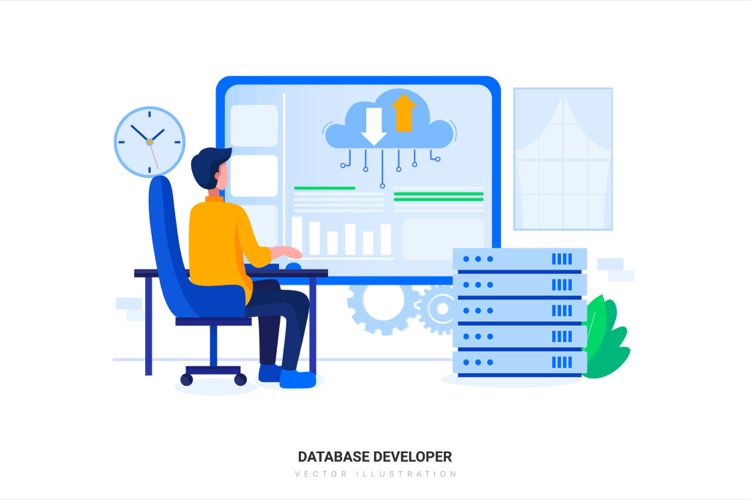
Keywords
Power Automate Designer, AI, Artificial Intelligence, Automation, Microsoft, Process Automation, AI integration, Workflow Automation, Power Automate AI, Power Automate update
