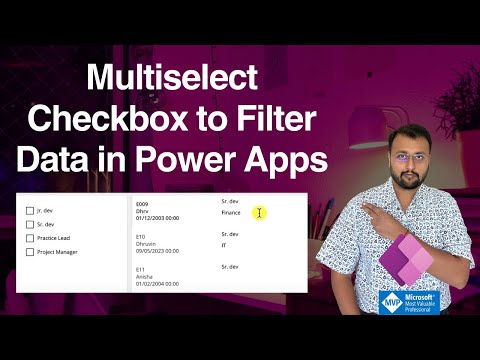
Efficient Multiselect Checkbox Filtering in Power Apps
Microsoft MVP (Business Application & Data Platform) | Microsoft Certified Trainer (MCT) | Microsoft SharePoint & Power Platform Practice Lead | Power BI Specialist | Blogger | YouTuber | Trainer
Learn Multi-Select Checkbox Filtering in Power Apps with MVP Dhruvin Shah!
Key insights
- Multiselect Checkbox Filters can enhance Power Apps Gallery by allowing data to be filtered using multiple selections.
- Traditionally, comboboxes or dropdowns have been used for filtering in galleries, but checkboxes offer a more flexible alternative.
- Dhruvin Shah [MVP] demonstrates how to transform a combobox control into a checkbox control for multi-selection filtering.
- The video includes step-by-step guidance on creating a Multiselect checkbox, adding a combobox control, and handling on Check/Uncheck events.
- Additional techniques such as setting a DefaultSelectedItem in a hidden combobox and applying code for Multiselect Checkbox functionality in the gallery are covered.
Exploring Multiselect Checkbox Filters in Power Apps Gallery
The Power Apps platform provides a robust framework for creating versatile business applications. One of the critical aspects of app development is enabling users to filter through data efficiently. Traditionally, dropdowns and comboboxes were the go-to controls for this purpose. However, they limit the user to single selections. Dhruvin Shah, a recognized Microsoft MVP (Most Valuable Professional), brings an innovative solution to this limitation through the use of Multiselect Checkbox Filters in Power Apps Gallery.
By converting a combobox control to a checkbox control, developers can significantly enhance user experience by allowing multiple item selections for filtering. This method not only simplifies interactions but also makes data manipulation in the app more intuitive. The video tutorial presented by Dhruvin walks viewers through the process, from the creation of Multiselect checkboxes to the application of complex filtering logic.
In a recent video tutorial, Dhruvin Shah, a Microsoft Most Valuable Professional (MVP), shared insights on enhancing data filtration within Power Apps galleries using multiselect checkboxes. This method marks a significant departure from conventional strategies, primarily reliant on comboboxes or dropdown menus for filtering purposes. Adapting checkboxes for multiple selections enables users to apply more flexible filters to their data galleries.
The video thoroughly demonstrates the process of converting a combobox control into a checkbox control capable of multiselection. This transformation allows for a more user-friendly experience in data filtering, showcasing the practical application and benefits of using multiselect checkboxes within Power Apps galleries. Shah meticulously guides viewers through each step, ensuring a comprehensive understanding of the procedure.
Important sections of the tutorial include the creation of the multiselect checkbox, adding and modifying the combobox control, and configuring on-check and on-uncheck events. Moreover, Shah explains setting a default selected item in a hidden combobox and the application of code to enable multiselect functionality in the gallery. These chapters are strategically positioned to aid viewers in gradually building their knowledge and applying these concepts to their projects.
- Start of the video: Introduction to multiselect checkbox filtering in Power Apps galleries.
- Creation of multiselect checkbox.
- Modification to combobox control.
- Configuring on-check and on-uncheck events for gallery checkbox.
- Setting a default selected item in hidden combobox.
- Application of code for enabling multiselect checkbox in gallery.
In this video, Dhruvin Shah [MVP] offers a concise yet comprehensive overview of implementing a multiselect checkbox filter within Power Apps galleries. This solution serves to improve data filtering capabilities, making it both more flexible and user-friendly. By fostering an understanding of these concepts, Shah empowers viewers to enhance the functionality and efficiency of their galleries in Power Apps.
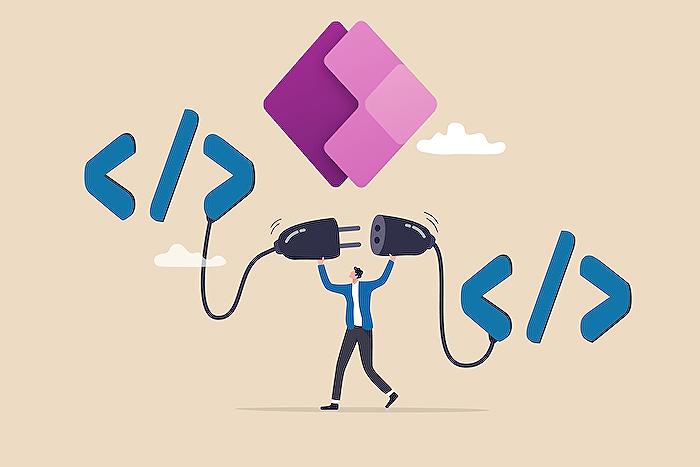
People also ask
"How do you select all checkboxes in gallery power apps?"
Answer: Utilizing Power Apps, the functionality to select all checkboxes within a gallery can be achieved through dedicated approaches designed for this purpose."How do I select a checkbox in PowerApps?"
Answer: Leveraging the Checkbox Control in Power Apps facilitates the selection of individual checkboxes effectively."How do I add two filters to PowerApps?"
Answer: In PowerApps, incorporating multiple filters is achievable by using the nested if formula. This approach allows for the specification of an initial filter within the if condition, followed by additional filters in the else condition, each within their own if statement."How do I filter in power apps SharePoint list?"
Answer: When filtering a SharePoint list in Power Apps, a function is applied to each column. Given the extensive number of columns, a comprehensive recall of every single one might not be feasible.
Keywords
Power Apps Gallery Multiselect, Multiselect Checkbox Filter, Power Apps Checkbox, Power Apps Filter Gallery, Power Apps Gallery Filter, Multiselect Filter Power Apps, Checkbox Filter Gallery, Power Apps Gallery Checkbox