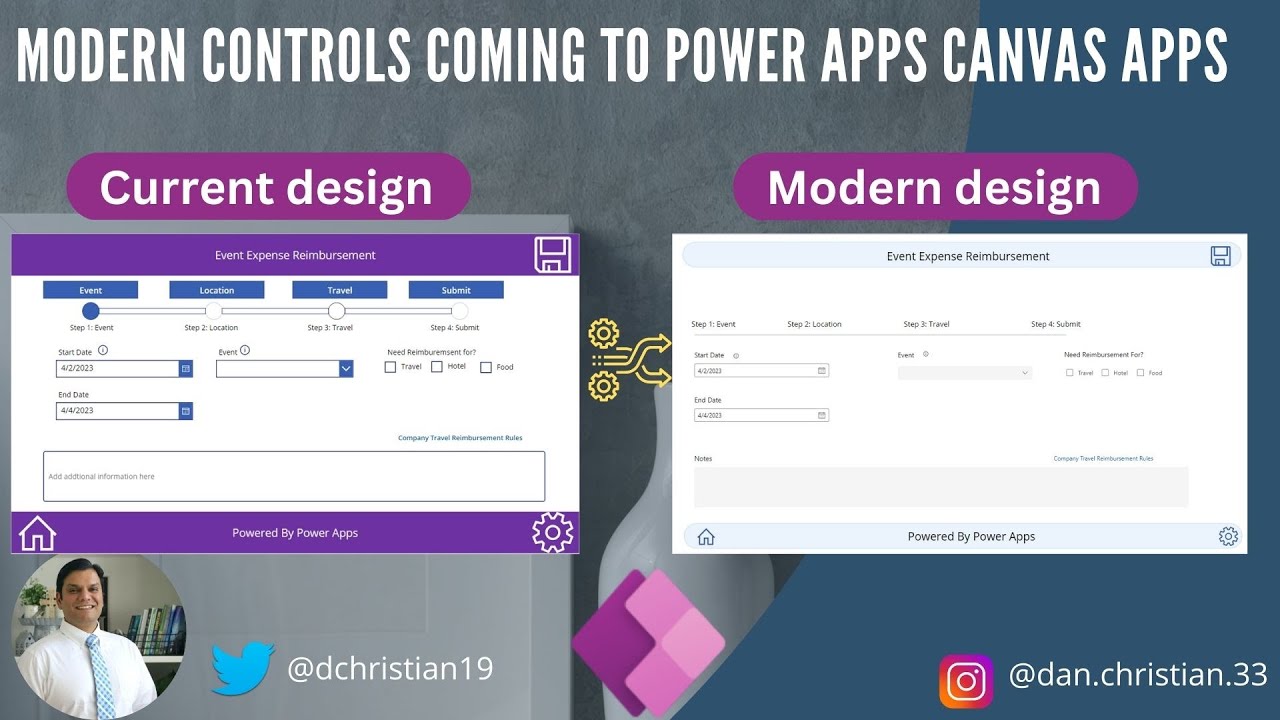Modern Controls Coming to Power Apps Canvas Apps by Daniel
Modern Controls Coming to Power Apps Canvas Apps Hey Everyone, New controls for canvas apps are now available under preview.
Hey Everyone,
New controls for canvas apps are now available under preview. This is a follow up on the launch of the new look for model driven apps.
In this video, I will walk you through how a screen in canvas app with all the controls looks like in the current design and how it transforms when you use the new modern look.
Helpful link(s)
[https://powerapps.microsoft.com/en-us/blog/modern-controls-coming-to-canvas-apps/]
The best controls for Power Apps depend on the specific use case and requirements of your application. However, here are some popular controls that are commonly used in Power Apps:
- Gallery Control: This control is used to display data in a tabular or list format. You can customize it to display images, text, and other data types.
- Form Control: This control is used to create forms for data entry. You can use it to create simple or complex forms with different data types.
- Data Table Control: This control is used to display data in a table format. You can use it to sort, filter, and search data.
- Dropdown Control: This control is used to create a list of options that users can select from. You can use it to create cascading dropdowns that show options based on previous selections.
- Date Picker Control: This control is used to allow users to select dates. You can use it to set default dates and define date formats.
- Slider Control: This control is used to allow users to select a value from a range of values. You can use it to set minimum and maximum values and define the step value.
- Text Input Control: This control is used to allow users to enter text. You can use it to set default values, define maximum lengths, and validate input.
These are just a few of the many controls available in Power Apps. You can explore the different controls in the Control gallery in the Power Apps studio and choose the ones that best fit your needs.
More links on about Power Platform/Power Automate RPA
4 days ago — Power Apps developers can turn on modern controls feature in Power Apps Studio by navigating to list of preview features in settings dialog.
4 days ago — Step 14: Click on Insert and Under the Modern controls section you can see all the latest controls and start using them in this Canvas app. If ...
Let's explore new Power Apps Features! In this video, we will talk about new modern command ... PowerApp: Modern controls coming to canvas apps. Power Apps.
Table of contents
- Introduction
- Announcement
- Opt-in preview feature
- Existing canvas app
- Modern Controls