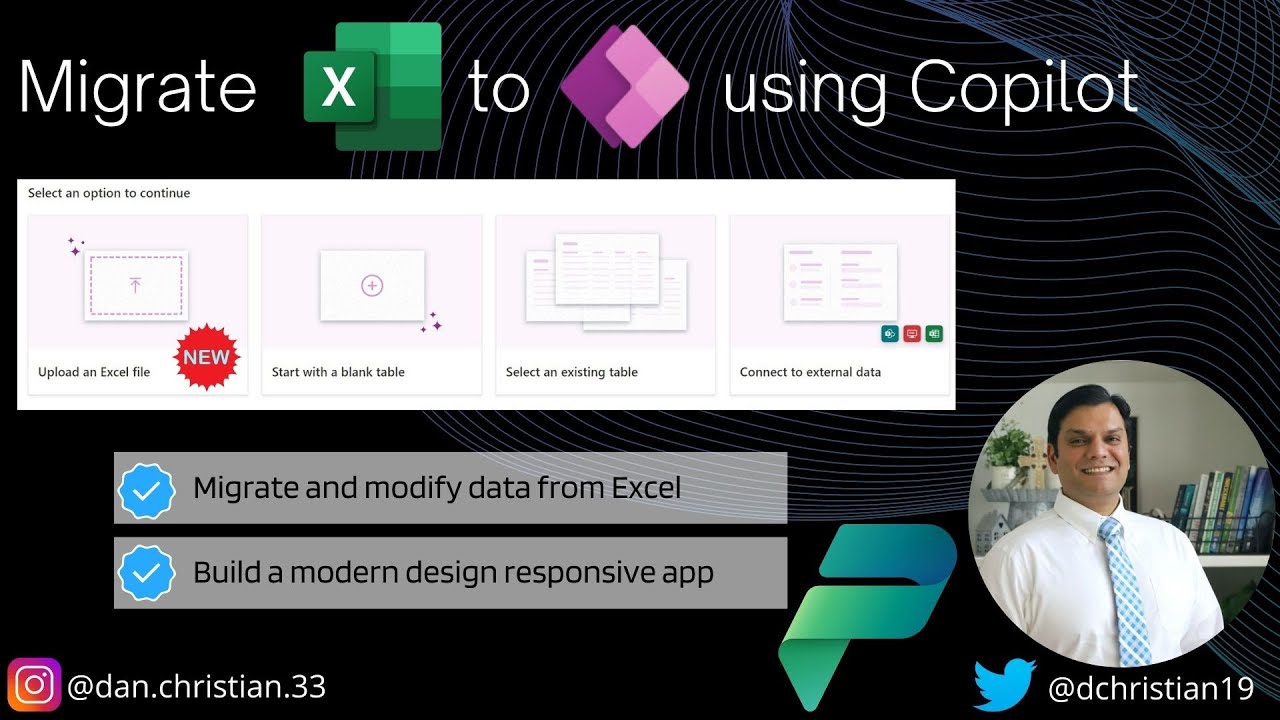Migrate Excel to Power Apps using Copilot
Migrate Excel to Power Apps using Copilot Hey Everyone, In this video we will see how Copilot makes it easy to import your Excel table into Dataverse
Migrate Excel to Power Apps using Copilot
Hey Everyone, In this video we will see how Copilot makes it easy to import your Excel table into Dataverse and also build a responsive canvas app. We will truly test the functionality by first importing a table that has several column types, test the responsive design and then modify the app to add some missing features, making sure it does not affect the responsiveness.
- Introduction 00:00
- Two options to import Excel 00:40
- Start importing the data 01:17
- Review the Excel spreadsheet 01:40
- Continue importing the data 02:17
- Review the modern app 09:07
- Modify the app 11:04
- Conclusion 15:55
Helpful link(s):
Migrating Excel Data To Power Apps Using Copilot: A Deep Dive
With Copilot, it's easier than ever to seamlessly import your Excel table into Dataverse and create a responsive canvas app. This tool ensures that the app remains responsive even after modifying it to include additional features. By using Copilot, users can save time and effort by quickly transferring their data and creating a functional, modern app with Power Apps and Dataverse.
Learn about Migrate Excel to Power Apps using Copilot
Migrating Excel to Power Apps using Copilot is a great way to quickly and easily import your Excel table into Dataverse and create a responsive canvas app. Copilot provides two options to import Excel data - the standard import process and Copilot's Dataflow. The standard import process involves starting to import the data, reviewing the Excel spreadsheet, continuing to import the data, and then reviewing the modern app. You can also modify the app to add missing features without affecting the responsiveness. Once you have imported the data, it's important to test the functionality to ensure the app is performing as expected, and that the responsiveness is intact. Finally, you can follow helpful links, such as the Power Apps blog post introducing the new experience to import data from Excel, and a YouTube video showing you how to import Excel to Dataverse using Dataflow. With Copilot, you can easily bring your Excel tables into Power Apps and create an app that is both functional and responsive.
More links on about Migrate Excel to Power Apps using Copilot
- Transforming Excel into Power Apps: A Game-Changer ...
- Jun 5, 2023 — Microsoft's CoPilot AI is here to make your Power App dreams come true. This revolutionary feature allows you to convert your Excel files ...
- Copilot and AI in Power Apps and ...
- May 31, 2023 — Copilot in Power Apps can now build complex multi-screen apps and turn unstructured inputs into structured data.
Keywords
Migrate Excel to Power Apps, Copilot Power Apps, Import Excel to Dataverse, Dataflow Power Platform, Power Platform COPILOT