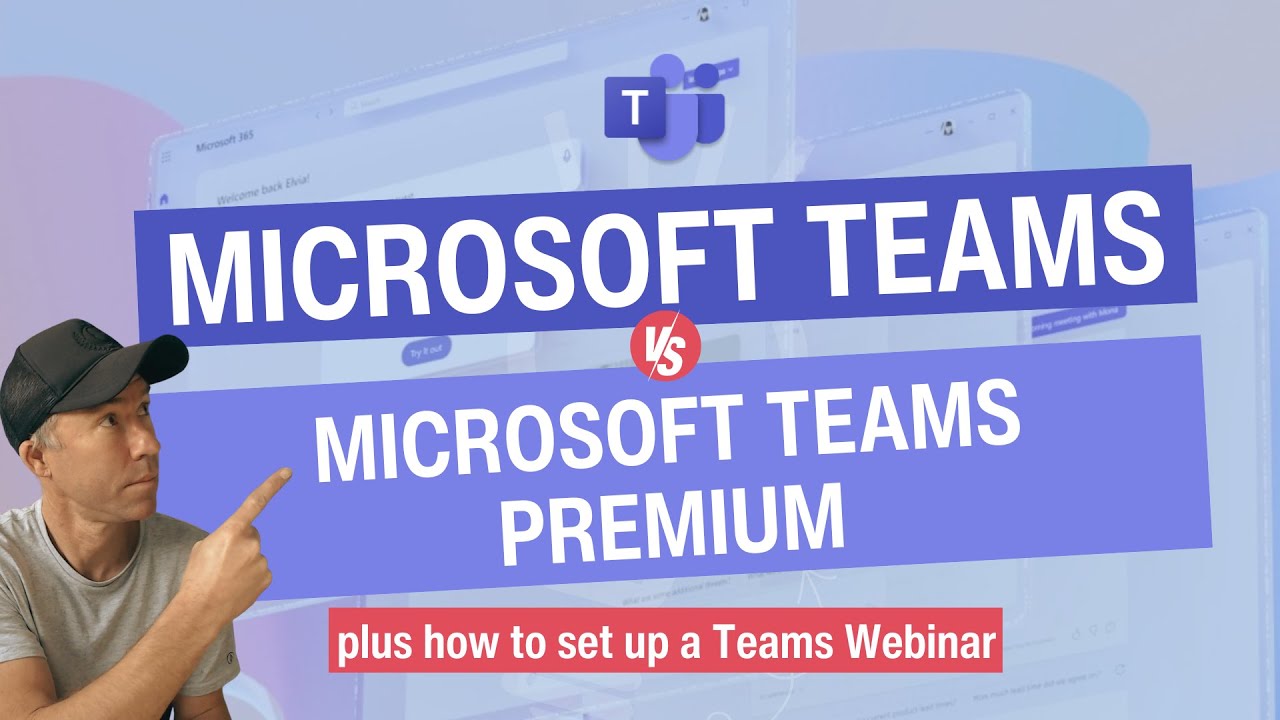Microsoft Teams vs Microsoft Team Premium and how to create and manage a Teams Webinar
Microsoft Teams Premium is an add-on license for organizations with Microsoft 365 subscriptions that allows them to enhance their Teams experience
Learn about Microsoft Teams vs Microsoft Team Premium and how to create and manage a Teams Webinar
Microsoft Teams Premium is an add-on license for organizations with Microsoft 365 subscriptions that provides enhanced features and capabilities for Teams. It includes customizable meeting templates, backgrounds, and Together mode scenes, live translation of meeting captions, advanced meeting protection, and advanced webinar features such as allowing registered users to bypass the lobby, setting up a green room for presenters, and manually approving registrants. Teams Premium is licensed on a per-user subscription basis, and when the organizer of a Teams meeting or live event has a Teams Premium license, they can access certain features like live translation, advanced meeting protection, and advanced webinar features. Teams Premium also provides enhanced reporting capabilities for IT and advanced Virtual Appointments.
"Microsoft Teams Premium is an add-on license for organizations with Microsoft 365 subscriptions that allows them to enhance their Teams experience with more personalized and intelligent meetings and webinars, enhanced protection for meetings, advanced management, and reporting capabilities for IT, and advanced Virtual Appointments.
Here are some key features that differentiate Teams Premium from regular Teams:
- Customize meeting templates, backgrounds, and Together mode scenes for your organization.
- Live translation of meeting captions (moved to Premium with the general release on February 1, 2023).
- Advanced meeting protection.
- Advanced webinar features like allowing registered users to bypass the lobby, setting up a green room for webinar presenters, manually approving registrants, and more.
Teams Premium is licensed on a per-user subscription basis. When the organizer of a Teams meeting or live event is licensed for Teams Premium, certain features like Live translation, advanced Meetings protection, and advanced Webinars features are extended to all meeting participants, including external and guest users. However, all meeting participants must be licensed for Teams Premium to benefit from the Intelligent recap feature.
As for creating and managing a Teams Webinar, here are some key steps:
Create a webinar: In the Teams calendar, select the arrow next to New meeting and select Webinar. Enter the webinar details like title, date, start and end times, and a description. By default, the webinar will be Public, but you can change it to be open only to people within your organization.
Add webinar co-organizers: Co-organizers can help manage events by editing registration forms, customizing the event theme, and more. To add a co-organizer, in the Details section, enter co-organizer names in the Co-organizers space.
Add webinar presenters: To allow others to present content during the webinar, list them on the invite. To add presenters, in the Details section, enter presenter names in the Presenters space.
Change webinar details: To change details after creating the event, go to your Teams calendar, select the webinar you want to edit, select Manage event, change and add event details, presenters or co-organizers, and then save.
I recommend referring to Microsoft's official support documentation or reaching out to their customer service for additional instructions on managing attendees' view, sending reminder emails to registrants, creating a webinar waitlist, and using RTMP-In for Webinars."
More links on about Microsoft Teams vs Microsoft Team Premium and how to create and manage a Teams Webinar
- Microsoft Teams Premium Features and FAQ
- Apr 21, 2023 — This article will introduce you to Microsoft Teams Premium, the technology behind it, and the features that make meetings smarter.
- A Guide to Microsoft Teams Premium
- Apr 4, 2023 — Teams Premium features makes it easier to promote and manage your webinar, with custom branding, registration forms, and email marketing tools.
- Group Training Webinar - Microsoft Teams
- Book Microsoft Teams training webinar for your organization or company for introduction to Microsoft Teams by Turner Time Management.
- Microsoft Teams vs. Zoom
- Apr 30, 2023 — Microsoft Teams is best for those who are already Office 365 users and those needing a lower-cost alternative to Zoom's basic premium plan.
Keywords
Microsoft Teams, Microsoft Team Premium, Teams Meeting, Teams Live Event, Teams Webinar, Teams Premium License