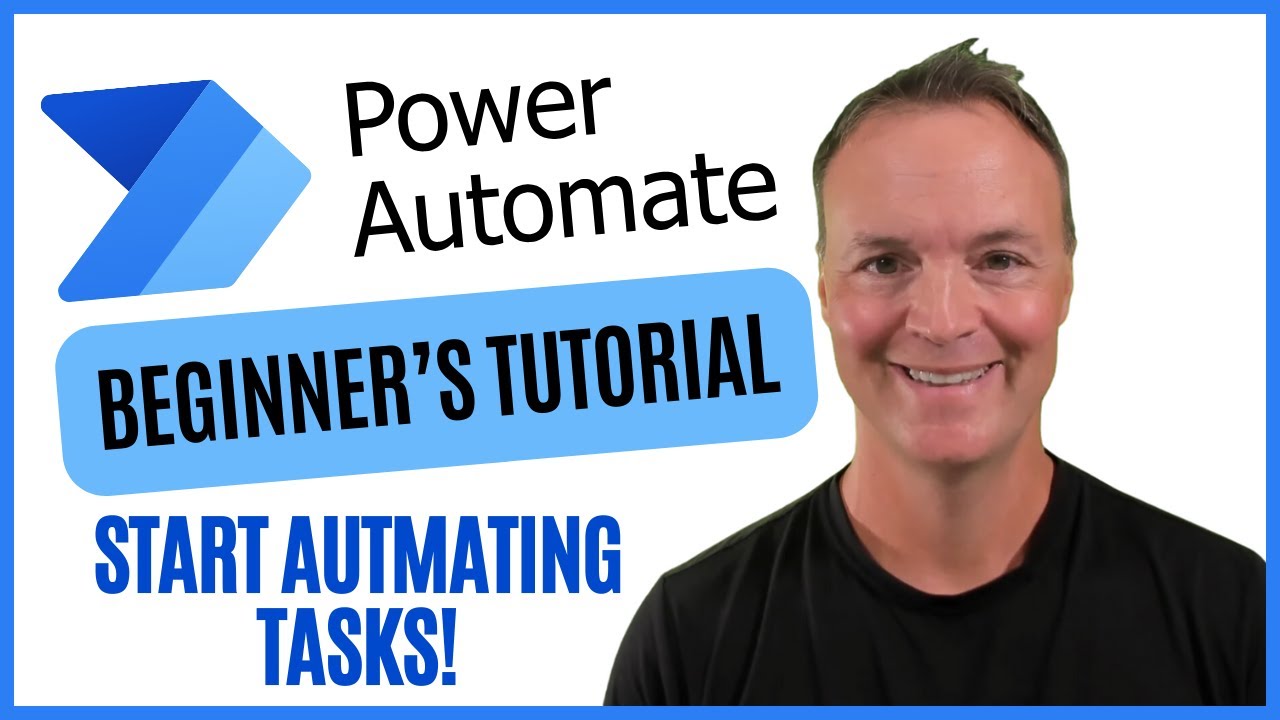Beginners Guide to Power Automate: Easy Automation!
Master Microsoft Power Automate: Effortlessly Automate Your Daily Tasks & Boost Productivity with Our Expert Guide!
Key insights
Welcome to our beginner’s guide on Microsoft Power Automate! In this tutorial, you’ll learn the essentials of automating tasks and workflows to boost your daily efficiency and productivity. This video serves as a great starting point for those new to automation or looking to enhance their skills.
Here's what you can expect to learn:
- An introduction to Microsoft Power Automate and its capabilities.
- A step-by-step guide to creating your first automated flow.
- Practical examples of simple automations for everyday tasks.
- Tips and best practices for creating and managing flows effectively.
Key topics in the video include understanding flows in Power Automate, automating email responses, scheduling tasks and reminders, as well as, gathering and organizing data.
Microsoft Power Automate is a cloud-based platform enabling users to create automated workflows among numerous applications and services, such as Microsoft 365, Salesforce, Google Workspace, and Dropbox. It is user-friendly for those with minimal coding expertise as it's a low-code platform.
The key features of Microsoft Power Automate include:
- Creating automated workflows to connect tasks across hundreds of apps and services.
- Triggering workflows based on specific events such as the arrival of new emails or file changes.
- Extending its automation capabilities through a wide range of third-party connectors.
- Embedding workflows into apps and websites for improved user experiences.
- Using AI and robotic process automation for decision-making tasks and form processing.
- Monitoring and seamlessly managing your workflows, with notifications to keep you informed of their status.
Use cases for Microsoft Power Automate include:
- Simplifying and automating data entry into spreadsheets or databases.
- Streamlining approval processes and other workflows to reduce manual labor and delays.
- Triggering automated notifications based on specific events or actions.
- Scheduling and sharing content across social media platforms.
- Integrating with IoT devices to analyze and act on real-time data.
By utilizing Microsoft Power Automate, organizations can experience numerous benefits such as heightened productivity, minimized human error, improved data quality, enhanced customer service, and a boost in ROI through optimized processes.
Microsoft Power Automate
Microsoft Power Automate is a key player in the automation of business processes, enabling users to create workflows that can automate tasks across a multitude of software applications and services. With its low-code environment, it democratises the ability to streamline operations without extensive programming knowledge, thus catering to a wide array of users. From automating data entry to managing social media posts, Power Automate simplifies complex procedures, ensuring consistent and efficient execution of daily tasks. Its integration with AI and RPA pushes the boundaries by including tasks that require cognitive abilities or operate outside of native web environments. As a result, organizations are able to harness the full potential of their digital tools, leading to significant savings in time and costs while also delivering enriched customer experiences.
About Workflow Automation
Workflow automation, like what Power Automate offers, is the technology that allows businesses to streamline processes.
It eliminates manual tasks, ensuring consistency and increasing productivity across various tasks and projects.
By using workflow automation, organizations can automate routine processes.
This not only saves time but also reduces the risk of errors which are common with manual handling.
From simple tasks like data entry and approvals to complex integrations with IoT devices, automation is reshaping the modern workplace.
Tools like Power Automate make it accessible to everyone, even those with little to no technical background.
The goal of workflow automation is not to replace human workers but to augment their capabilities.
By offloading repetitive tasks, employees can focus on more creative and strategic initiatives that require a human touch.
Whether it's through scheduled reminders, email management, or data organization, workflow automation tools are becoming essential.
They empower users to create a more efficient and error-free working environment.
In the era of digital transformation, staying competitive often means embracing such tools.
They help optimize business processes and ultimately deliver better value to customers.
.jpeg?w=700&output=jpg)
People also ask
How do you get today's day in Power Automate?
In Power Automate, you can get today's date by using expressions in the "Compose" action within a flow. You can use the expression utcNow() which retrieves the current UTC date and time. If you need just the date component, you can format it using formatDateTime(utcNow(), 'yyyy-MM-dd'). To adjust for local time zones, you should use the "Convert time zone" action available in Power Automate.
Is Microsoft Power Automate easy to learn?
Yes, Microsoft Power Automate is relatively easy to learn, especially for those who are already familiar with Microsoft's ecosystem of products. It offers a user-friendly interface with drag-and-drop features and a vast selection of predefined templates that make it straightforward for beginners to create workflows. Additionally, Microsoft provides extensive documentation, tutorials, and community forums which are great resources for new users to get started and troubleshoot any issues.
How do you start flow every day in Power Automate?
To start a flow every day in Power Automate, you can use the "Recurrence" trigger. This trigger allows you to specify an interval and frequency for the flow to run. For daily runs, set the frequency to "Day" and the interval to "1". This will ensure that your flow is triggered once every day at the time specified in the trigger configuration.
What is the easiest way to start a new flow in Power Automate?
The easiest way to start a new flow in Power Automate is by using a template. Power Automate offers a wide array of pre-built templates for common automation tasks which can be used as a starting point. Alternatively, you can create a new flow from blank, using the "Automated flow", "Instant flow", or "Scheduled flow" options, depending on the type of trigger you want to use for your flow. The built-in guidance and suggestions provided by Power Automate help tailor the flow to your specific needs.
Keywords
Microsoft Power Automate beginners, automate tasks beginner guide, Power Automate tutorial, start with Power Automate, learn Power Automate, workflow automation introduction, Power Automate basics, beginner's guide to Microsoft Power Automate, Power Automate for new users, beginners automation tutorial Power Automate