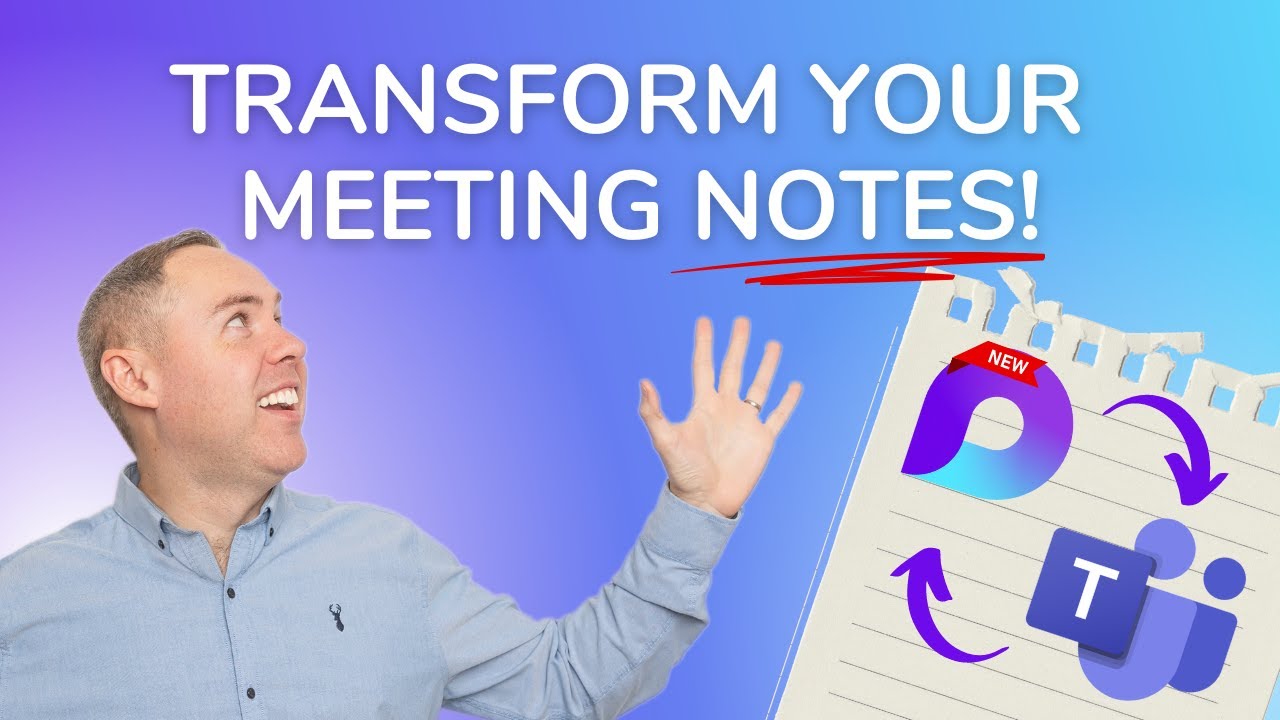Productivity with Loop in Microsoft Teams!
Streamline Note-Taking with Microsoft Loop & Teams for Enhanced Collaboration!
Key insights
- Learn how to add basic meeting notes in Microsoft Teams to keep all participants aligned.
- Explore advanced note-taking by integrating Microsoft Loop and Copilot for dynamic, real-time collaboration.
- Discover methods for organizing and sharing meeting notes efficiently through Microsoft Loop within your team.
- Understand how to extend the accessibility of meeting notes to external collaborators using both Loop and Teams.
- Manage and track recurring meeting discussions and action items effortlessly with Microsoft Loop's features.
In today’s digital workplace, efficient note-taking and collaboration have become essential, especially as remote work becomes more prevalent. Microsoft Teams and Loop, both critical components of the Microsoft productivity suite, play pivotal roles in revolutionizing meeting dynamics. With Teams, users can easily add real-time notes during meetings, ensuring all participants are on the same page.
Furthermore, integrating Microsoft Loop and Teams enhances this experience by enabling more sophisticated collaboration features. Loop facilitates a seamless flow of ideas and conversation tracking, making it invaluable for teams continually evolving project scopes and objectives. Managing recurring meetings also becomes less of a hassle, with Loop's ability to maintain consistency and progress clarity over time.
Therefore, mastering the interplay between Microsoft Loop and Teams not only simplifies the logistical aspects of meetings but also amplifies the collective productivity of a team. It’s clear that Microsoft continues to focus on creating interconnected tools that support and enhance professional communication in a diverse working environment.
Enhancing Meeting Productivity with Microsoft Teams and Loop
As businesses increasingly adopt hybrid work models, the integration of technologies like Microsoft Loop and Teams is critical. These tools support a variety of workstyles and environments by ensuring that all team members, regardless of their physical location, can easily access important project details and contributions in real-time during meetings. This integration proves essential for maintaining team unity, streamlining project management, and boosting overall productivity in a digitally connected world.
Introduction to Efficient Meeting Notes
Meeting notes are a fundamental aspect of professional communication, especially in a digital workplace. Scott Brant's YouTube video, titled "Meeting Notes Made Easy with Loop and Microsoft Teams," breaks down effective strategies to revolutionize your approach to note-taking using these two powerful tools. By enhancing collaboration and streamlining the sharing process, users can ensure all team members are on the same page.
Key Features Explored
Firstly, Brant introduces the basic features of adding meeting notes directly in Microsoft Teams. This sets a foundation for ensuring comprehensive and accessible notes for all meeting participants. Special attention is given to Microsoft Loop, designed to handle recurring meeting notes, enabling ongoing tracking of discussions and action items seamlessly across every meeting.
The video progresses to more advanced techniques using Microsoft Loop in combination with Teams. Here, features like real-time collaboration and enhanced note-taking are covered, using both Loop and Microsoft Copilot. Brant emphasizes how these tools are instrumental in taking meeting productivity to the next level by transforming passive note-taking into an interactive and dynamic process.
Sharing and Managing Meeting Notes
Sharing strategies play a significant role in the video; Brant discusses sharing meeting notes both internally within teams and externally to other collaborators. Microsoft Loop offers specialized capabilities for organizing and sharing notes, making it an invaluable tool for teams that require efficient and effective communication strategies.Loop Brant also stresses the efficient management of recurring meeting notes, allowing for seamless integration of new and ongoing information.
To wrap up, a quick recap reiterates the key points on maximizing meeting productivity using Microsoft Teams and Loop. This ensures viewers leave with a clear understanding of how to implement these strategies effectively.
In addition to the tutorial, Brant highlights several resources available on his platform, Microsoft 365 coaching. These include detailed courses and eBooks designed to further users' skills and productivity across various Microsoft tools.
Expanding on Microsoft Loop and Teams in Professional Settings
Microsoft Loop and Teams are revolutionizing how professionals manage meeting notes, offering flexibility and enhanced collaboration. Their integration ensures that every team member has real-time access to crucial meeting data, fostering a better understanding and helping in the precise execution of action items. Moreover, the use of these tools can significantly cut down on the time spent on meeting preparations and follow-ups, optimizing overall productivity.
Loop's capability to manage recurring meetings is particularly beneficial for long-term projects with ongoing discussions. It ensures that all participants are briefed on previous discussions and action items, reducing redundancy and focusing on progress. Additionally, the ability to share notes externally with non-Team members opens new avenues for cross-organization collaboration, making Loop an essential tool for versatile working environments.
Further, Microsoft's Copilot feature in Teams adds an AI-driven edge, making the note-taking process more intuitive and efficient. This advanced feature is a game-changer for teams looking to leverage AI capabilities to enhance their productivity and minimize manual efforts in compiling and organizing meeting information.
Brant’s video provides a practical guide on these innovations in a simple format that is easy to grasp and ready to implement. With businesses increasingly relying on digital collaboration tools, mastering these practices can lead to significant advancements in how meetings are conducted and how teams operate. The essence of the video lies in its ability to teach these complex functionalities in a manner that is accessible to users at various skill levels, thus democratizing the benefits of high-tech tools like Microsoft Loop and Teams.

People also ask
How to add loop meeting notes in Teams?
Answer: To embed Loop components within Microsoft Teams for dynamic meeting notes, initiate by selecting the Loop icon in the meeting chat. Choose the option you require, such as a task list or meeting notes, and then share it directly into the Teams chat, enabling real-time collaboration.
How to improve Teams meetings with loop?
Answer: Enhancing your Teams meetings can be done by utilizing Loop to facilitate dynamic collaborations. By integrating various Loop components directly into meetings, like checklists or note pages, participants can interact and update content concurrently, leading to more engaging and productive sessions.
How do you create a loop in Microsoft Teams?
Answer: Creating a Loop within Microsoft Teams begins by clicking the Loop icon in the chat or meeting window. From there, you can select the type of Loop component you want to create, such as notes, agendas, or task lists. After creation, these components can be shared in chats or channels for collaborative editing.
What is the best way to take notes on a Teams meeting?
Answer: The most effective method for taking notes during a Teams meeting is by utilizing the built-in Loop note-taking feature. It allows for real-time collaborative note-taking among participants within the meeting itself, ensuring that all insights and action items are captured dynamically as the meeting progresses.
Keywords
Meeting Notes Loop, Microsoft Teams Productivity, Collaborative Note Taking, Loop Integration Teams, Effective Meeting Documentation, Enhance Team Meetings, Loop Microsoft Teams Features, Streamline Meetings Loop.