Boost Your Productivity with the Office 365 Outlook Plugin
Unlock Seamless Integration with Office365Outlook Connector for Power Apps & Automate
Key insights
Mastering the Office365Outlook Connector highlights the functionality of integrating Office 365 Outlook with Power Apps and Power Automate. This integration enables users to send and receive emails, manage calendars, and access contacts seamlessly. Understanding how to leverage this connector can significantly enhance the efficiency of business workflows.
- Setting up the Office 365 Outlook connector in Power Apps involves creating a data connection to your Outlook account. This process is straightforward, requiring users to access the Data section, search for the Outlook connector, and authenticate with their Office 365 account.
- In Power Apps, the Office 365 Outlook connector allows for various operations such as sending emails, reading emails, deleting emails, creating events, and adding contacts. These actions can automate and streamline many daily tasks directly within the app.
- To utilize the Office 365 Outlook connector in Power Automate, users must create a new flow and add either a trigger or action related to Outlook. This could be used to automate email notifications or event creation based on specific triggers from other services.
- Adding an Office 365 Outlook trigger or action in Power Automate involves selecting the desired functionality and configuring its settings. This flexibility allows users to tailor their automation workflows to suit their specific needs.
- For further assistance and detailed guides on implementing the Office 365 Outlook connector, the text directs users to the official Microsoft documentation. This resource provides comprehensive insights and step-by-step instructions.
Exploring the Office 365 Outlook Connector
The Office 365 Outlook Connector stands as a pivotal tool in automating and streamlining email, calendar, and contact management tasks within Power Apps and Power Automate. By bridging the gap between these platforms and Outlook, users can create advanced workflows that automatically handle repetitive tasks, enhancing productivity and efficiency. Whether it's by sending out auto-generated emails or syncing events to calendars based on certain triggers, the possibilities are vast. Furthermore, the ease of setting up connections and the detailed guidance provided by Microsoft make it accessible to users of varying technical backgrounds. As businesses continue to seek ways to optimize their operations, harnessing the power of the Office 365 Outlook Connector could be a key strategy in achieving greater workflow automation and efficiency.
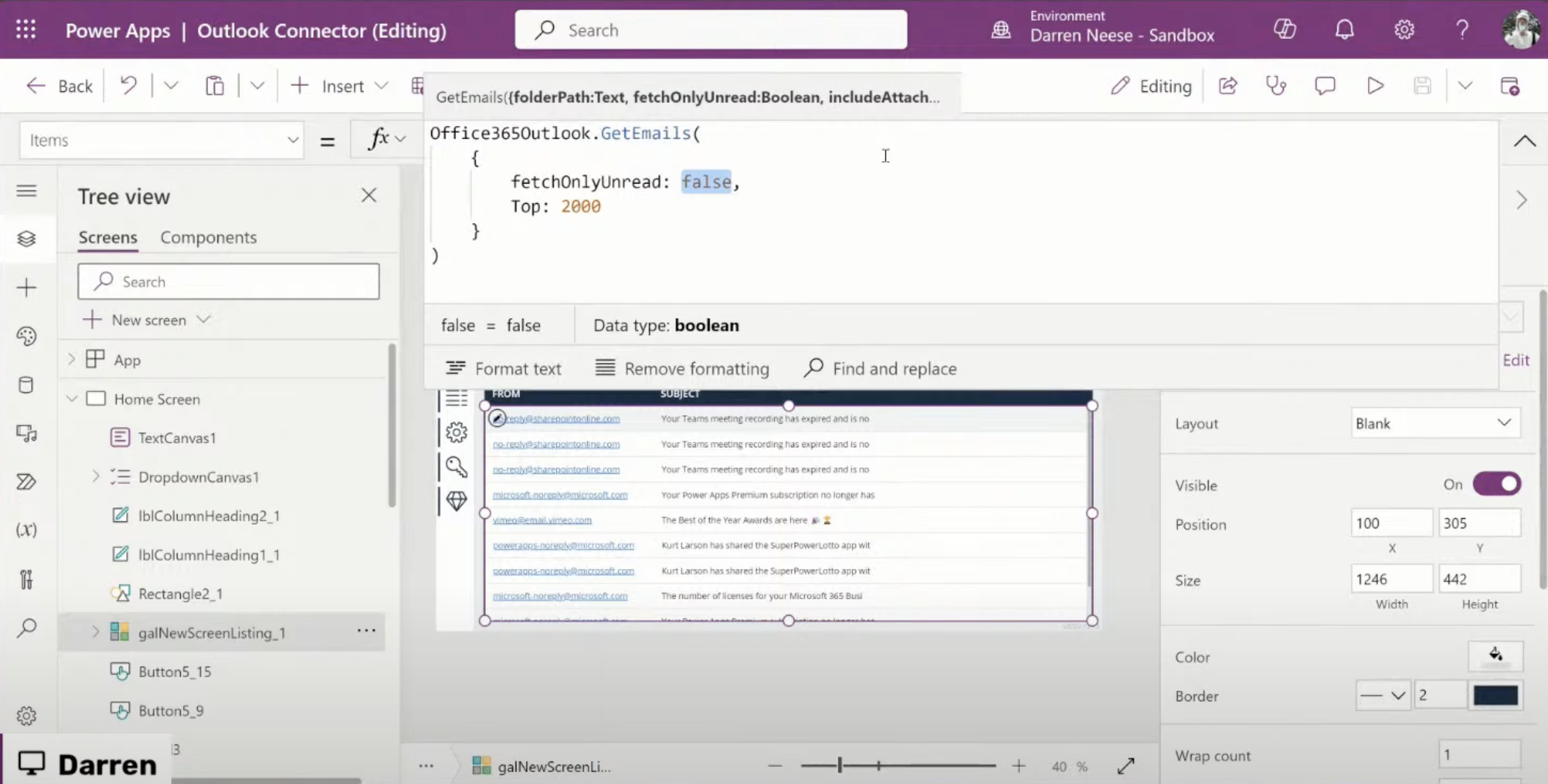
Mastering the Office365Outlook Connector helps integrate Power Apps and Power Automate with your Outlook account. This powerful tool enables actions like sending and receiving emails, managing calendars, and accessing contacts effortlessly. It significantly boosts productivity by streamlining these common tasks.
To begin using the Office 365 Outlook connector in Power Apps, start by establishing a data connection to your Outlook account. This involves opening Power Apps, navigating to "Data" > "New connection", searching for "Outlook", and selecting the Office 365 Outlook connector. After signing in and selecting your mailbox, you're set to create interesting applications.
With this connector, users can perform several tasks directly from their Outlook account in Power Apps, such as sending emails, reading, and deleting emails, creating events, and adding contacts to their address book. This range of functionalities opens up a wide array of possibilities for app development.
In Power Automate, the Office 365 Outlook connector adds another layer of automation. By creating new flows, users can set up triggers or actions based on email activity or calendar events, such as sending an email when a new task is added to a SharePoint list. This elevates workflow efficiency by automating routine tasks.
To incorporate an Office 365 Outlook trigger or action into your flow, simply choose the trigger or action you need, configure its settings, and add it to your flow. This straightforward process allows for quick setup and deployment of automated tasks aligned with your business processes.
These functionalities underline the versatility and power of the Office 365 Outlook connector, making it an indispensable tool for anyone looking to enhance their Power Apps and Power Automate solutions. While the provided links to additional resources are a gateway to deeper knowledge, users are encouraged to explore these tools to maximize their productivity.
Enhancing Productivity with the Office 365 Outlook Connector
The Office 365 Outlook connector serves as a bridge, connecting Power Apps and Power Automate users directly to their Outlook accounts. This integration offers a seamless workflow experience, enabling actions such as automatic email responses, calendar management, and easy access to contact lists straight from custom applications or automated workflows. By reducing the manual handling of emails, event scheduling, and contact management, the Office 365 Outlook connector significantly boosts efficiency and productivity. Its role in automating routine tasks cannot be overstated, as it frees up valuable time for users to focus on more strategic activities. Whether for individual task management or enhancing team collaboration, the Office 365 Outlook connector proves to be a powerful asset in any technological toolkit, streamlining operations and enhancing workflow automation.
Mastering the Office365Outlook Connector is essential for enhancing productivity in Power Apps and Power Automate. The connector allows for seamless integration with your Outlook account, enabling a variety of functionalities. From sending and receiving emails to managing calendars and accessing contacts, the integration facilitates a broad spectrum of actions.
To begin using the connector in Power Apps, start by creating a data connection to your Outlook account. This involves opening Power Apps, navigating to Data > New connection, selecting the Office 365 Outlook connector, and signing in. Upon selecting the mailbox to connect, you are set to leverage the connector's features.
- Sending emails
- Reading emails
- Deleting emails
- Creating events
- Adding contacts
For Power Automate users, initiating a flow with an Office 365 Outlook trigger or action is the first step. Whether it's sending an email in response to a new task in SharePoint or creating an event, the process involves selecting a trigger, configuring it, and adding necessary actions to complete the setup.
- Types of triggers include New email received and Calendar event created
- Actions can range from Send an email to Create an even

Keywords
Mastering Office365 Outlook Connector, Office365 Outlook Integration, Improve Office365 Email Productivity, Office365 Connector Tips, Office365 Outlook Workflow Automation, Enhance Office365 Email Efficiency, Office365 Outlook Connector Guide, Optimize Office365 Email Management, Office365 Email Connector Best Practices, Office365 Outlook Connector Tutorial
