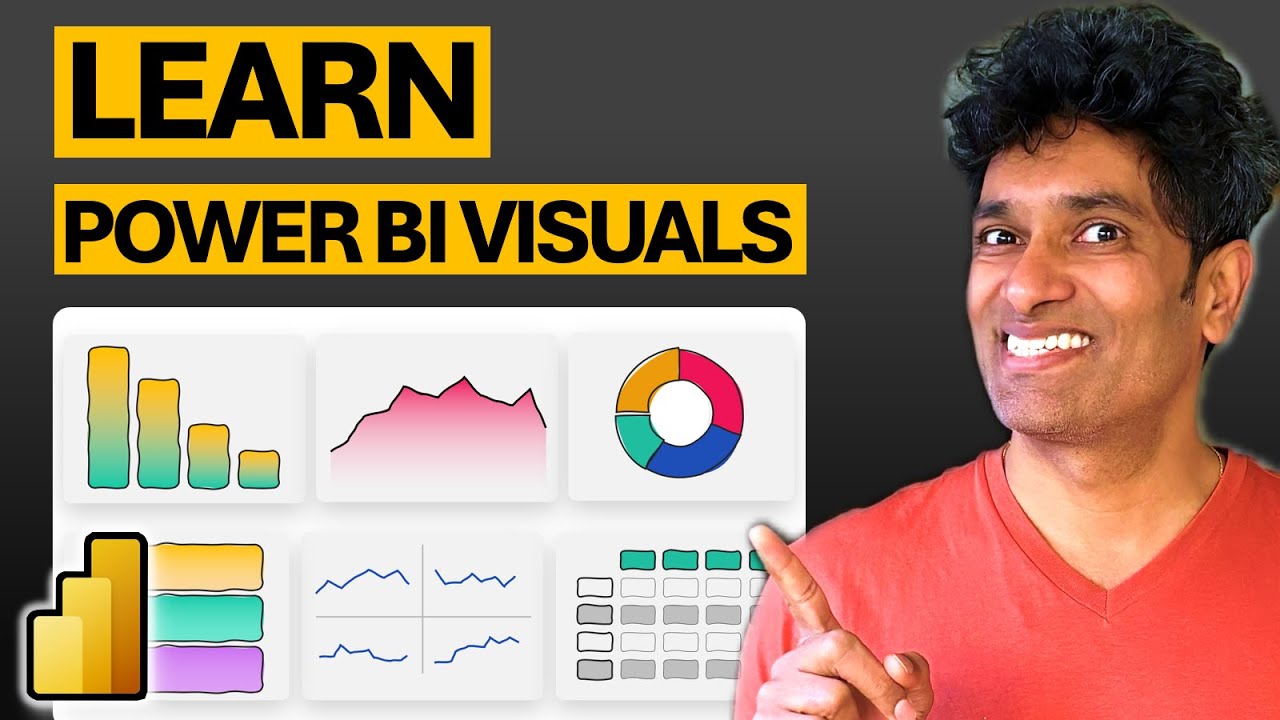Learn Top 6 Power BI Visuals in Just 20 Minutes
Master Power BI by learning top visuals like Column, Line, Donut charts, KPI Cards, Small Multiples, and Matrix charts.
Key insights
- Boost your visual skills by mastering the top 6 Power BI charts in just 20 minutes.
- Learn about using the Column chart and the Line chart for effective data visualization.
- Explore using Donut charts and KPI Cards to present complex data clearly.
- Understand Small Multiples and how they can help in comparing datasets easily.
- Discover the functionality of the Matrix visual, a versatile tool in Power BI.
Power BI Visuals
Power BI is a powerful tool for data visualization and analysis. It enables users to create interactive reports and dashboards. Key chart types like Column and Line charts are essential for showing simple trends and comparisons. Donut charts and KPI Cards provide quick insights into key metrics. These visuals help in understanding complex data patterns visually. Small Multiples allow side-by-side comparison of similar datasets, aiding in detailed analysis. The Matrix visual in Power BI helps in viewing data in a tabular form, which is versatile for various reporting needs. Mastering these visuals can greatly enhance the data storytelling capabilities of a user, making Power BI an indispensable tool for data professionals.
Chandoo delivers an insightful YouTube video on mastering the top six visuals in Power BI, which can significantly enhance your data reporting skills. The video, titled "Master Top 6 Power BI Visuals in 20 minutes," takes viewers through the process of creating and utilizing various Power BI visuals efficiently. To aid with practical understanding, the video also provides timestamps to guide you through different sections.
In this summary, we'll explore the six visuals discussed in the video: Column chart, Line chart, Donut chart, KPI Cards, Small Multiples, and Matrix. These visuals are designed to transform how you interact with data, offering a complete analytical package. Following these tips will ensure you can demonstrate superior visual skills to captivate any audience.
The video begins with an introduction that highlights the value of using visuals to tell compelling data stories. At the forefront is the Column Chart—a straightforward yet powerful way to compare different categories of data. Column Charts are practical for showcasing data changes over a specific period.
When trend analysis is required, the Line Chart becomes critical. Chandoo explains how line charts are perfect for visualizing continuous data and spotting trends over time, making them ideal for business performance tracking. The video takes a deep dive into the construction of these charts, ensuring you understand how to leverage them for maximum insight.
Emphasizing diversity in data presentation, Donut Charts enable users to display part-to-whole relationships in a visually appealing way. The video provides a step-by-step guide on designing these charts, ensuring they are impactful without unnecessary complexity.
Advanced Visualizations for Deeper InsightsKPI Cards are introduced as a means to highlight critical performance information succinctly. These cards are particularly useful for quick-glance data perception, summarized neatly for analysis on the fly. Throughout the video, Chandoo demonstrates how to create and customize these visuals for specific business metrics.
For comparative analysis, the Small Multiples feature is explored, which allows multiple similar charts to be placed side-by-side. This feature facilitates comparison across several variables or data sets simultaneously, enhancing comprehensive understanding.
Finally, Matrix visuals are presented as the ultimate tool for showcasing data in a tabular form. Chandoo explains how to utilize this format to represent detailed information while maintaining clarity, lending itself well to more advanced data exploration needs.
Expanding Your Knowledge and SkillsThroughout the video, Chandoo emphasizes the importance of continuous learning and skill enhancement. He encourages viewers to explore additional resources, such as his Power BI course, which offers detailed workbooks and tutorials for enthusiasts looking to deepen their knowledge.
The video is enriched with supplementary materials such as a blank Power BI file and background images, which support hands-on learning experiences. This encouragement helps learners apply the techniques effectively in their own projects.
For those eager to explore beyond the video, Chandoo provides a playlist of Power BI videos and tutorials, promising a comprehensive learning path for users keen on mastering data analytics.
Why Visualizing Data Matters
Effective data visualization is crucial for turning raw data into meaningful insights. Whether it's via Column Charts or Line Charts, understanding these visuals enhances data interpretation capabilities. Visualizations like Donut Charts and KPI Cards simplify complex data narratives, making information digestible.
Advanced features such as Small Multiples and Matrix visuals support complex analytical tasks, fostering informed decision-making. These tools are not just about showcasing data; they are about exploring relationships, identifying trends, and extracting actionable intelligence.
As businesses rely increasingly on data-driven strategies, these visualization skills become invaluable. Mastering these techniques can lead to enhanced analytical prowess, improving both personal and organizational data handling practices. Investing time to understand such methods is a worthwhile endeavor in today's data-rich environment.
In conclusion, learning to utilize Power BI effectively can transform any data presentation into a compelling story, driving better business outcomes and deeper insights.

People also ask
"How long does it take to master Power BI?"
Typically, you can expect it to take around four to six weeks to grasp the basics of Power BI. This timeline involves going through seven essential stages, which include installation, data source integration, data handling, creating foundational visualizations, using DAX functions, assembling dashboards and reports, and subsequently publishing the analysis results.
"How do I make Power BI visuals faster?"
To enhance the speed of your Power BI visuals, consider optimizing your dataset and DAX formulas, reducing the amount of data imported, using proper data types, minimizing the use of real-time data, and leveraging Performance Analyzer to identify bottlenecks.
"How do you get top 5 records in Power BI?"
To configure Top 10 or Top N filters in Power BI, start by adding a visualization to your dashboard canvas. Select it and navigate to the Filters Panel. Within the Filters on this visual section, alter the Filter Type to Top N and specify that you wish to display the Top 10 items, adjusting it to show the desired number of top records, such as the top 5.
"How do you get top 10 items in Power BI?"
To retrieve the top 10 items in Power BI, follow the method described for setting up Top N filters, ensuring you adjust the parameters to display the top 10 items specifically.
Keywords
Power BI visuals tutorial data visualization dashboard design learn Power BI quick Power BI tips business intelligence Microsoft Power BI