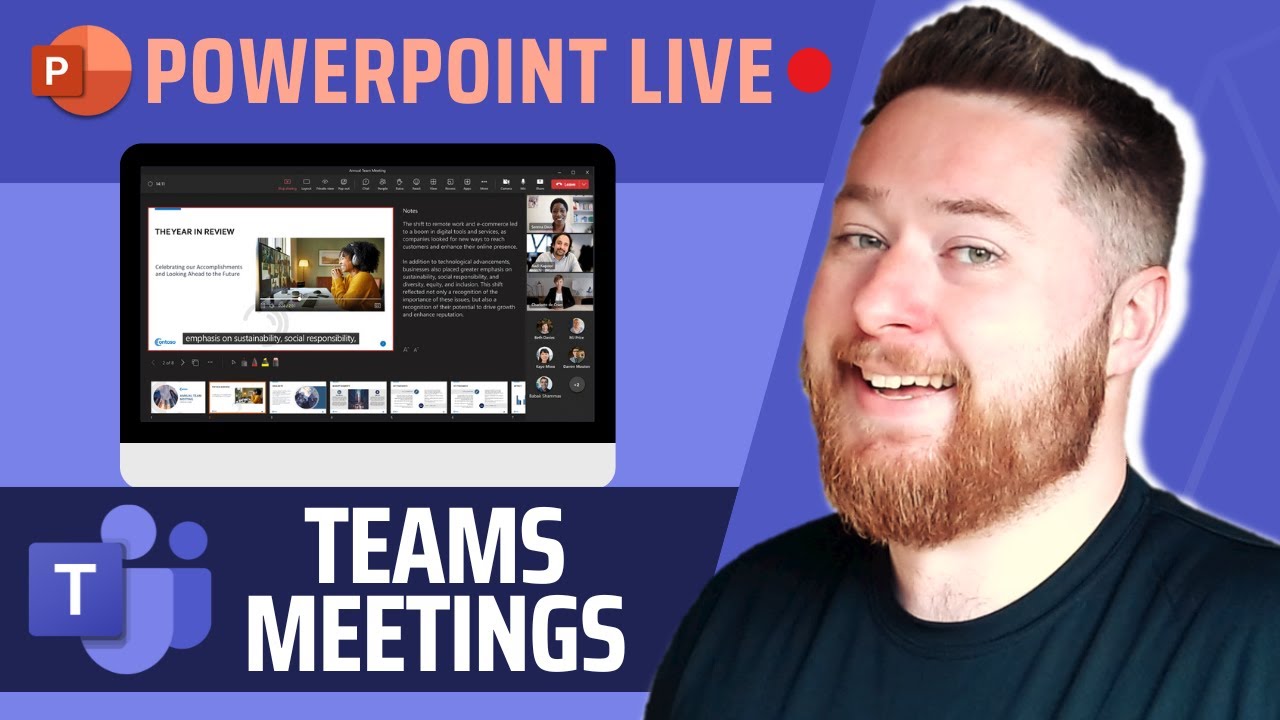Microsoft Teams Meetings with PowerPoint Live
Master PowerPoint Live in Teams for engaging presentations! Boost your skills today.
Key insights
- PowerPoint Live allows seamless presentation sharing in Microsoft Teams without screen sharing.
- Use the presenter view to access notes and preview slides without audience awareness.
- Enhance presentations with tools like the laser pointer, highlighter, and annotations for emphasis.
- Enable slide control for participants, allowing them to navigate through slides independently.
- Foster engagement with live reactions, polls, and audience Q&A.
PowerPoint Live in Microsoft Teams
PowerPoint Live revolutionizes the way presentations are delivered in Microsoft Teams. It provides unique capabilities that enhance interaction and engagement, offering more than traditional screen sharing. Key features include direct presentation setup within Teams, and advanced tools such as laser pointers and annotations to highlight important content dynamically. The platform's presenter view ensures that users can keep track of their notes and upcoming slides, maintaining a smooth delivery flow. Additionally, enabling participant slide control allows greater flexibility and personalized interaction during meetings. By using live reactions and polls, presenters can instantly gauge audience feedback, making virtual sessions more interactive. PowerPoint Live is ideal for various settings, from business meetings to virtual classrooms, making online presentations both professional and impactful.
Mastering PowerPoint Live for Microsoft Teams Meetings is essential for anyone looking to enhance the quality and professionalism of their virtual presentations. Dougie Wood, a Microsoft MVP, provides a step-by-step guide on utilizing PowerPoint Live within Teams to deliver seamless, impactful presentations that maintain audience engagement.
Here, we break down the tutorial's essential insights, focusing on foundational aspects of PowerPoint Live, its innovative interactive tools, and best practices for transforming virtual meetings.
Understanding PowerPoint Live's Core Features
PowerPoint Live enables you to present directly without needing to share your screen. This feature is incredibly beneficial as it simplifies the setup process while maintaining high quality. The presenter view is another pivotal feature, offering key advantages like access to notes and previews of upcoming slides, providing a smooth and confident presentation experience for the host. Utilizing these functionalities effectively enhances the persuasiveness of your delivery and keeps viewers attentive throughout.
Moreover, presenters can benefit from increased flexibility and control while reaching out to their audience in innovative ways. By promoting seamless transitions and uninterrupted flow, PowerPoint Live ensures that your meetings are professional and efficient, eliminating typical technological hurdles.
Interactive Tools and Audience Engagement
An impressive set of interactive features makes PowerPoint Live a powerful resource for engaging audiences. Tools such as the laser pointer, highlighter, and annotations allow presenters to emphasize key points strategically, directing attention precisely where it is needed. These tools support the maintenance of engagement through dynamic presentation styles.
Techniques using the poll function and live reactions further foster interaction, empowering participants to engage actively. By encouraging audience interaction, the presenter can transform passive viewers into active participants.
Enabling slide control for attendees is another unique offering. It lets participants navigate through slides at their own pace, ensuring better content digestion and collaborative discussions.
Best Practices for Using PowerPoint Live
For various scenarios like corporate meetings, virtual classrooms, or innovative pitch presentations, PowerPoint Live is a versatile tool capable of creating superior experiences consistently. Dougie Wood strongly encourages setup practices that exploit PowerPoint Live’s features effectively.
Tapping into these best practices can significantly enhance your Teams meetings, making them not only more professional but also more memorable. By reducing technical distractions, presenters can seamlessly deliver their messages, allowing the focus to remain on the content itself.
In summary, this tutorial provides crucial guidance on embedding PowerPoint Live into your Teams meetings. The elevation of presentation quality achieved by mastering these techniques is invaluable for any professional setting. You can enrich your presentation skills significantly by following these tips, ensuring engaging and professional virtual interactions.
Through innovative use of these tools, presenters can conduct their Teams meetings with heightened efficiency and impact, redefining virtual communication standards.
Broad Overview: Leveraging Technology for Engaging Presentations
As technology continuously transforms traditional presentation methods, mastering tools like PowerPoint Live becomes critical for remote collaborations. Dougie Wood’s tutorial showcases the adaptability of modern digital presentation software, pushing beyond basic PowerPoint usage.
By integrating interactive features and utilizing advanced functionalities, presenters can ensure their virtual interactions are compelling and engaging. Techniques such as enabling audience controls and using visual markers to highlight content keep the focus on essential discussion points while maintaining audience involvement.
As remote work and virtual communication prevail, mastering such tools isn't just advantageous—it’s imperative for effective professional communication. The ability to manage meetings effectively using PowerPoint Live offers strategic advantages in conveying messages clearly and efficiently.
The idea is to facilitate seamless digital engagement, allowing presenters to deliver impactful content effortlessly and captivate audiences remotely. As highlighted in Wood’s tutorial, embracing these tools fosters an inclusive and impactful digital meeting experience, pivotal for any professional aiming for excellence in today's interconnected world.

People also ask
Can you use PowerPoint live in Teams live event?
Indeed, if you're in a Teams meeting, you can select the Share option and navigate to the PowerPoint Live section. Here, you can choose the PowerPoint file you wish to present.
How to enable PowerPoint live?
To enable PowerPoint Live in PowerPoint for the web, click on the Present drop-down arrow and then select Present Live. This will display a welcome screen providing participants with a secure link or QR code for easy access using their mobile devices. Once ready, hit Show slides to commence your presentation.
How to present PowerPoint on Teams and still see participants?
Here's a brief guide on how you can manage this effectively.
How do you collaborate in PowerPoint live?
Engage in collaboration by sharing your PowerPoint presentation, allowing others to contribute and work alongside you seamlessly.
Keywords
Microsoft Teams PowerPoint Live presentation tips Teams meetings PowerPoint integration virtual meeting tools PowerPoint Live features Teams presentation skills PowerPoint collaboration tips enhance Teams meetings