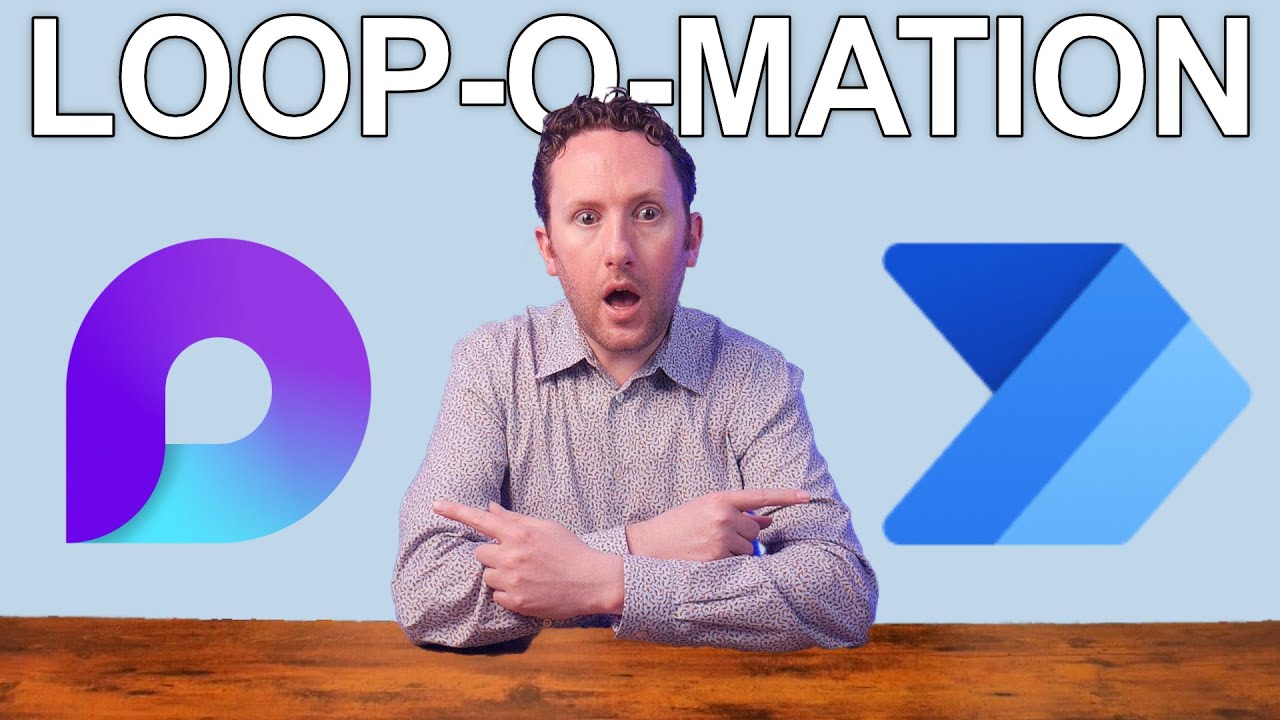Automate Tasks with Microsoft Loop: Trigger Power Automate
Unleash Power Automate with Microsoft Loop! Explore AI in 365 with Nicks course & book. Join us: bit.ly/3xIVDCX
Key insights
- Microsoft Loop has introduced a new preview feature called Table Rules, which integrates with Power Automate for creating simple automations.
- The extensibility of Microsoft 365 is further extended with Copilot, highlighted in Nick's new course addressing Copilot's capabilities.
- Nick’s book, "Who's in the Copilot's Seat?" offers insights into creating an effective AI strategy for businesses.
- New engagement options are now available for personalized help or advice related to Microsoft 365 extensibility and automation.
- The connection between Loop and Power Automate opens up possibilities to expand the functionality of Loop through custom automations.
Exploring Microsoft Loop's Integration with Power Automate
Microsoft Loop has recently rolled out an exciting feature that bridges the gap between itself and Power Automate, enriching the automating possibilities within the Microsoft ecosystem. This newly introduced Table Rules feature promises to streamline workflow processes by enabling users to craft simple yet impactful automations directly within Loop. The implications of this are significant, offering a way to enhance productivity and collaboration for businesses leveraging Microsoft 365.
Exploring the Benefits and Possibilities
The central point of the video is the vast potential Table Rules offer for efficiency and workflow automation. By allowing for the creation of rules within Microsoft Loop that trigger actions in similar keywords, users can streamline tasks and coordinate their work more effectively. This connection between Loop and automation tools introduces a new level of interactivity and productivity, illustrating how easily tasks can be automated, thereby saving time and reducing manual effort.
Engagement and Learning Opportunities
Additionally, Nick DeCourcy discusses various resources for learning more about Microsoft 365 extensibility, such as an upcoming course and his book on AI planning for businesses. These resources aim to educate users on maximizing their use of Microsoft tools, including Loop and Power Automate, to enhance business operations. Furthermore, the video provides insights into the implications of automation in Loop and how it stands against competitors like Notion, emphasizing the importance of automation in staying competitive.
Conclusion
In summary, the new Table Rules feature in Microsoft Loop, as explained by Nick DeCourcy, promises to revolutionize the way users interact with Microsoft Loop and Power Automate. By enabling simple yet effective automations, Loop can now better support users in their daily tasks, making workflow more efficient and productive. Bright Ideas Agency aims to keep providing valuable insights and learning resources to help businesses and individuals make the most out of Microsoft's suite of productivity tools.

People also ask
How do you use loop condition in Power Automate?
To establish a loop within Power Automate, users can seamlessly integrate looping conditions. This capability is instrumental in automating repetitive tasks efficiently.
What can you do with Microsoft loop?
Microsoft Loop stands as a pioneering collaboration platform that synergizes teams, data, and tasks across various tools and devices. By amalgamating an adaptable canvas with dynamic components that remain in harmony across different applications, Loop empowers teams to collaboratively ideate, organize, and realize projects.
How do you stop a Loop in Power Automate?
In Power Automate, terminating a loop prematurely is achievable through the "Terminate" action. This feature proves invaluable for halting the loop process instantaneously, foregoing any subsequent iterations.
How does apply to each work in Power Automate?
The "Apply to Each" function in Power Automate is designed to facilitate actions on individual items within a collection, such as arrays or lists. This feature is essential for executing identical operations on each item systematically.
Keywords
Microsoft Loop rules, trigger Power Automate, Loop table, Power Automate integration, Microsoft Loop automation, automate Loop with Power Automate, Loop Power Automate triggers, Microsoft Loop workflow