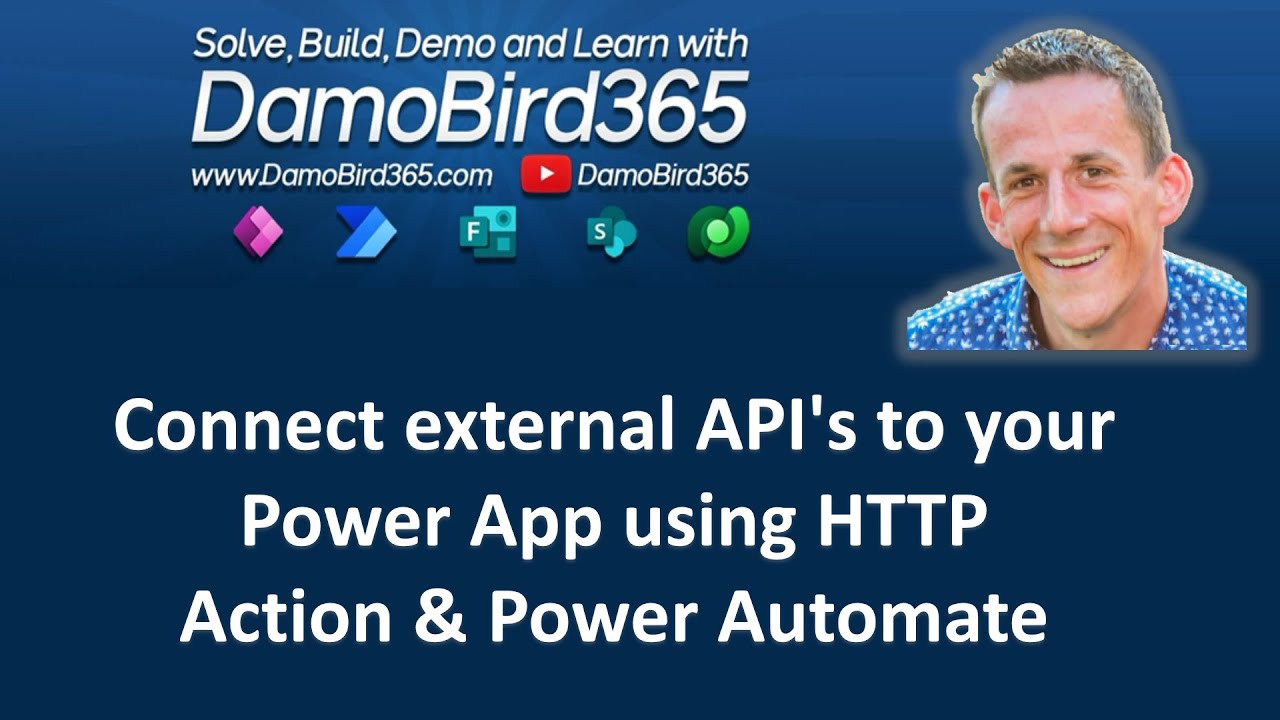Learn how to Bring External API's to Your Power App Using HTTP Action & Power Automate
This video will show you how to bring data from external sources like Aldi, M&S, and Starbucks directly into your Power App using the HTTP action
HTTP Action in Power Apps
The HTTP action in Power Apps allows you to connect to external API's and bring data into your app. This can be used in combination with Power Automate to automate the process of retrieving data from an external API, allowing you to quickly build powerful apps that integrate with other services.
By using the HTTP action, you can make requests for information from any public or private API that supports REST-based calls. You can send parameters such as authentication tokens, query strings, and headers along with requests. Once a response is received from the API, it can be used within your app or sent off for further processing via Power Automate flows (or vice versa).
Using this method of integrating APIs with Power Apps provides a great way to extend the capabilities of both applications and create powerful solutions by combining them together!
In this Video
This video will show you how to bring data from external sources like Aldi, M&S, and Starbucks directly into your Power App using the HTTP action and Power Automate. We'll show you how to easily query your nearest store based on geolocation data and display the results on a map, all while explaining the process step-by-step. Using the Bing Maps connector, we'll demonstrate how to retrieve longitude and latitude based on a city location and pass that data into Power Automate. We'll then show you how to use a "Select" function to repurpose the data and join it with a Union.
Finally, we'll show you how to create a schema and pass the data back to your Power App, allowing you to use the data in a collection and configure the Power App Map control for easy filtering and display of results. Whether you're a beginner or an experienced Power App user, this video has something for everyone.
Timeline
- 00:00 Intro
- 01:24 Query API via Power Automate
- 05:06 Repurpose data using a select
- 11:56 Overview of Select and Expressions
- 14:45 Power Apps Trigger
- 17:23 Test flow via manual run
- 18:34 Building a Power App
- 20:04 Using the bing connector and flow
- 23:03 Quick fix of data / expressions
- 24:12 Configure a Map Control
- 25:45 Adding a combo box using Distinct
- 28:21 Outtro
More about this Topic
- Create and use Custom APIs (Microsoft Dataverse)
Dec 31, 2022 — Custom API is a new code-first way to define custom messages for the Microsoft Dataverse. - Invoke REST API from Power Automate and Power Apps
Oct 25, 2021 — In this tutorial, we will learn how to Invoke a REST API with Power Apps and Power Automate. For this demo, we will be using the Muhimbi ... - How to use an API with Power Automate - Forward Forever
Apr 14, 2021 — Using HTTP actions in Power Automate requires either a trial license or, for example, Power Automate per User plan. You don't need to know ... - How to create a Power Apps Custom Connector | Use an API ...