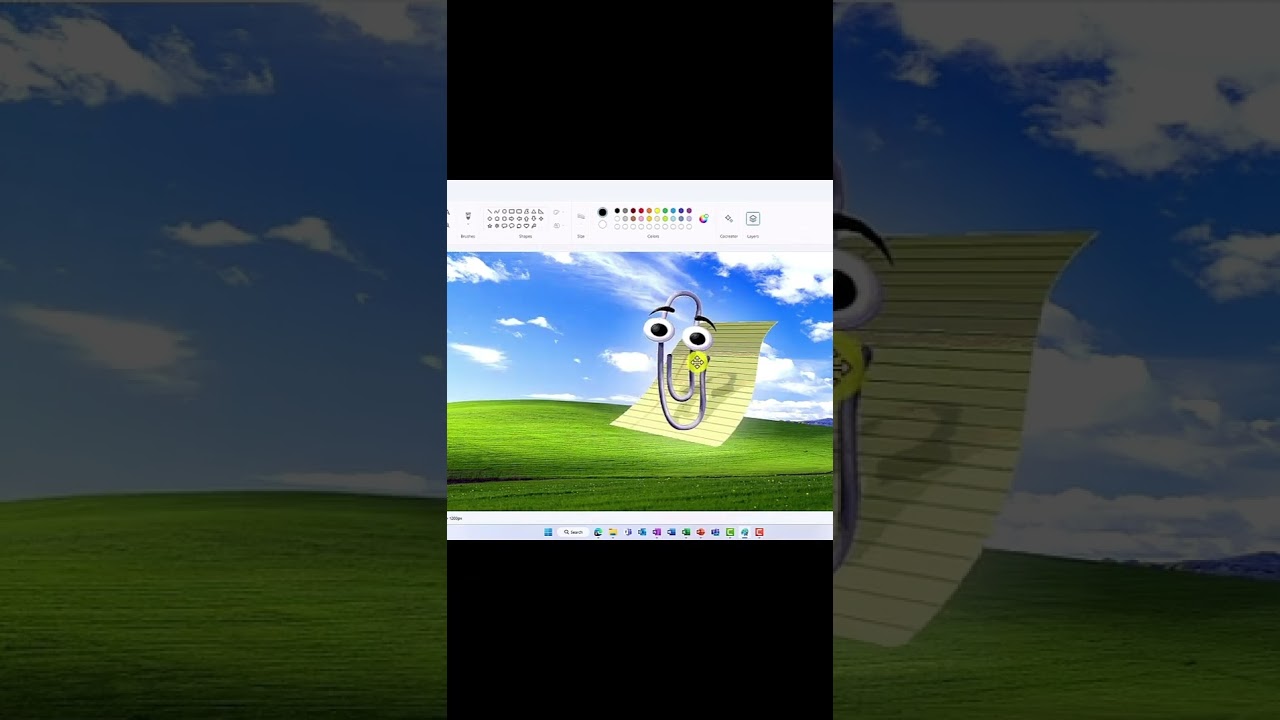Guide to Using Layers in Windows 11 Paint 23H2 Update
Unlock Creativity: Microsoft Paint in Windows 11 23H2 Introduces Layers for Complex Artworks!
Key insights
Microsoft Paint in Windows 11 23H2 now supports layers, marking a significant upgrade for the software, allowing users to craft more intricate and professional-looking graphics. With the introduction of layers, users gain the ability to manipulate and construct images with enhanced complexity and flexibility. The Layers pane appears on the right side of the Paint interface, displaying each layer with the most recent one on top.
- The Layers pane makes it easy to view and manage your image's multiple layers.
- Adding new layers is straightforward, offering methods such as clicking the "+" button or pasting directly onto the canvas.
- Arranging layers by dragging and dropping allows for custom visibility and order preferences.
- Editing individual layers is possible, including changing opacity, hiding, or deleting layers.
- Merging layers into a single layer simplifies the final image composition.
The advantages of using layers in Paint include: the ease of experimenting with various designs or colors on separate layers, the capability to assemble complex images utilizing multiple elements on distinct layers, and the flexibility to modify an image after saving by simply adjusting its layers. This improvement greatly enhances Paint's functionality, fostering creativity and a broader range of artistic expression.
Additional resources such as tutorials and guides on using layers in Paint for Windows 11 23H2 have been made available, though specific links to these resources were omitted in this summary.
Expanding Creativity with Layers in Microsoft Paint for Windows 11
The introduction of layers to Microsoft Paint with Windows 11 23H2 version represents a pivotal evolution in the software's capabilities, transforming it from a simple graphics editor to a more sophisticated tool for digital artistry. By enabling layers, Microsoft acknowledges the community's demand for more advanced features that allow for complex image editing and creation processes without leaving the familiarity of Paint. This update not only enhances the utility of Paint but also democratizes access to more refined editing techniques for a broader audience. With layers, users can now easily experiment with different components of their creations in isolation, adjust the visibility and composition of elements, and refine their artwork with greater control and precision. This feature encourages both new and seasoned artists to explore their creativity, making digital art more accessible and enjoyable. The flexibility to revisit and adjust previous work by simply editing layers empowers users to perfect their images over time, highlighting the software's potential as a legitimate tool for both learning and creating digital art.
Layers in Microsoft Paint in Windows 11 23h2 represent a significant update for this classic application, introducing the ability to craft more complex and professional images. This new layers feature allows creators to manipulate their canvases with greater flexibility and precision. Now, users can enhance their projects without altering the foundational elements of their work, thanks to this innovative addition.
The Layers pane, located on the right side of the Paint window, organizes all added layers, with the most recent ones appearing at the top. Adding new layers is straightforward, achievable through the "+" button in the Layers pane or by pasting images or text directly onto the canvas. The feature allows for layers to be rearranged by simple drag-and-drop actions, facilitating the ease of editing and managing various components of an image.
Each layer can be edited individually, offering options to adjust opacity, hide, or completely remove specific elements. This is particularly useful for detailed editing work. Furthermore, merging two or more layers into a single layer is possible, broadening the creative potential of the app. This feature aligns Paint more closely with professional-grade image editing software, making it a more versatile tool for personal and professional projects alike.
The introduction of layers in Paint significantly enhances the app's usability. It allows users to experiment with designs and colors on separate layers without compromising the entire project. Creating complex images composed of different elements such as backgrounds, foregrounds, and text on distinct layers becomes an effortless task. Moreover, the ability to make adjustments to images post-saving adds a new level of convenience and flexibility for users, pushing the boundaries of creative expression within Paint.
Overall, the addition of layers transforms Microsoft Paint into a more potent and versatile application for digital art and image editing. While the update brings Paint closer to the capabilities of more advanced image editing tools, it maintains the simplicity and ease of use that users have come to appreciate. This enhancement not only opens up new avenues for creative projects but also underscores Microsoft's commitment to innovating and improving their software offerings.
Expanding Paint's Functionality in Windows 12 and Beyond
With the advent of Windows 12, Microsoft continues to prioritize user experience and software enhancement. The introduction of layers within the Microsoft Paint app is a testament to this commitment, marking a significant leap in the application's evolution. This feature not only elevates the potential for creative expression but also responds to the long-standing requests from the app's user base for more advanced editing capabilities.
Windows 12, along with its updates to classic applications like Paint, highlights Microsoft's strategy of blending traditional functionality with modern technological advances. This approach ensures that both new and veteran users find value and improved utility in their software suite. The layers feature in Paint, specifically, bridges the gap between basic image editing needs and more complex, professional outcomes.
As Microsoft looks to the future, with Windows 12 and other software updates, it's clear that enhancing user engagement and satisfaction remains a top priority. By listening to user feedback and integrating requested features like layers in Paint, Microsoft not only enriches the user experience but also fosters a loyal user base eager to explore the limits of their creativity with Microsoft's software tools.
Furthermore, as digital art and design continue to grow in popularity, tools like Paint in Windows 12 provide an accessible entry point for beginners and a convenient tool for professionals. The simplicity of Paint, combined with powerful features like layers, demonstrates Microsoft's dedication to providing valuable, versatile tools that cater to a wide range of users and use cases.
As we move forward, it's exciting to consider the potential advancements and updates that Windows 12 and Microsoft's broader software ecosystem will bring. With a focus on innovation, user feedback, and enhanced functionality, Microsoft is well-positioned to continue leading the way in personal and professional computing. The evolution of Paint is just one example of how small updates can significantly impact users' creative capabilities, hinting at a bright future for Microsoft's suite of productivity and creative tools.
Yes, Microsoft Paint in Windows 11 23H2 finally has layers! This is a major update for the classic app, as it allows you to create more complex and professional-looking images. Layers in Paint enable users to overlay multiple images or designs, enhancing creativity and editing flexibility.
Here's a quick overview of how layers work in Paint:
- The Layers pane: You'll find the Layers pane on the right side of the Paint window. It shows all the layers in your image, with the top layer being the most recent one.
- Adding layers: You can add new layers by clicking the "+" button in the Layers pane. You can also add layers by pasting images or text onto your canvas.
- Arranging layers: You can rearrange the order of layers by dragging and dropping them in the Layers pane. The layer at the top will be the most visible.
- Editing layers: You can edit each layer individually. For example, you can change the opacity of a layer, hide it, or delete it.
- Merging layers: You can merge two or more layers together to create a single layer.
Here are some of the benefits of using layers in Paint:
- You can make changes to one layer without affecting the others. This is great for if you want to experiment with different designs or colors without ruining your entire image.
- You can create complex images with multiple elements. For example, you could create an image with a background, a foreground, and text, all on separate layers.
- You can easily make changes to your image after you've saved it. Just open the image in Paint again and edit the layers as needed.
Overall, the addition of layers is a welcome improvement to Paint. It makes the app much more versatile and powerful, and it opens up new possibilities for creative expression.
The Evolution of Paint in Windows 12
With the introduction of layers in Paint for Windows 11 23H2, the beloved Microsoft Paint app has taken a significant leap forward, allowing users to tackle more advanced graphic projects effortlessly. This update marks an evolutionary step in the application's development, providing users with tools that were previously available only in more sophisticated graphic design software. The ability of layers to independently manipulate elements within an image simplifies tasks like creating complex compositions or adjusting designs without altering the entire image.
The anticipation around what new features Windows 12 might bring to Paint is already building. Given the progressive enhancements seen in recent updates, expectations are high for even more refined usability and creativity-enhancing features in the next version of Windows. Potential updates could include advanced brush options, improved text manipulation, and even more user-friendly layer management, which would further establish Paint as a go-to tool for both novice and seasoned creators.
The transition to including layers parallels a broader trend in software design where accessibility meets powerful functionality. As we move forward, we may also see deeper integration of AI features that could automate tedious tasks or suggest design improvements, offering an exciting glimpse into the future of digital art and graphic design on the Windows platform. In a world where visual content is king, these enhancements not only democratize design but also empower users to bring their creative visions to life with unprecedented ease and sophistication.

People also ask
"How do I use layers in Paint Windows 11?"
Answer: Within Microsoft Paint, akin to Adobe Photoshop, the functionality of layers can be accessed by selecting the “Layers” button located at the top right corner. Upon engagement, Paint unveils an additional section on the right where the image can be compartmentalized into layers, with the option to incorporate more by clicking on the plus sign."What version of MS Paint has layers?"
Answer: Microsoft has introduced the highly anticipated features of layers and image transparency in the Paint application, a significant update that arrives 38 years post-launch. These features are accessible in Paint version 11.2308."What happened to Paint in Windows 11?"
Answer: In Windows 11, Paint has been revamped to align with the operating system's new aesthetic design, showcasing a streamlined toolbar alongside enhancements in color selection and text instrumentations."What are the Paint features of Windows 11?"
Answer: Among the novel enhancements in the latest Windows 11 update are: notably, the AI-fueled Paint Cocreator 1, a feature for Background Removal, and the highly anticipated functionality of Layers.Keywords
Microsoft Paint Layers, Windows 11 23H2, Paint 3D, MS Paint Update, Digital Art Windows 11, Graphic Design Paint, Windows 11 Paint Features, Paint Layer Tutorial, Edit Images Paint, Paint Drawing Layers