Master PowerPoint: Unique Incremental Animation Tips
Master PowerPoint: Unlock the Power of Incremental Animation Effects!
Key insights
- Engagement: Animations enhance audience attention, making presentations more interesting.
- Explanation Clarity: Breaks down complex information into simple, sequential steps for easier understanding.
- Professional Appearance: Proper animations contribute to a polished and professional presentation outlook.
- Emphasis: Highlight key points or data, directing viewers' attention to crucial information.
- Narrative Flow: Controls the flow of information for a coherent story, ensuring audience engagement throughout the presentation.
Enhancing PowerPoint Presentations with Animations
PowerPoint animations serve as a powerful tool to transform standard presentations into engaging and dynamic experiences. By incorporating animations, presenters can attract and maintain the audience's focus, breaking away from traditional, static slides. These animated elements not only aid in highlighting key points but also play a significant role in breaking down complex information into digestible parts. This method proves especially beneficial in educational and business settings where clarity and professionalism are paramount. However, the effectiveness of these animations depends significantly on their thoughtful application—their purpose should always be to support and enhance the content, not to detract from it. Thus, finding the right balance in using animations is crucial for ensuring that presentations are both informative and captivating. Moreover, mastering incremental animation effects can elevate the narrative flow of presentations, making them more coherent and impactful. By carefully selecting and applying suitable animations, presenters can significantly improve the quality and reception of their presentations.
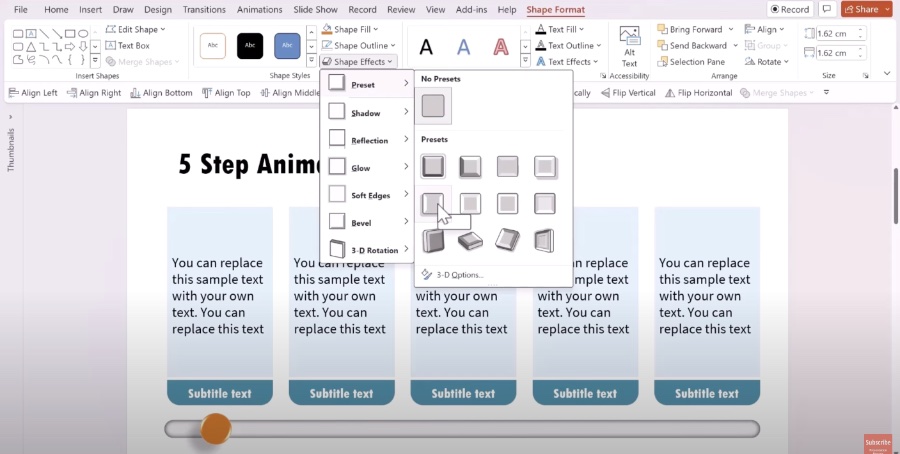
Discover the secret to enhancing your presentations through the Incremental Animation Effect in PowerPoint, presented by Presentation Process YouTube. This technique can significantly uplift the quality and impact of your slides.
The video kicks off by giving a preview of the animation effect, followed by detailed steps on adding diagram components and applying the animation effect to them. It further delves into more incremental steps templates, guiding viewers through each part of the process.
Animations in PowerPoint presentations can serve multiple purposes. They engage audiences more effectively, making presentations interesting and captivating. By drawing attention to the content, they ensure that the audience remains focused on the message being delivered.
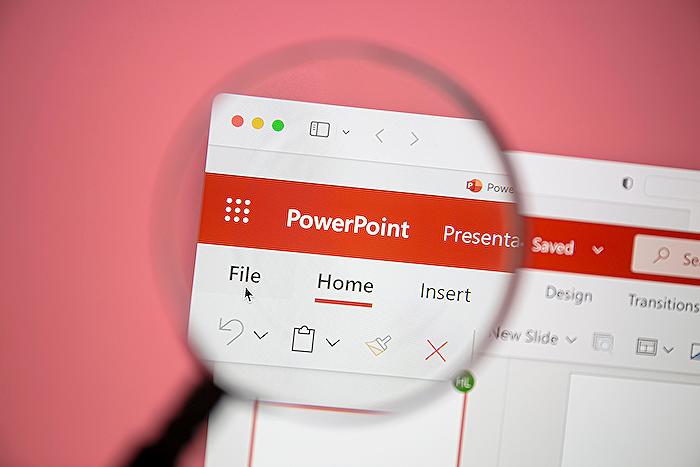
People also ask
What are the effects of animation in PowerPoint?
PowerPoint for the web offers a range of animation effects for enhancing presentations.
How do I change the animation effects in PowerPoint?
To modify or delete an existing animation effect, first select the desired slide, then navigate to the Animations tab. Use the Animations pane, which can be found on the right, for editing or reordering effects. A useful tip: If the Animations pane isn't visible, ensure you're in Normal view mode, and then select Animation Pane from the Animations tab.
What are the names of animation effects in PowerPoint?
PowerPoint animations are categorized into four main types: entrance, emphasis, exit, and motion paths, each designed for specific animation timings within the slide. Examples include having text fly in from the slide's side or enabling gradual fade-ins for slide titles.
How do you apply custom animation effects in PowerPoint?
To animate an object or text, first select it, then navigate to the Animations tab and pick an animation from the list. Following that, choose Effect Options to select a specific effect for the animation.
Keywords
PowerPoint Incremental Animation Effect, Animation Techniques PowerPoint, Advanced PowerPoint Animation, Enhance Presentations Animation, Creative PowerPoint Animations, PowerPoint Animation Tips, Professional PowerPoint Animations, PowerPoint Animation Tricks
