
New Copilot Pane Preview in Power BI Desktop
Unlock Power BI Desktops new Copilot Pane - AI-driven report creation now in preview for enhanced data insights!
Key insights
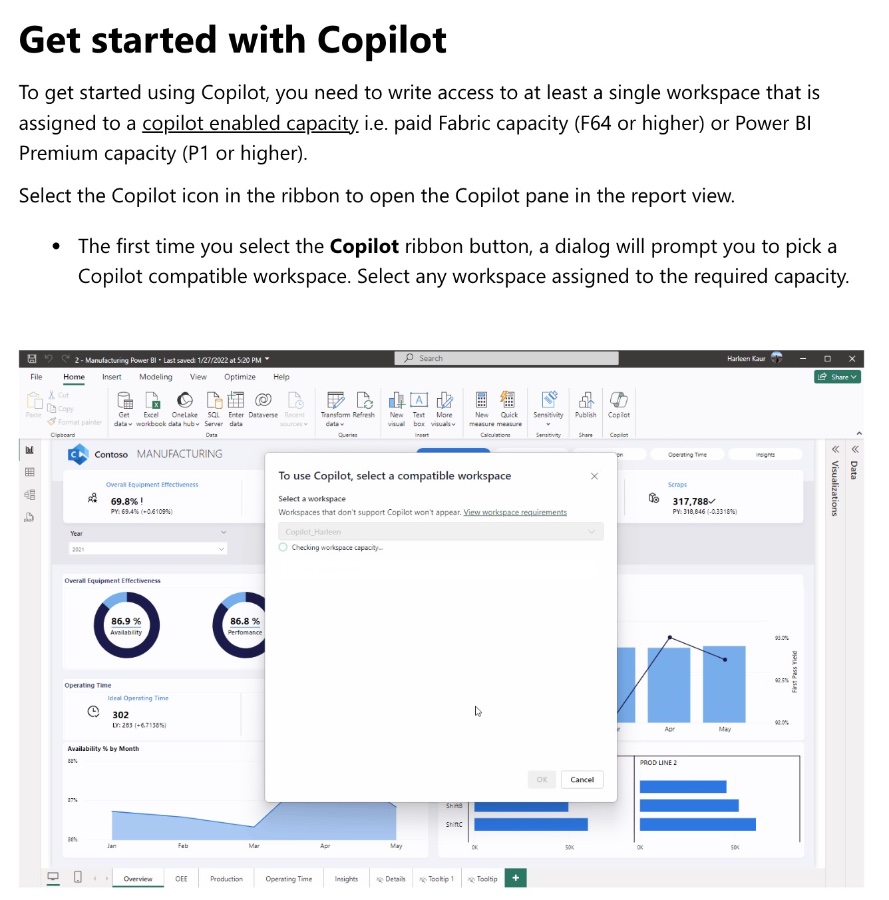
- Introducing Copilot Pane in Power BI Desktop is now available for preview, extending the Copilot preview initially launched for Power BI web premium/fabric capacity customers.
- To start using Copilot, users need write access to at least one workspace assigned to a copilot-enabled capacity, like paid Fabric capacity (F64 or higher) or Power BI Premium capacity (P1 or higher).
- Copilot's capabilities include summarizing a Power BI semantic model, suggesting content for a report based on the data, and assisting in creating a report page with customizable options.
- Enabling Copilot for an organization requires an administrator to enable Copilot in Microsoft Fabric and ensure the workspace is in a supported region with a paid SKU.
- Considerations highlight that Copilot experiences are in preview, may make mistakes, and cannot resize the pane. Users are encouraged to continually check for updates and share feedback.
More About Power BI and Copilot
Copilot Pane in Power BI Desktop marks a significant step towards leveraging artificial intelligence to enhance business intelligence tools. With its preview, Microsoft aims to streamline the report creation process within Power BI, emphasizing the ease of use and increased efficiency. The initiative is part of a broader effort to integrate AI capabilities across Microsoft's suite of productivity tools, making data analysis more accessible and insightful.
Through Copilot, users are offered a range of functionalities such as data summarization, content suggestion based on existing data, and automated report page creation. This not only speeds up the data exploration process but also ensures that users can quickly derive meaningful insights from their data sets. These features address the common challenge of navigating and making sense of complex data landscapes.
The adoption of Copilot within Power BI signifies a growing trend of AI-powered tools redefining traditional workflows. As businesses increasingly rely on data-driven decision-making, tools like Copilot become essential in supporting rapid, informed, and accurate analysis. Although still in preview, Copilot's integration points towards a future where AI and machine learning are integral to business intelligence, promising to unlock new levels of productivity and innovation.
Despite the benefits, users are reminded that Copilot is in a preview state, implying ongoing developments and the potential for inaccuracies. Feedback from users will play a crucial role in refining this innovative tool, shaping future iterations to meet the evolving needs of the Power BI community.
Read the full article Introducing Copilot Pane in Power BI Desktop (preview)

Earlier this year, Microsoft announced the Copilot preview for all customers with Premium/Fabric capacity in Power BI web and Desktop. This exciting development enables streamlined report creation, enhancing the Power BI Desktop experience. To start using Copilot, users need write access to at least one workspace with the necessary copilot enabled capacity.
Selecting the Copilot icon in the ribbon opens the pane within the report view, presenting a welcome card and a "Get started" prompt for first-time users. After initial setup, this step won't be required again, simplifying the process. Copilot in Power BI Desktop offers capabilities to create reports quickly and easily.
Its features include summarizing a Power BI semantic model for a better data understanding, suggesting content for reports based on the provided data, and assisting in creating a report page with relevant tables, fields, measures, and charts. These tools aim to save time and improve report quality.
To enable Copilot for your organization, an administrator must activate it in Microsoft Fabric and ensure that at least one workspace is assigned to a supported capacity. It's available only to users with the necessary paid capacities and in specific regions, with certain considerations for compliance.
First-time users need to sign-in and select a compatible workspace to use the Copilot pane in Power BI Desktop's report view. Unlike other panes, the Copilot pane cannot be resized, and as it is AI-generated, users should always verify the output. Microsoft continuously updates its features, encouraging users to stay updated through Power BI feature summary blogs.
Exploring the Innovations of Copilot in Power BI
The introduction of Copilot in Power BI Desktop marks a significant milestone in data analytics and report creation. Its integration offers a seamless experience for users, allowing them to generate reports with ease and efficiency. By leveraging artificial intelligence, Copilot simplifies data summarization, report content suggestion, and report page creation. These advancements not only enhance the user experience but also contribute to better data understanding and decision-making.
With the ability to suggest topics based on data and auto-generate report outlines, Copilot empowers users to focus on strategic analysis rather than manual report construction. This shift towards automated insights presents a future where data analysis is more accessible and intuitive. As Copilot continues to evolve, it promises to bring even more innovative features to Power BI, further revolutionizing the way businesses approach data analytics and report generation.
People also ask
Is Copilot available for Power BI desktop?
The Copilot feature has been introduced to the Microsoft Fabric Public Preview in Power BI, enabling users to leverage the transformative capabilities of generative AI to enhance data utilization. This development is detailed in an article that covers the various capabilities of Copilot within Power BI.
How do I get preview features on Power BI desktop?
To access the Preview Features in Power BI, initiate by opening the Power BI desktop application. Navigate through “File” located at the top left corner, proceeding to select “Options and Settings”. Within the subsequent context menu adjacent to the File menu, choose “Options”, then opt for “Preview Features” situated under the Global options menu.
How do I Preview Power BI dashboard in Power BI desktop?
The method to preview a Power BI dashboard on the Power BI desktop mirrors the procedure utilized in the Power BI service, offering a straightforward and user-friendly feature.
How do I disable preview features in paginated report?
To deactivate preview features in a paginated report, locate the File menu and search for an option labeled “Disable preview features”. Upon finding it, select this option, and proceed to refresh the page to apply the changes.
Keywords
Introducing Copilot Pane Power BI Desktop preview, Copilot Pane Power BI features, Power BI Desktop Copilot Pane tutorial, Power BI Copilot Pane benefits, Power BI Desktop AI integration, Power BI Desktop Copilot preview guide, Enhancements in Power BI Copilot Pane, Copilot Pane Power BI Desktop workflow optimization