Introducing Copilot in Windows 11
Discover AI Creativity: Copilot in Windows 11 - Your Intelligent Companion
Key insights
- Copilot in Windows 11 offers creative and intelligent assistance, enhancing users' abilities with features like launching apps and managing screenshots. Its integration utilizes web context, work data, and current PC activities.
- It's important to ensure you're using the latest version of Windows 11 to access Copilot. Users can activate it by clicking the Copilot button on the taskbar or using the keyboard shortcut Win + C.
- Though still in preview, Copilot can execute simple tasks such as enabling dark mode, opening settings, and launching File Explorer, albeit with confirmation steps and occasional limitations.
- Copilot's capabilities extend beyond system commands, allowing users to generate text for a variety of purposes, from writing poetry to comparing smartphones, showcasing the versatility of generative AI tools.
- The integration with Microsoft Edge enables Copilot to use content from the web browser for tasks like summarizing articles or explaining webpage content, though with mixed accuracy during testing.
Exploring Copilot in Windows 11
Copilot represents a significant stride in integrating AI into daily computing, seamlessly merging with Windows 11 to provide a more intelligent and interactive user experience. Through its ability to execute both simple and complex commands, Copilot exemplifies the potential of AI to not only enhance productivity but also inspire creativity among users. Whether it's adjusting system settings, managing files, or even generating creative content, Copilot is poised to become an indispensable tool for Windows 11 users. Its integration signifies a future where operating systems and AI are deeply intertwined, offering users personalized and efficient computing environments. However, as with any emerging technology, Copilot is still evolving, and its full capabilities are yet to be unlocked. The ongoing development promises to enhance its functionality, making it an even more powerful assistant in future updates.
Introducing Microsoft Copilot in Windows 11 as your new AI companion. This tool enhances your existing skills with intelligent support, providing answers that are relevant to your work and creativity. The feature's availability may differ based on language, market, device, and requires a Microsoft account for access.
Microsoft has integrated generative AI across its products, including Bing and now Windows 11, with Copilot extendin to all users. Copilot isn't just a chat AI; it offers unique Windows functionalities such as launching apps or managing clipboard screenshots. Early adoption means its capabilities are still growing, implying a cautious start in delegating computing tasks.
To get started with Copilot, ensure your system runs the latest Windows 11 update from September 2023. Navigate to Settings and activate Windows Update, enabling immediate access to new updates. Launching Copilot is as easy as clicking its taskbar button or using the Win + C keyboard shortcut.
If you prefer a cleaner taskbar, you can disable Copilot's appearance through the Personalization settings. Currently in preview, Copilot's integration with Windows includes basic commands like enabling dark mode or opening File Explorer, though interaction remains a bit unpolished, requiring confirmation for actions.
Copilot's efficiency varies; it effortlessly captures screenshots and changes wallpapers without unnecessary prompts. Yet, when it comes to more complex tasks in apps like PowerPoint, Copilot falls short, offering instructions instead of executing commands. Microsoft plans to extend Copilot features to its apps, like PowerPoint, which will be subject to additional fees
Anyone familiar with generative AI tools will find Copilot's functionality familiar. It can craft poetry, analyze trends, compare products, and more. New conversations with Copilot offer adjustable response tones, from creative to precise, complementing Bing Chat's web options.
One exclusive Copilot setting allows it to use Microsoft Edge content for enhanced interaction. This lets Copilot provide summaries and explanations based on displayed web content, although its accuracy can be inconsistent. Copilot also handles images, identifying content or finding similar pictures online.
Understanding Microsoft Copilot and Its Impact
Microsoft Copilot represents a significant leap in making AI integration more seamless and user-focused in the Windows environment. By blending natural language processing with deep learning, this tool is not just an assistant; it's a productivity booster tailored to individual needs. Envisioned as a powerful ally, it aims to simplify tasks, from mundane to sophisticated, transforming how we interact with our PCs.
The introduction of Copilot echoes Microsoft's broader vision of incorporating AI into daily computing, making technology more accessible and intuitive. Its ability to understand context and provide relevant assistance marks a new era in personal computing, where AI companions work alongside humans to enhance their digital experiences.
As Copilot evolves, its integration across Microsoft's suite of products hints at how future workflows could be revolutionized. The potential for Copilot to learn user preferences and adapt its assistance accordingly promises a personalized computing landscape, where technology is truly responsive to individual user needs.
Despite its early-day limitations, Copilot's capacity to perform a diverse range of tasks from generating code to planning parties, signifies the broadening horizon of AI capabilities in personal computing. Its ongoing development and future updates will undoubtedly unlock new possibilities, reshaping our interaction with digital interfaces.
Microsoft's commitment to AI innovation through tools like Copilot is not just about enhancing productivity; it's about reimagining the possibilities of personal computing. As Copilot becomes more refined, its role in streamlining tasks, fostering creativity, and enabling more efficient workflows becomes increasingly indispensable.
Lastly, Copilot's introduction underscores the importance of user feedback in the evolution of AI tools. As users navigate its features, their experiences will shape its development, ensuring that Copilot not only meets but exceeds the diverse needs of Windows users. In this light, Copilot is more than a feature; it's a journey towards more intuitive, intelligent computing.
Introducing Microsoft Copilot in Windows 11, your new AI companion. It enhances your creative and working abilities with smart assistance. The feature's availability may differ based on language, market, and your device, and it requires a Microsoft account.
Microsoft has been integrating generative AI across its products, including Bing and Windows OS. The latest Windows 11 update brings Copilot to all users. If unfamiliar, Copilot can launch apps and manage clipboard screenshots, among other tasks.
The tool is still in its early stages, so it's not yet capable of handling many computing tasks. To use Copilot, ensure you're on the latest Windows 11 update. You can check for updates in Settings under Windows Update.
Launching and Using Copilot
To launch Copilot, click its button on the taskbar or press Win + C. If you prefer it hidden, you can disable it from appearing on the taskbar via Personalization settings. Remember, Copilot is still considered a preview feature.
- Type "turn on dark mode" to switch to Windows dark mode.
- Type "open Windows Settings" for the main Settings panel.
- Type "launch File Explorer" to browse your PC's files.
Copilot's response can be hit or miss, and sometimes action confirmation is needed. However, commands like taking a screenshot work seamlessly. Commands to change your wallpaper direct you to the appropriate settings page without extra steps.
As for integrating with Windows apps, like PowerPoint, Copilot can provide instructions but not perform actions directly. Microsoft plans to add Copilot integrations to its apps, including PowerPoint, though these will come with an additional fee for users.
Similar to ChatGPT and Bing Chat, Copilot in Windows can perform a variety of tasks like writing poetry, predicting trends, and explaining complex concepts in simpler terms. You can start new conversations with Copilot for creative, balanced, or precise responses and even use voice commands.
There is an option to let Copilot use Microsoft Edge content for better assistance, although its effectiveness can vary. Copilot can also work with images, identifying them or finding similar images online.
Understanding Microsoft Copilot
Microsoft Copilot is not just a tool; it's a transformation in how we interact with our computers. It represents a shift towards more intuitive, AI-driven operations, adapting to our needs and learning from our habits. As an integrative part of Windows 11, this technology opens up new possibilities for productivity and personalization.
Its capability to understand and execute commands in Windows, alongside its potential to integrate seamlessly with Microsoft apps, signifies a future where our digital environments are more responsive and tailored to us. The impact of similar technologies is bound to grow, transforming our digital interactions across platforms and devices.
Although Microsoft Copilot is in its infancy, with limited abilities and scope, its evolution will likely bring about more sophisticated and capable AI companions. These advancements could redefine our computing experience, making it more efficient, personalized, and perhaps even more enjoyable.
The increasing integration of AI like Copilot in everyday software points to a future where technology is not just a tool but a partner in our digital lives. As these technologies mature, we can expect our interactions with digital devices to become more fluid, human-like, and enriched with intelligence that anticipates our needs.
Microsoft Copilot is just the beginning. The road ahead is filled with endless possibilities for AI in enhancing our digital experiences. Keeping an eye on this evolution will be crucial for anyone interested in the future of technology, productivity, and personal computing.
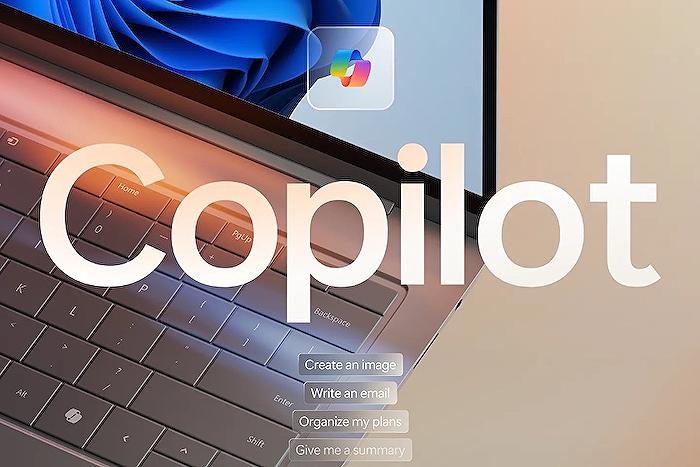
People also ask
How do I activate copilot in Windows 11?
To activate Copilot on Windows 11, ensure you're running the latest version. After updating, Copilot can be found in the taskbar of Windows 11 or accessed quickly through the Win + C shortcut. It also offers the flexibility to be docked on your desktop's side pane for convenience.
What version of Windows 11 has Copilot?
Copilot is introduced in Windows 11 as part of its continuous innovation, specifically starting with version 22H2 KB5030310 Build 22621.2361 on September 26, 2023. This feature integrates AI into the Windows 11 environment, facilitating users in finding information, completing tasks, and improving overall productivity.
Is Microsoft Copilot available now?
Microsoft Copilot has been made publicly available to enterprise clients since November 1, 2023. It became accessible to educational staff from January 1, 2024, onwards. Additionally, for those subscribed to Microsoft 365 Personal and Family, there is an option to purchase Copilot Pro.
Does Copilot have a desktop app?
Copilot expanded its reach to macOS users, launching a desktop application in December 2022. This significant advancement was made possible thanks to the support from its user community, and Copilot continues to be acknowledged as a leading personal finance tool, initially developed for iOS.
Keywords
Windows 11 Copilot features, Copilot Windows 11 update, Microsoft Copilot integration, Windows 11 productivity tools, Enhance Windows 11 with Copilot, Windows 11 Copilot release, Copilot in Windows 11 tutorial, How to use Copilot Windows 11, Windows 11 Copilot benefits, Copilot software for Windows 11
