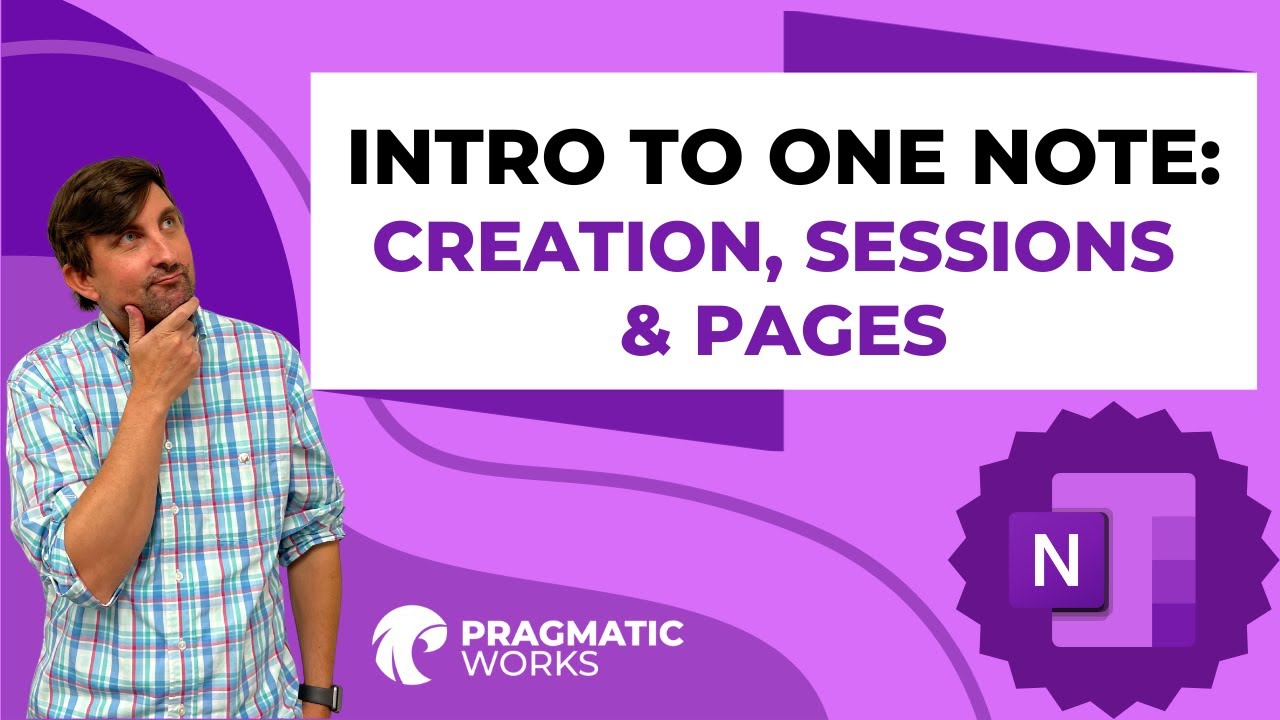OneNote Guide: Create, Organize Sections & Pages
Master OneNote for Note-Taking: Create & Organize Notebooks, Sections, and Pages Efficiently!
Intro to OneNote: Creation, Sections, and Pages In this tutorial, we'll learn how to use OneNote to organize your notes and ideas. We'll cover the basics of creating a notebook, adding sections for different topics, and creating pages within those sections...
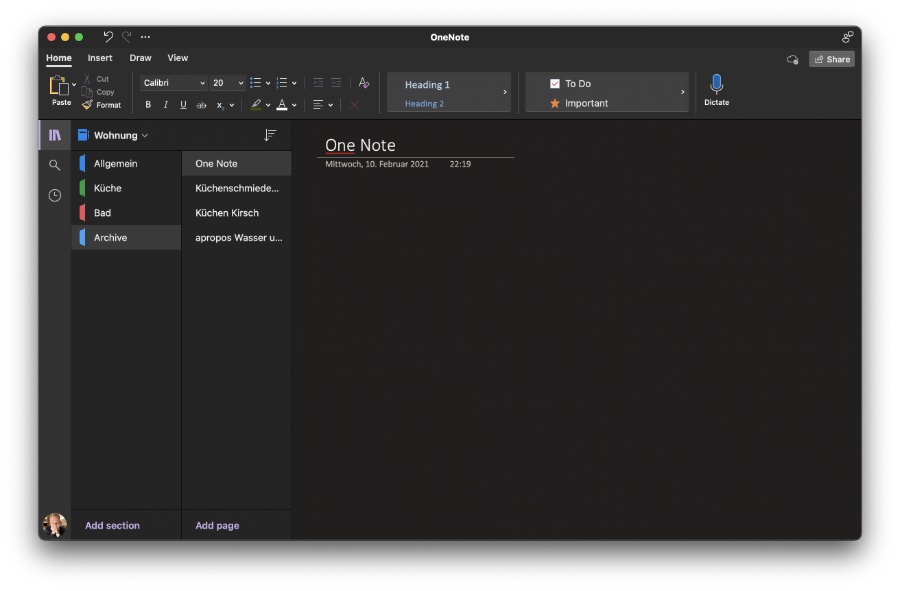
OneNote is a powerful tool that can help you stay organized and keep your thoughts in one place. Follow along with our step-by-step instructions to get started today! Create pages, sections, or notebooks in OneNote for Mac OneNote for Microsoft 365 for Mac OneNote 2021 for Mac OneNote 2019 for Mac More...
Notebooks in OneNote are made up of sections and pages. Pages contain your actual notes, whereas sections contain collections of related pages. Each notebook can have as many sections as you want, and any section can have as many pages as you want.
Intro to OneNote: Creation, Sections, and Pages
In this tutorial, we'll learn how to use OneNote to organize your notes and ideas. We'll cover the basics of creating a notebook, adding sections for different topics, and creating pages within those sections. OneNote is a powerful tool that can help you stay organized and keep your thoughts in one place.
Follow along with our step-by-step instructions to get started today! Create pages, sections, or notebooks in OneNote for Mac OneNote for Microsoft 365 for Mac OneNote 2021 for Mac OneNote 2019 for Mac More… Notebooks in OneNote are made up of sections and pages. Pages contain your actual notes, whereas sections contain collections of related pages.
Each notebook can have as many sections as you want, and any section can have as many pages as you want. Similarly, your pages will never run out of “paper” — you can keep adding more space to any page whenever you need it. Depending on your preference, you use a single notebook and fill it with additional sections and pages over time, or you can choose to create several additional notebooks to keep the information in your life organized separately.
Similarly, your pages will never run out of “paper” — you can keep adding more space to any page whenever you need it. Depending on your preference, you use a single notebook and fill it with additional sections and pages over time, or you can choose to create several additional notebooks to keep the information in your life organized separately. For example, you could create separate notebooks for the things you care about at home, at work, and at school.
Getting Started with OneNote
- Downloading the application from the Microsoft website or app store and signing in with your Microsoft account.
- Creating a new notebook through the main interface and naming it according to its intended use.
- Choosing the right location to save your notebook, usually on OneDrive for easy access on other devices.
Organizing in OneNote
- Adding new sections to a notebook to organize different subjects or topics.
- Creating pages within these sections for detailed notes.
- Utilizing features like attachments and drawing tools to enhance your notes.
Optimizing Your OneNote Experience
- Reorganizing content through drag-and-drop functionality and using color codes for better visual organization.
- Sharing notebooks with others and managing permissions for collaboration.
- Backing up your work, learning keyboard shortcuts, and keeping your notes updated.
Accessing Support and Resources
- Discovering OneNote's help section for quick support.
- Turning to online tutorials and forums for additional assistance and advanced tips.
Understanding OneNote for Note-Taking
OneNote offers a dynamic and flexible platform for managing all kinds of information. As part of the Microsoft Office suite, it is accessible on multiple devices, providing easy ways to organize data into notebooks, sections, and pages. With features like endless pages, multimedia support, and cross-platform syncing, users can sort their notes effectively whether for personal, educational, or professional use. Learning to navigate the app, make the most of its collaborative functions, and personalize your organizational system boosts productivity and ensures your ideas and information are neatly organized and always at hand...
![]()
Keywords
OneNote Tutorial, OneNote Tips, Using OneNote, Microsoft OneNote Guide, Create OneNote Notebook, OneNote Sections Organization, Managing OneNote Pages, OneNote for Beginners, OneNote Note-Taking, Personalize OneNote Notebook.