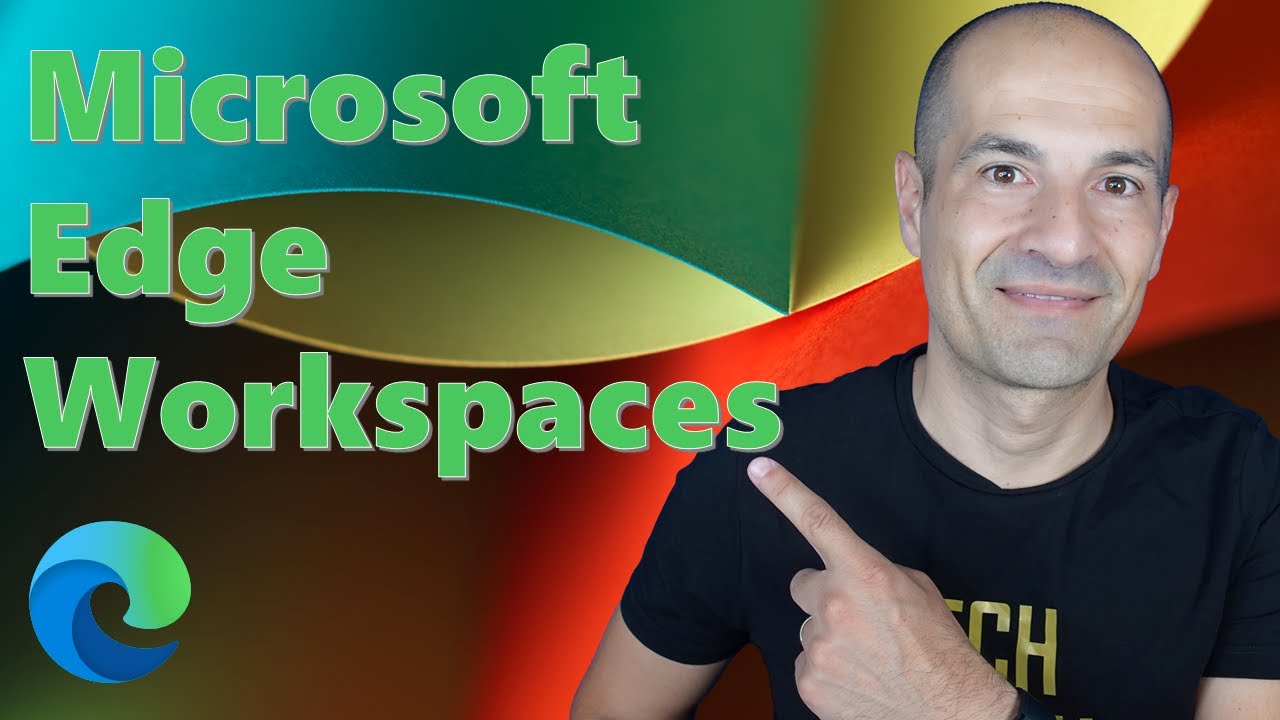How to use Workspaces in Microsoft Edge
Microsoft Edge Workspaces is a feature that allows users to create and share groups of browser tabs for different tasks or purposes.
Microsoft Edge Workspaces is a user-friendly feature that facilitates the creation and sharing of browser tab groups for varying tasks. Users have the liberty to name and color-code each group while enabling automatic updates for all, providing a unified view. This feature allows users to organize their browsing tasks into dedicated windows. Each Edge Workspace comprises its own tabs and favorites, all maintained by the user and their collaborators. These workspaces are automatically saved and continually updated. Users can access Workspaces anywhere with their Azure Active Directory (Azure AD) accounts.
- Introduction to Edge Workspace features
- Workspace settings explained
- Step-by-step guide to creating a new workspace
- Sharing your workspace with others
- Opening the shared workspace from different users
- Collaborating within the workspace
- Troubleshooting - what to do if you can't see the workspace icon
- Conclusion on Edge Workspaces
Deeper Insights into Microsoft Edge Workspace
Microsoft Edge Workspace offers a unique and innovative approach to manage browsing tasks. It offers features that allow the user to create, share, and curate their tabs and favorites, making collaboration easy. With automatic updating and saving features, the workspace ensures that the users' work is never lost. Moreover, users can access their Workspace from any location using their Azure Active Directory (Azure AD) accounts, providing flexibility and ease of access. The detailed step-by-step guide makes the adoption of this feature seamless and effortless.
Learn about How to use Workspaces in Microsoft Edge
Microsoft Edge Workspaces is a feature that allows users to create and share groups of browser tabs for different tasks or purposes. Users can name and color-code each group, and the tabs are automatically saved and updated for everybody. Edge Workspaces provides an incredible way for customers to organize their browsing tasks into dedicated windows, with each workspace containing its own sets of tabs and favorites created and curated by the user and their collaborators. Edge Workspaces are automatically saved and kept up to date, and are accessible anywhere customers use Microsoft Edge with their Azure Active Directory (Azure AD) accounts. To use this feature, users should become familiar with Edge Workspaces settings, creating a workspace, sharing a workspace, opening a workspace with other users, and collaboration within the workspace. Additionally, users should know what to do if they don't see the workspace icon.
More links on about How to use Workspaces in Microsoft Edge
- How to Use Microsoft Edge Workspaces
- Jun 1, 2023 — Edge workspaces mirror open tabs in a session where anyone with access to the link you generate can collaborate with you. Microsoft notes this ...
- [Tip] How to Enable or Disable Microsoft Edge Workspaces ...
- Jun 3, 2023 — To activate and enable the Workspaces feature in Edge, select Enabled from the drop-down box for “Enable Workspaces” option. To deactivate and ...
- Microsoft Edge Workspaces public preview is now available
- Apr 5, 2023 — In Workspaces, you can create a single, shared view of your group's web pages and documents within a unique browser window, with real-time ...
- How to enable and use Workspaces on Microsoft Edge
- Jun 3, 2023 — Right-click on the Microsoft Edge icon, and from the dropdown that appears, select Properties. · After adding this, click on apply and then ...
- Microsoft Edge launches Workspaces test that lets you ...
- Apr 5, 2023 — To do this, hit the Invite button to the right of Edge's address bar and then hit Copy link. You can then send over the link via email, Slack, ...
Keywords
Microsoft Edge Workspaces, Azure Active Directory, Browsing Tasks, Collaborators, Organize Tabs, Browser Tabs