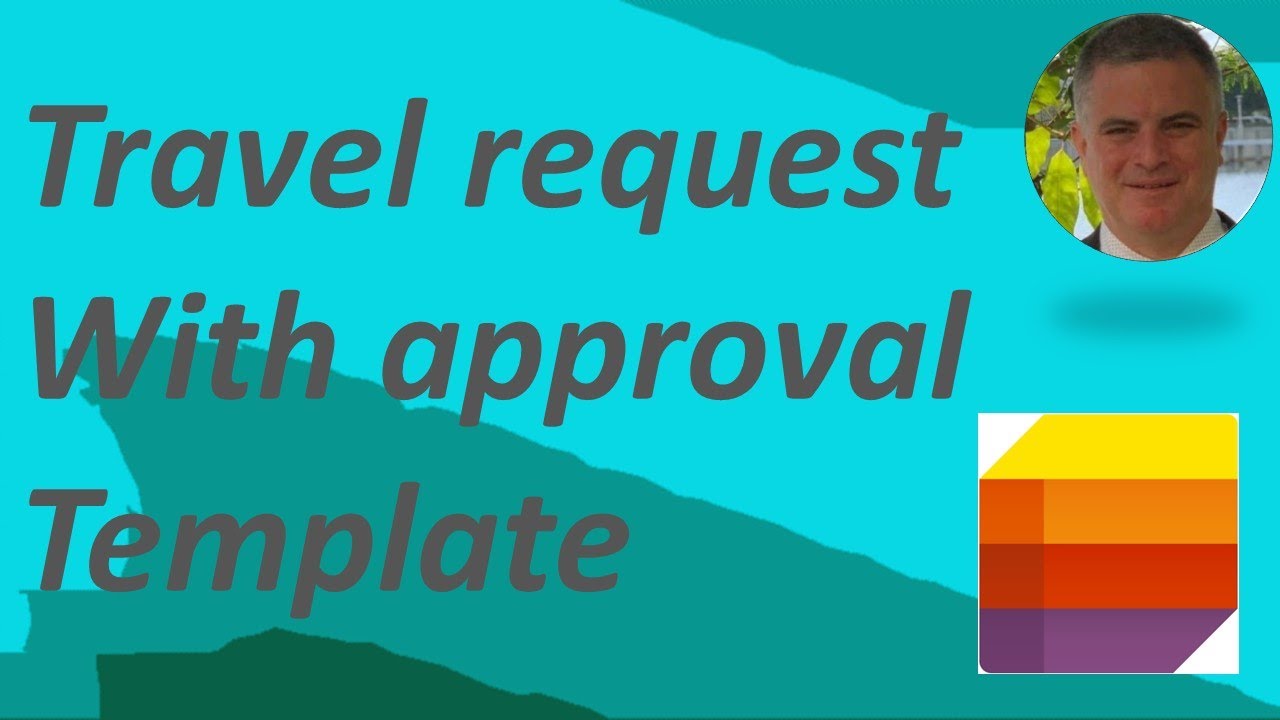How to use the Travel requests with approvals
Template in Microsoft List
The Travel Requests with Approvals template in Microsoft List is a simple, yet powerful tool for managing travel requests and approvals within your organization. The template allows you to create a list of travel requests, assign approvers, track progress, and view approvals all in one place. You can also receive notifications when a request is approved or rejected.
To get started, you can access the Travel Requests with Approvals template in the Microsoft List app. Once you’ve opened the template, you’ll be prompted to enter the name of the list, the type of request, and the approver. You can assign multiple approvers if needed.
Once you’ve created the list and added the necessary details, you can begin entering new travel requests. Each request will have its own form where you can enter the employee’s name, the location, the dates of travel, and any additional notes.
Once you’ve added all of the necessary information, you can submit the request for approval. Each approver will receive a notification and be able to review the details of the request and approve or reject it. You can also track the progress of the request and view any comments from the approvers.
The Travel Requests with Approvals template in Microsoft List is a great tool for streamlining the travel request process within your organization and ensuring that all requests are approved or rejected quickly and accurately.
More links on about Microsoft 365/Teams
Request an approval from anyone in the organization for a travel request. An approver may view their approval requests in the Approvals Center and by email.
Mar 9, 2023 — Add an update action for approved requests ... Enter SharePoint in the search box on the Choose an action card, select the SharePoint filter, and ...