
Master New MS Teams: Easy Beginner Guide 2023
Master Microsoft Teams: Beginners Guide to Boost Collaboration & Productivity!
How to use the NEW Microsoft Teams: Beginner's Tutorial
Welcome to our comprehensive guide on the New Microsoft Teams for beginners! If you're new to this collaboration platform or looking to upgrade to the latest version, this video tutorial is your go-to resource. We aim to boost your productivity and collaboration skills with the exhaustive instructional content.
Microsoft Teams: A Beginner's Guide
Welcome to this comprehensive beginner's tutorial on the New Microsoft Teams. If you're just starting or looking to move to the most recent version, this guide is your resource. We cover the basics of team creation, management, and even meeting scheduling.
The video goes into detail about the features of Microsoft Teams, from launching the desktop application to managing your account. You will learn how to navigate your teams, customize what you see, and add members to your teams.
Effective team settings management is also discussed, including interactive posting and targeted comments within team conversations. There's also guidance on how to prioritize posts for better efficiency and dynamic interaction.
The tutorial covers multitasking capabilities in Teams conversations, along with file sharing and creation. You will understand how to manage channel content and conversations across your channels.
Moving on, the video explains ways to integrate apps to enhance your team's functionality. Tips on customizing your team views for a more personalized display are included as well.
Initiating and scheduling team meetings are covered, ensuring you know how to start instant meetings and plan future sessions effectively. Plus, insights on using the chat feature for expedient communication are shared.
The video wraps up by providing a clear activity overview, helping you to keep track of updates and file accessibility for centralized document management. This is beneficial whether you're a team lead, a new employee, or aiming to improve your Teams skills.
- 0:00 Introduction - Kickstarting Your Microsoft Teams Journey
- 0:24 Understanding Teams - The Core of Microsoft Teams
- 1:12 Accessing the Platform - How to Get Started with the New Microsoft Teams
- 2:15 Launching the Desktop App - Your Gateway to New Features
- 2:52 Account Management - Efficiently Handling Multiple Teams Accounts
- 3:28 Exploring Your Teams - Navigating Teams You're Part Of
- Team Creation - Step-by-Step Guide to Building Your Team
- Channel Visibility - Customizing What You See in Your Team
- Adding Team Members - Expanding Your Collaboration Circle
- 11:39 Interactive Posting - Engaging with Team Posts
- 12:54 Directed Comments - Targeting Team Members in Conversations
- 14:07 Post Organization - Prioritizing Conversations for Efficiency
- 14:21 Enhanced Conversations - Formatting and Extras for Dynamic Interaction
- 15:07 Multitasking with Conversations - Opening Discussions in New Windows
- 15:44 File Sharing and Creation - Collaborating with Documents in Teams
- Managing Channel Content - Navigating Conversations and Files Across Channels
- Integrating Apps - Boosting Team Functionality with Connected Apps
- Customizing Team Views - Personalizing Your Team Display
- 20:18 Initiating Meetings - Starting Instant Team Meetings
- 21:51 Meeting Scheduling - Planning and Organizing Team Meetings
- 22:53 Effective Use of Chat - Leveraging Chat for Quick Communication
- 23:35 Activity Overview - Keeping Tabs on Team Updates
- 24:07 File Accessibility - Centralized Access to All Your Documents
Whether you're a team lead, a new employee, or just looking to enhance your skills, this video is designed to give you a solid foundation.
Ami Diamond's Beginner's guide to Microsoft Teams will help you get started with sign-in, interface overview, and joining or creating Teams. It goes through critical features like chat functions, channel management, calendar integration, file collaboration, and effective meeting tools like screen sharing and recording.
To make the best out of Microsoft's collaborative platform, one should customize notifications, use the search feature effectively, master keyboard shortcuts, and explore additional apps and integrations. Best practices include organizing channels, respecting others' time, fostering collaboration, and troubleshooting common issues like connectivity and audio or video problems.
For further learning, Microsoft's online resources, community forums, and keeping up with the latest updates are recommended.
Understanding Microsoft Teams for Effective Collaboration
Microsoft Teams, part of the Microsoft 365 suite, is a robust platform designed to enhance workplace communication and collaboration. It provides various tools and features that facilitate online meetings, file sharing, direct messaging, and project management. The integration with popular Microsoft apps and services allows for a seamless workflow and teamwork. As the platform continues to evolve, staying updated with the latest functionalities ensures that users can leverage Teams to its full potential. Ami Diamond's beginner's tutorial serves as an essential foundation for new users, effectively guiding them through the myriad of features and best practices for using Teams.
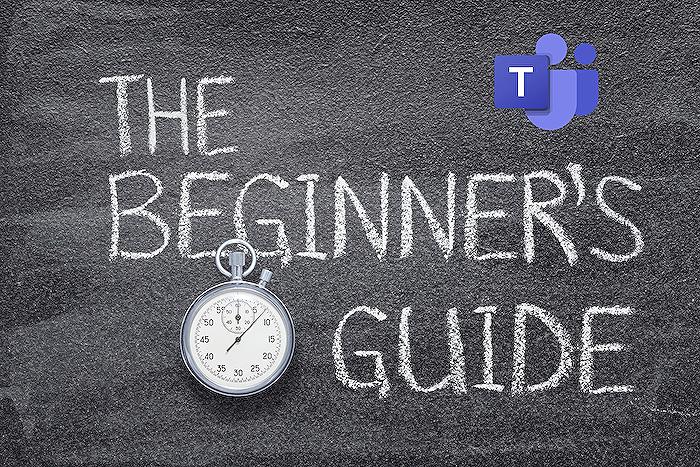
People also ask about Teams
How do you use Microsoft Teams for beginners?
Microsoft Teams is a collaboration app that helps your team stay organized and have conversations all in one place. As a beginner, you can start using Microsoft Teams by signing in with your Microsoft 365 account. Once logged in, you can explore your Teams and Channels which are the basic building blocks of the application. You can chat with team members, share files, and participate in video calls or meetings, directly from the Teams interface. It's advisable to set up your profile, download the desktop or mobile app for a better experience, and take some time to familiarize yourself with the user interface and various features such as the activity feed, chat function, and the Teams and Channels layout. You can also make use of the help features and tutorials provided within the app or online to get acquainted with Teams.
How do I use the new Microsoft team?
To use the new Microsoft Team, you should create or log in with your Microsoft account which will give you access to your team's workspace. Microsoft often updates Teams with new features, so it's key to note what's current. Staying up-to-date can be as simple as checking the Office 365 Message Center or the 'What's New' section within Teams itself. New functionalities may include improved meeting experiences, enhanced collaboration tools, or even new integration capabilities with other apps. Once logged in, explore these features to make the most of the platform, leveraging tools like the search bar to find specific items, or the command box to quickly launch tasks or access information.
Is there a Microsoft Teams for dummies?
While there isn't a book called 'Microsoft Teams for Dummies' per se, there are numerous resources available that serve the same purpose, helping users who are not familiar with Microsoft Teams to understand and use it effectively. Microsoft offers a variety of training materials such as video tutorials, step-by-step guides, and documentation that cater to beginners. These resources are designed to make it easier for users to get started with Teams, understand its features, and learn how to use it as a powerful tool for collaboration within organizations.
How do you use Microsoft Teams meeting for the first time?
For using Microsoft Teams meetings for the first time, you'll need to first schedule or join a meeting, which can be done within the Teams app or via a calendar invite. When it's time for your meeting, you can join by clicking on the meeting link or navigating to the 'Calendar' tab in Teams and selecting the relevant meeting. Ensure your camera and microphone are set up correctly - Teams will often prompt you to test these before joining. During the meeting, you have options to share your screen, use the chat function, and use other collaborative features like whiteboard. After the meeting, you can access recorded sessions and meeting notes (if these features are enabled) to review important discussions.
Keywords
Microsoft Teams Beginner Tutorial, New Microsoft Teams Features, Teams Guide for Beginners, Learn Microsoft Teams, Microsoft Teams How-To, Teams 2023 Tutorial, Microsoft Teams Basics, Microsoft Teams User Guide, Using Microsoft Teams, Microsoft Teams Training