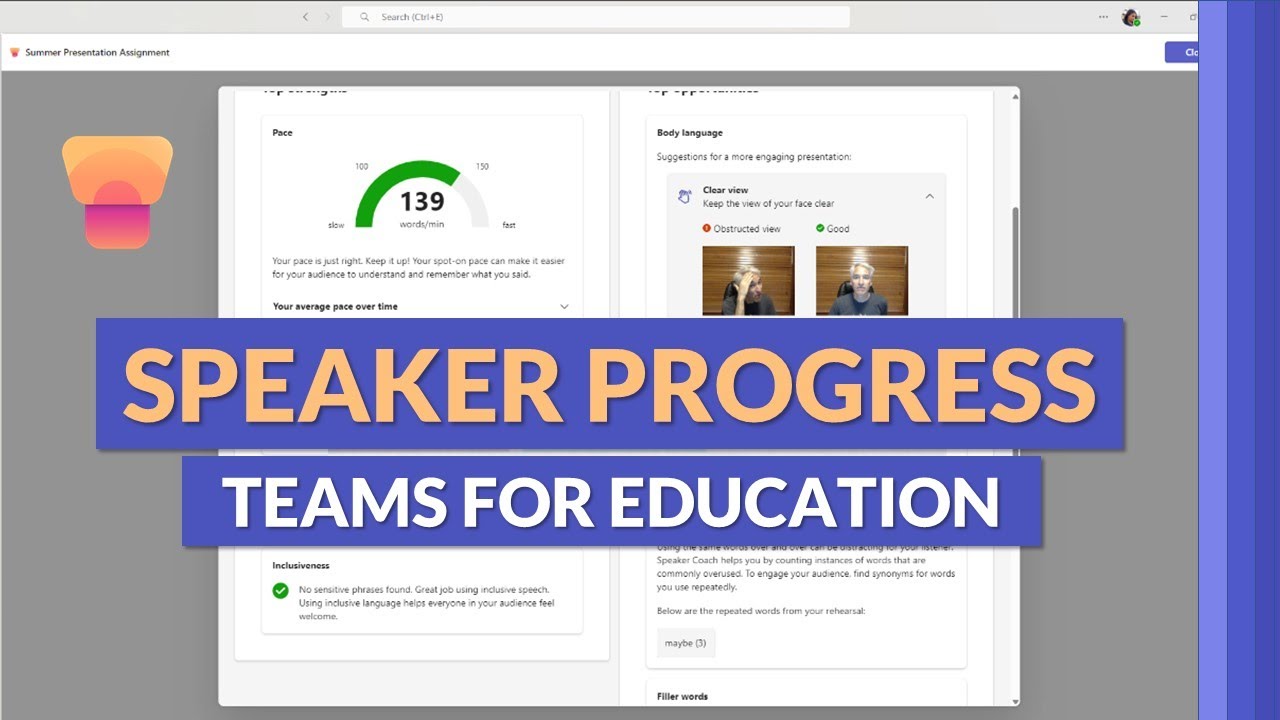Optimize Online Classes: Using Speaker Progress in Teams
Discover Speaker Progress in Microsoft Teams for Education - Enhance Student Communication Skills with AI!
Key insights
- Introduction of Speaker Progress in Microsoft Teams for Education: An innovative tool enhancing communication and presentation skills in students through AI-driven feedback.
- Available Tools and Resources: Detailed PowerPoint decks and playlists to guide users on optimizing Speaker Progress capabilities.
- Educational Inclusivity: Speaker Progress is integrated into Teams for Education at no extra cost across various licensing levels (A1/A3/A5).
- User Experience Framework: The tutorial outlines varied experiences including educator creation, student interaction, and educator review phases within Speaker Progress.
- Additional Learning Content: Links to various playlists providing extensive tips and tutorials on Microsoft Teams' functionalities for different user levels from basic to advanced.
Exploring Speaker Progress in Microsoft Teams for Education
Speaker Progress is a pivotal addition to Microsoft Teams for Education, aim to refine students' presentation skills through innovative AI technology. This feature absorbs functionalities from the well-regarded Speaker Coach, offering personalized feedback that is vital for student development. By embedding such advanced tools directly into Teams, Microsoft notates its commitment to educational excellence and accessibility. The provision of comprehensive tutorials and resources ensures that both educators and students can fully utilize this feature. Moreover, the seamless integration of Speaker Progress across various educational license tiers underscores Microsoft's vision for equitable access to advanced learning tools. Educators are equipped to monitor and guide student progress effectively, enriching the educational encounter through technology. Overall, Speaker Progress in Teams manifests a closer step towards blending AI with everyday learning processes, making advanced education more attainable and impactful.
Introduction to Speaker Progress in Teams for Education
In a recent tutorial video, Mike Tholfsen introduces the Speaker Progress feature within Microsoft Teams for Education. This AI-enhanced tool is designed to help students improve their communication and presentation skills. It leverages technology from the existing Speaker Coach service and provides personalized feedback on student presentations.
Functionality and Accessibility
Speaker Progress is not only embedded into the Teams platform but is available to all with A1/A3/A5 licenses, ensuring wide accessibility. Educators can now easily track the improvements in their students' presentation abilities over time. This feature is aimed at making progressive learning more achievable through detailed feedback and reports.
The tool also supports various educational experiences within Teams, as shown in Tholfsen's walkthrough. Starting from creating assignments for students to submission and evaluation, everything is integrated within the same platform, simplifying the educational workflow.
Additional Resources and Learning Material
Beyond the initial tutorial, various resources are available to deepen the understanding and utilization of Speaker Progress. Tholfsen provides a detailed PowerPoint deck and links to a series of video playlists focusing on additional tips and tricks for using Teams efficiently.
These playlists cover a broad spectrum from basic to advanced usage of Teams, meeting tutorials, and even tips specifically tailored for educational settings. Alongside these, a particular playlist for assignment handling within Teams highlights the integration of multiple educational tools into the collaborative platform.
Broader Exploration of Speaker Progress in Education
The Speaker Progress feature in Microsoft Teams represents a significant advancement in educational technology. It aims to refine students' public speaking skills through AI-driven insights and persistent feedback mechanisms. By integrating directly into the Teams for Education, it ensures seamless user experience and broad accessibility.
This innovation supports a dynamic learning environment where students can learn and adjust in real-time. Educators are equipped with tools that offer insights into each student's progress, allowing for tailored educational approaches. Moreover, the availability of detailed resources and tutorials ensures that both students and educators can maximize the benefits of this feature.
Ultimately, Speaker Progress stands out as more than just a tool for presentation training; it is a comprehensive educational solution that fosters enhanced communication skills, critical in both academic and professional realms. Its introduction into Microsoft's educational suite highlights the company's commitment to leveraging technology for transformative learning experiences.
For educators and institutions adopting modern educational tools, Speaker Progress in Teams for Education offers a promising avenue to incorporate technology in curriculum delivery, ensuring that students are not only consumers of information but active participants in their learning journeys.
Teams

People also ask
"How do I add reading progress in Microsoft Teams?"
As part of the Teams classroom settings, an educator can track reading assignments, follow individual student progress, and provide real-time feedback through the 'Reading Progress' feature. This is particularly useful in boosting reading fluency, especially among learners who might be struggling.
"How do I use speakers on Microsoft Teams?"
Within Microsoft Teams, selecting and using speakers is straightforward. In the application, navigate to the 'Settings' menu, and under 'Devices,' you can choose your preferred audio output device from the speaker options available.
"How to use speaker coach in MS Teams?"
Speaker Coach in MS Teams is an innovative tool built to enhance your presentation skills. To enable it during a presentation, access 'Meeting Options' before or during the meeting and select 'Speaker Coach.' This feature provides real-time feedback on your speaking pace, notifies you if you're interrupting someone, and provides other useful cues to improve your communication during meetings.
"How can Microsoft Teams be used for education?"
Microsoft Teams serves as a versatile platform in educational settings, facilitating classroom management, virtual lesson delivery, and student collaboration. Teams integrates seamlessly with educational tools, allows assignments distribution, grading, and includes features like real-time class sessions, group projects, and after-class support through chats or team channels.
Keywords
Microsoft Teams for Education speaker tracking, Speaker Progress feature Teams, using Speaker Progress in Teams, Teams educational tools, Microsoft Teams classroom speaker feature, manage speakers Microsoft Teams, teaching with Microsoft Teams, speaker management educational software.