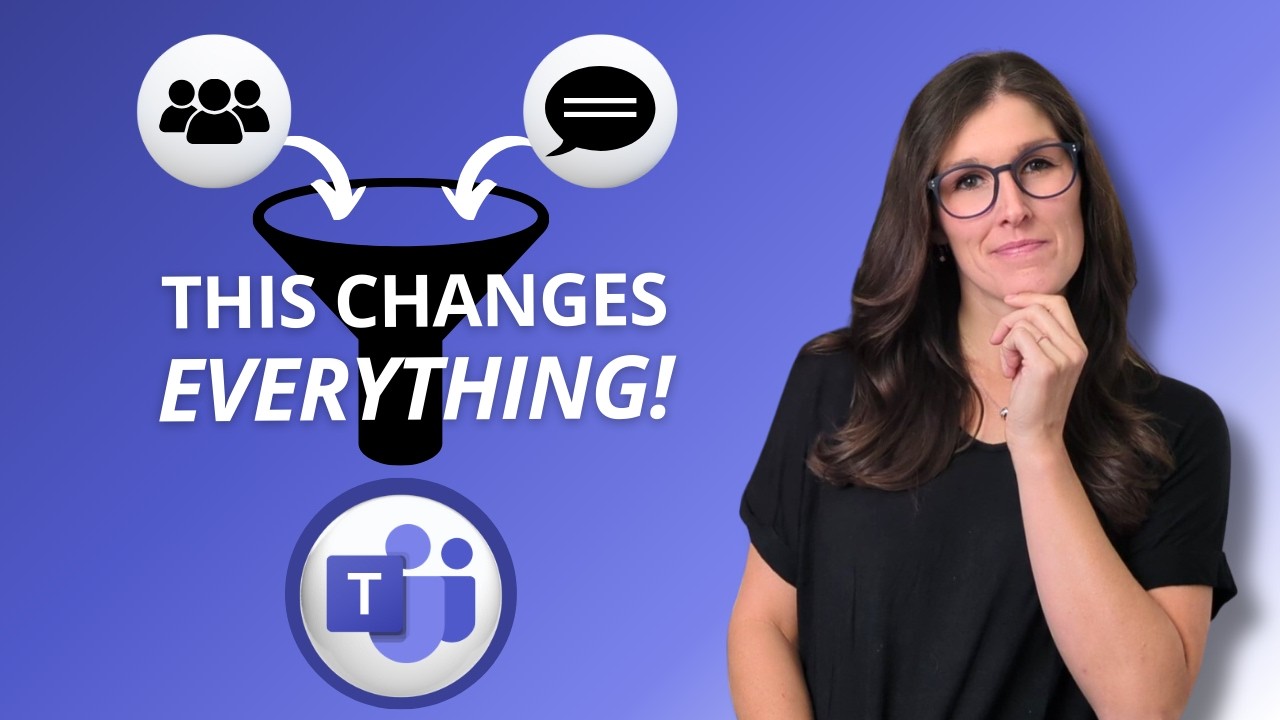Master Microsoft Teams: Unlock New Chats, Teams & Channels Today!
Microsoft Teams, Microsoft 365, Office Skills, Microsoft Excel, Microsoft Word, Microsoft PowerPoint, Outlook, OneNote
Key insights
- Unified Chat and Channels Interface: Microsoft Teams has introduced a consolidated interface where chats, teams, and channels are unified under the Chat tab. This allows for seamless navigation and prioritization of discussions without switching sections.
- Customization Options: Users can customize their view to separate chats and channels or create custom sections for specific projects or topics. A dedicated Favorites section helps in quick access to pinned chats and channels.
- Efficient Message Management: Filters like "Unread," "Chat," "Channels," "Meetings," and "Muted" help in efficiently managing messages. The @Mentions view consolidates all messages where you’ve been mentioned for quick response.
- Enhanced Communication Features: Initiate new messages directly from the same location without navigating to specific channels using the streamlined “New message” feature or keyboard shortcuts. Rearrange conversations by dragging and dropping them.
- Mobile Optimization: The new chat and channels experience is optimized for mobile devices, allowing users to read and respond to messages efficiently on the go, with customizable views based on sections or recent activity.
- Organized Collaboration Environment: These enhancements aim to provide a more organized collaboration environment, enabling users to manage communications effectively and improve productivity.
Exploring the New Microsoft Teams Features: A Comprehensive Guide
Microsoft Teams has recently rolled out a significant update that promises to revolutionize the way users interact with chats, teams, and channels. The new features aim to streamline collaboration by integrating these components into a unified interface. In this article, we will delve into the various aspects of this update, exploring its benefits, challenges, and the tradeoffs involved in balancing different functionalities. Let's dive into the details of how these changes can enhance productivity and efficiency in the workplace.
Unified Chat and Channels Interface
The most notable change in the new Microsoft Teams update is the consolidation of chats, teams, and channels into a single view under the Chat tab. This integration allows users to navigate seamlessly between conversations without the need to switch between different sections. Consequently, this unified interface simplifies the user experience, making it easier to prioritize discussions and manage communications effectively.
However, while this consolidation offers a streamlined experience, it may pose challenges for users who prefer distinct sections for different types of communication. Fortunately, Microsoft Teams provides customization options to accommodate various preferences, ensuring that users can tailor their interface to suit their needs.
Customization Options for Enhanced User Experience
To cater to diverse user preferences, Microsoft Teams offers several customization options. These features enable users to personalize their interface and organize conversations according to their specific requirements:
- Separate Views: Users can maintain distinct sections for chats and channels if they prefer. By selecting "Customize view" from the More list options at the top of the chat list, users can choose their preferred layout during the onboarding process or anytime later.
- Favorites Section: A dedicated Favorites section consolidates all pinned chats and channels, providing quick access to the most important conversations.
- Custom Sections: Users can create custom sections for specific projects or topics. By selecting "New items" and then "New section," users can group relevant chats, channels, or meeting discussions together, enhancing organization and focus.
These customization options empower users to tailor their Teams experience, balancing the need for a unified interface with the desire for personalized organization. However, it is essential to consider the potential tradeoff between customization flexibility and the complexity it might introduce for some users.
Efficient Message Management
Effective message management is crucial for maintaining productivity and ensuring timely responses. The new Microsoft Teams update introduces several features to enhance message management:
- Filters: Users can utilize filters such as "Unread," "Chat," "Channels," "Meetings," and "Muted" to efficiently triage messages. For example, selecting the "Unread" filter displays all unread conversations across chats, channels, and meetings in one place.
- @Mentions View: The new @mentions view provides a consolidated list of all messages where users have been mentioned. This feature ensures that users can quickly identify and respond to messages requiring their attention.
These enhancements aim to streamline communication and ensure that important messages are not overlooked. However, users must adapt to these new features and incorporate them into their workflow to fully leverage their benefits.
Enhanced Communication Features
The update also introduces several features to facilitate more efficient communication within Microsoft Teams:
- Initiating Messages: Users can start a new chat or channel post from the same location without navigating to a specific channel first. The streamlined "New message" feature or the keyboard shortcut Ctrl+N (Cmd+N on Mac) allows for faster communication.
- Drag and Drop: Users can rearrange their conversation list by dragging and dropping chats and channels, enabling them to prioritize key discussions easily.
These features are designed to enhance user productivity by simplifying the process of initiating and organizing communications. Nevertheless, users may need time to adjust to these new functionalities and incorporate them into their daily routines.
Mobile Optimization for On-the-Go Efficiency
Recognizing the importance of mobile accessibility, the new chat and channels experience is optimized for mobile devices. This optimization ensures efficient reading and responding to messages while on the go. Users can customize their mobile view by choosing to display messages organized by sections or by the most recent activity.
Mobile optimization is a critical aspect of modern communication tools, enabling users to stay connected and responsive regardless of their location. However, balancing mobile functionality with desktop features remains a challenge, as users may have different expectations and requirements for each platform.
Conclusion: Embracing the Future of Collaboration
The latest update to Microsoft Teams marks a significant step forward in enhancing collaboration and communication within organizations. By consolidating chats, teams, and channels into a unified interface and offering a range of customization options, Microsoft Teams aims to provide a more organized and efficient collaboration environment.
While these enhancements offer numerous benefits, users must navigate the challenges associated with adopting new features and balancing different functionalities. By embracing these changes and exploring the customization options available, users can optimize their Teams experience and work more effectively.
As technology continues to evolve, staying informed about the latest updates and trends is crucial for maintaining productivity and efficiency. With its commitment to providing new content weekly, "Office Skills with Amy" remains a valuable resource for users seeking to harness the power of Microsoft 365 apps and other cutting-edge technologies.

Keywords
Microsoft Teams, new chats, Teams channels, using Microsoft Teams, Teams features 2024, Microsoft collaboration tools, optimize Teams usage, latest Teams update.