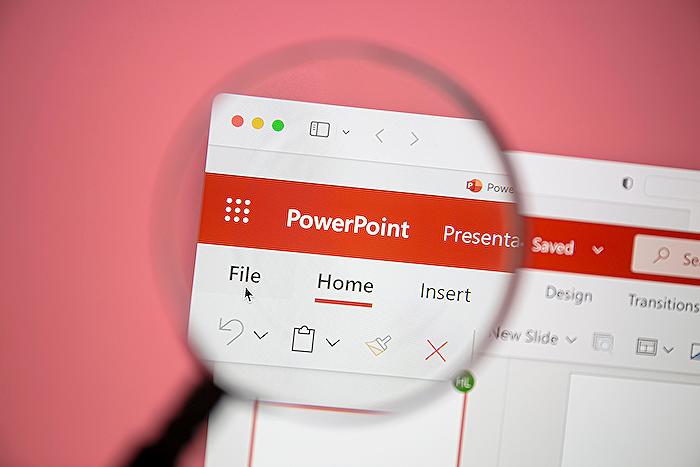How to Use Microsoft Copilot in PowerPoint
Master PowerPoint with Microsoft 365 Copilot: Transform Ideas into Stunning Slides Effortlessly!
Key insights
- Seamless Integration: Learn how Copilot integrates with PowerPoint to transform your Word documents into visually compelling presentations.
- Effortless Creation: Master the art of creating PowerPoint slides from scratch with Copilot's intuitive guidance.
- Smart Summarisation: Discover how to summarize detailed presentations into focused slides that capture your audience's attention.
- Time-Saving Techniques: Uncover Copilot's potential to save you hours, allowing you to focus on what truly matters in your work.
- Video Guide: Utilize the tutorial timestamps to explore how to create and summarize PowerPoint presentations effectively with Copilot.
Expanding the PowerPoint Experience with Microsoft 365 Copilot
The introduction of Microsoft 365 Copilot marks a transformative move in how professionals approach presentation creation within PowerPoint. This innovative tool serves as a virtual assistant, revolutionizing the process of converting text-heavy documents into visually appealing slides, thus streamlining the creation process. The essence of Copilot's technology is to make presentation design both accessible and efficient, effectively reducing the time and effort needed to produce high-impact slides.
By simplifying the process of generating presentations from scratch or existing documents, Copilot ensures the essence of the original content is maintained while enhancing its presentation to engage the audience better. In addition, its smart summarization capabilities are particularly valuable for professionals needing to distill complex information into concise, audience-friendly formats. This pivotal development in Microsoft's suite of productivity tools signifies a broader shift towards utilizing AI to enhance workplace efficiency and creativity. With Copilot, users are empowered to focus more on the content's substance and less on the logistics of presentation design, thereby fostering a more impactful and efficient way to communicate ideas.
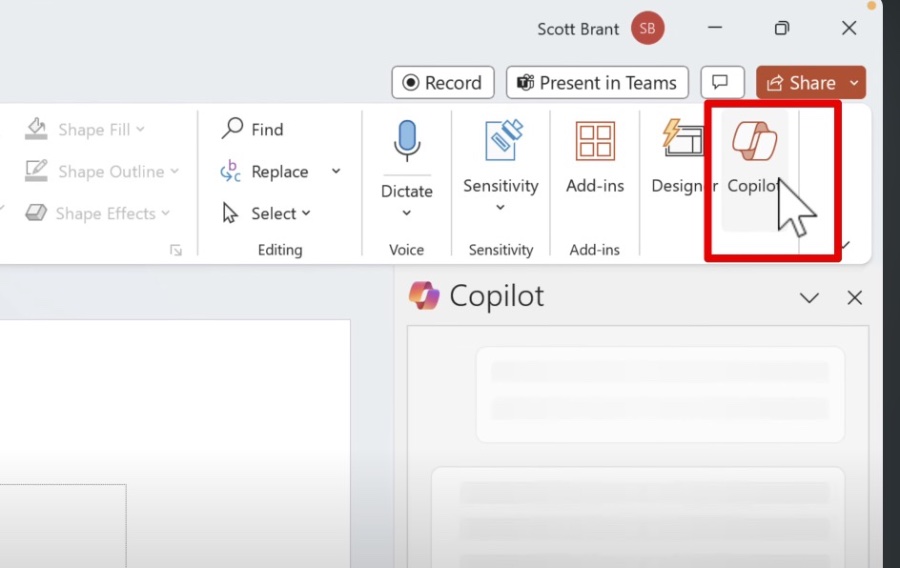
In this informative blog post by Scott Brant, we learn how to utilize the revolutionary Microsoft 365 Copilot in PowerPoint. This tutorial marks a new chapter in presentation creation, enabling users to effortlessly turn their ideas into visually striking slides. With Microsoft Copilot by your side, the process of crafting powerful PowerPoint presentations from scratch or from existing Word documents is significantly simplified, and complex slides can be efficiently condensed into clear, impactful content.
The tutorial promises to teach viewers about the seamless integration of Copilot with PowerPoint. It details how you can easily convert Word documents into engaging presentations. Furthermore, it covers the effortless approach to building slides from the ground up with the intuitive assistance of Copilot, as well as the method for smartly summarising detailed presentations into concise slides that hold the attention of your audience.
People also ask
Why i cannot find Copilot in PowerPoint?
Answer: Microsoft Copilot has been seamlessly integrated into Microsoft 365 applications for certain users. If you are encountering difficulties in accessing its features, it is likely that your Microsoft applications need an update. Ensure your apps are up to date, following which Copilot should be available across the Microsoft 365 applications mentioned.How do I enable Microsoft copilot?
Answer: To activate Microsoft Copilot, begin by signing into the Microsoft 365 admin center. Proceed to the Users > Active Users section. Here, you should select the users for whom you intend to enable Copilot within Microsoft 365. It is essential that these users have a suitable Microsoft 365 license already assigned and that they are subscribed to either the Current Channel or Monthly Enterprise Channel.Is Copilot included in Office 365?
Answer: Microsoft 365 Copilot has indeed been made widely accessible to all organizations as of January 16, 2024, encompassing academic institutions as well. While there is no stipulation on a minimum number of licenses, it is imperative that your current Microsoft 365 plan qualifies as "eligible."How do you use AI in Microsoft PowerPoint?
Answer: To harness the power of AI within Microsoft PowerPoint, one can utilize the 'Designer' AI feature by navigating to 'Home -> Designer', and then selecting a slide. The Designer AI functionality employs machine learning algorithms to analyze the content on your slide and subsequently offer design recommendations that are well-suited to your content's presentation needs.
Keywords
Microsoft Copilot PowerPoint Tutorial, Using Copilot in PowerPoint Guide, PowerPoint Copilot Features, Enhance Presentations with Copilot, Getting Started with PowerPoint Copilot, Copilot PowerPoint Tips and Tricks, Mastering PowerPoint with Copilot, PowerPoint Copilot Integration