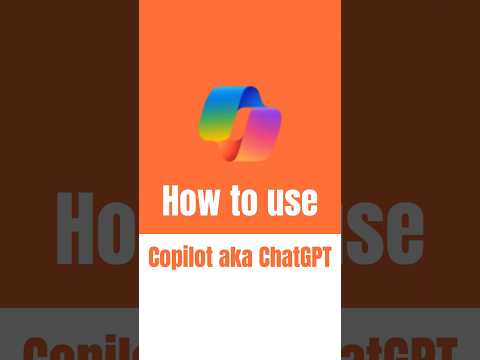
Guide: Use Microsoft Copilot/ChatGPT on Mobile
Microsoft MVPs, YouTube Creator youtube.com/giulianodeluca, International Speaker, Technical Architect
Master Microsoft Copilot Mobile: AI Assistance for Emails, Docs, and Images!
Key insights
Getting started with Microsoft Copilot on Mobile: Microsoft Copilot, previously Bing Chat, is an AI assistant for tasks like writing emails or creating documents. The app is downloadable from the Google Play Store for Android or Apple App Store for iOS.
Utilizing the app: After downloading, sign in with a Microsoft account. Interaction is possible through text, voice, or images by using the text box, microphone, or camera icons accordingly.
Features exploration: Microsoft Copilot offers writing help, image generation from text, and web-based information processing. The language model GPT-4 and privacy settings, as well as the communication tone, are customizable.
- Download the Microsoft Copilot app from platform-specific app stores.
- Sign in and start using the app by typing, speaking, or submitting images.
- Explore features for writing assistance, image generation, and information retrieval.
- Customize the tone, use GPT-4, and adjust privacy settings according to preference.
- To enhance Copilot response accuracy, be clear and provide context in your requests.
Optimizing Microsoft Copilot usage: Microsoft Copilot is more effective when queries are clear and contextual. Users are encouraged to try out different features to fully benefit from the app's capabilities for better productivity and creativity on mobile devices.
Mastering Microsoft Copilot
Microsoft Copilot transforms your mobile device into a productivity powerhouse. With the versatility to write, create, and source information, this app harnesses the innovative GPT-4 AI to streamline your workflow on the go. Its ease of use, flexibility, and customizability make it invaluable for professionals and creatives alike. Whether drafting correspondence, designing images, or seeking quick web references, Copilot's robust features adapt to meet varied user needs. Start using Copilot today to unlock a world of efficiency, creativity, and information right at your fingertips.
How to utilize Microsoft Copilot on a mobile device: Microsoft Copilot is designed to assist with various tasks such as composing emails, drafting documents, and creating images. This AI-powered tool is easily accessible for both Android and iOS users through a dedicated app.
Here's a straightforward guide to using it on your smartphone:
- Download the Microsoft Copilot application from the Google Play Store or the Apple App Store.
- Open the app and log in using your Microsoft account details.
- Start interacting with the AI by typing, speaking, or uploading images as prompts.
Microsoft Copilot is packed with features:
- It provides writing assistance to help craft various forms of content.
- The AI can generate images from text descriptions, which is handy for visual content.
- It gathers information from the web to answer your inquiries.
To make the most of Microsoft Copilot, customize your interaction:
- Choose your preferred communication tone from balanced, creative, or formal options.
- Switch on the GPT-4 model for more advanced responses.
- Adjust your privacy settings to control data usage.
To get the best results, use these tips:
- Be specific with your queries for more accurate assistance.
- Provide context to help the AI understand your questions.
- Experiment with the numerous features to discover what enhances your productivity and creativity.
With practice, you'll find Microsoft Copilot becomes a valuable asset to boost your productivity and creative efforts using just your mobile device.
Understanding Microsoft Copilot
Microsoft Copilot is revolutionizing how we interact with technology on our mobile devices. This innovative AI assistant from Microsoft leverages the latest advancements in machine learning and natural language processing to provide users with a tool that simplifies digital tasks. By translating text, voice, or image inputs into actions and responses, it helps users to efficiently manage their digital workload. Whether it's drafting a quick email or looking for information online, Microsoft Copilot is like having a personal assistant in your pocket, ready to help at any moment. Its user-friendly interface ensures that even those new to AI technology can harness its capabilities to enhance their productivity and creativity on the go.
Understanding Microsoft Copilot on Mobile
Microsoft Copilot, formerly known as Bing Chat, is an AI assistant that simplifies tasks such as writing emails, crafting documents, and producing images. You can find it as an app for both Android and iOS devices. Comprehending the use of this tool can boost your productivity significantly.
Steps for Utilizing the AI Assistant:
- Download the app from either the Google Play Store or the Apple App Store.
- Launch the app and log in using your Microsoft credentials.
- Engage with the assistant using text, voice, or images as per your preference.
Features to Explore:
- Writing assistance is one of its attributes, aiding in content creation.
- It has the capability to generate images from text descriptions.
- Information retrieval is another strong suit, acquiring data from the internet to answer queries.
Customization Options:
- You have options for tone, choosing from balanced, creative, or formal.
- There's a toggle for GPT-4, the advanced language model from OpenAI.
- Privacy settings allow control over data usage.
To optimize the use of the AI tool:
- Ensure your requests are specific to get the best results.
- Provide background information when posing questions for more precise responses.
- Don't hesitate to experiment with the different functionalities to discover what suits you.
With practice, this AI tool can significantly enhance your productivity and creative capabilities on mobile devices. Embrace the technology and enjoy the numerous benefits it offers.

People also ask
Does Copilot have an Android app?
As of the knowledge cutoff in 2023, Microsoft had not released an Android app specifically for Copilot. Copilot is integrated into Microsoft 365 suite and its functionalities are accessed within the various Microsoft applications like Teams, Outlook, and Word. Users wanting to access Copilot features on Android would typically do so through the respective Microsoft application that has incorporated Copilot capabilities.
How do I access Microsoft Copilot?
Microsoft Copilot is integrated into Microsoft 365 services. To access it, you would need to have a Microsoft 365 subscription. Once subscribed, you can utilize Copilot features within the supported Microsoft applications, like Microsoft Teams or Office apps, where it's available as an integrated tool to enhance productivity and assist with tasks such as document creation, email drafting, and data analysis.
Can you download Microsoft Copilot?
No, Microsoft Copilot is not a standalone downloadable software. It is a set of AI-powered features integrated into Microsoft 365 applications. To use Copilot, you should have the relevant Microsoft applications either installed on your device or access them through the web, provided you have a Microsoft 365 subscription.
How to use Microsoft Copilot for free?
Typically, accessing full features of Microsoft Copilot would require a Microsoft 365 subscription. However, Microsoft might offer trial periods during which you can test the features for free, or there might be a limited version of Copilot functionalities included with free Microsoft Office online services. Availability of such free usage would be subject to Microsoft's marketing and service policies, and users should check the official Microsoft website for the latest offers and details.
Keywords
Microsoft Copilot mobile, ChatGPT mobile guide, using ChatGPT on phone, Microsoft Copilot tutorial, mobile ChatGPT tips, activate Copilot on mobile, ChatGPT mobile app, Microsoft Copilot how-to, ChatGPT smartphone guide, Copilot mobile setup