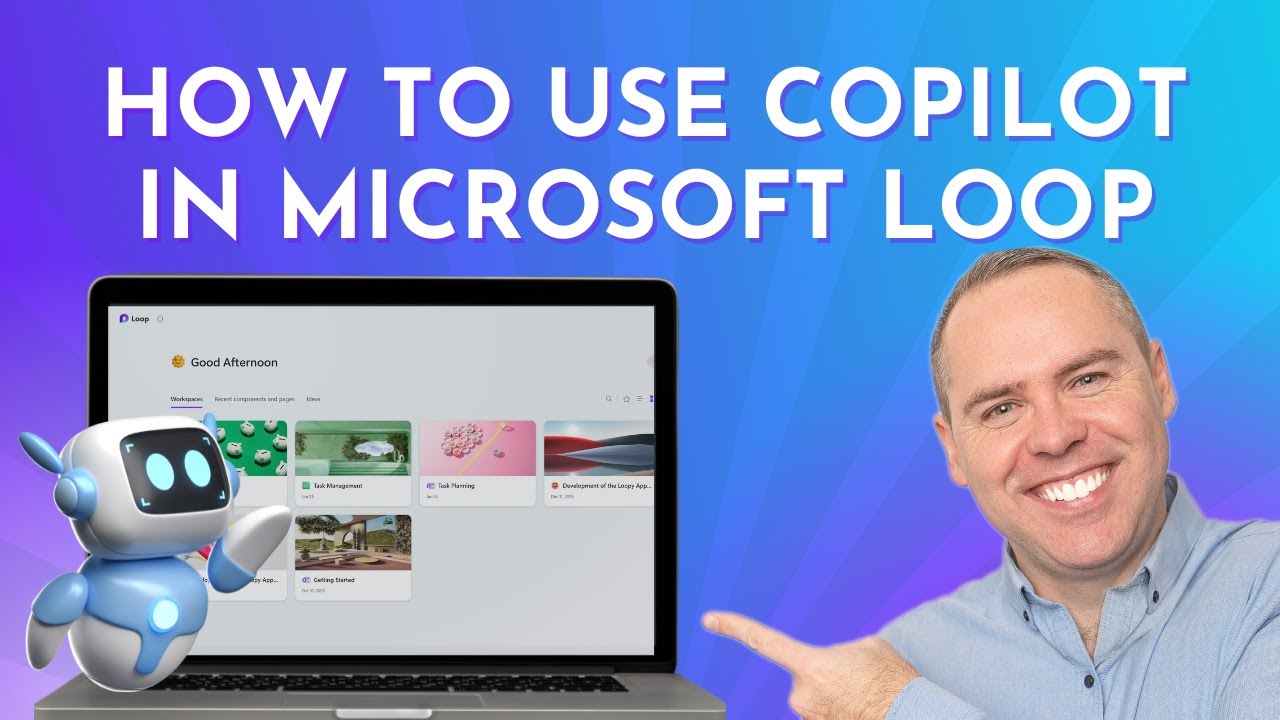How to Use Copilot in Microsoft Loop (2024)
Boost Productivity with Copilot in Microsoft Loop 2024: Master tips & guide to supercharge your workflow!
Key insights
Introduction to Microsoft Copilot in Loop: Scott Brant from Your 365 Coach explores the integration of Microsoft Copilot with Microsoft Loop, aiming to enhance productivity. This insightful guide offers step-by-step instructions on how to use both tools together effectively.
- Seamless Content Creation: Microsoft Copilot serves as an AI-powered writing assistant in Microsoft Loop, suggesting full sentences, phrases, and paragraphs to accelerate writing processes.
- Effortless Workspace Management: Users can easily draft content, tables, and plans within Microsoft Loop by initiating commands through Copilot, promoting a more organized and efficient workflow.
- Utilizing Copilot for Diverse Tasks: Copilot aids in diverse tasks like brainstorming project ideas, creating tables for events, and writing blog posts, providing tailored content suggestions for each scenario.
- Interactive Learning Experience: The video presented by Scott Brant is not only an instructional guide but also packs insights and tips, making it a valuable learning resource for both seasoned and new users.
- Revolutionizing Collaboration and Writing: Although still in beta, Copilot's integration into Microsoft Loop showcases its potential to change how professionals write and collaborate within the digital workspace.
Exploring Microsoft Copilot and Loop
Microsoft Copilot and Loop represent the forefront of AI-assisted productivity within the Microsoft 365 ecosystem. Designed to complement each other, they offer a dynamic duo of tools that empower users to create and collaborate with unprecedented efficiency. Copilot, as a pioneering AI writing assistant, brings intelligent suggestions that adapt to the user's writing style and project needs, while Loop focuses on creating a fluid and flexible workspace. This integration allows for real-time collaboration, effective communication, and streamlined project management, catering to a modern workplace's diverse and dynamic requirements. As these tools evolve, they are set to redefine the paradigms of digital workspaces, making the process of content creation, management, and collaboration more intuitive and less time-consuming. The potential of Microsoft Copilot and Loop extends beyond simple task completion, aiming to enhance creativity, productivity, and the overall work experience in an increasingly digital world.
How to Use Copilot in Microsoft Loop (2024) Welcome to Your 365 Coach. Scott Brant explores the best of Microsoft 365 to enhance your productivity and skills. In today's video, Scott Brant dives into the integration of Copilot in Microsoft Loop, demonstrating how to leverage both tools to boost your efficiency.
Whether you're an experienced Loop user or interested in Microsoft Copilot, this video provides valuable insights. It offers tips and a step-by-step guide on maximizing the use of Microsoft Loop and Copilot to increase your productivity. The video covers various aspects, including how to draft content, create tables, and summarize pages using Copilot within Microsoft Loop.
Microsoft Copilot, an AI-powered writing assistant, helps you write faster and more efficiently. It suggests complete sentences, phrases, and even paragraphs as you type. Copilot integrates with Microsoft Word, Outlook, and now Microsoft Loop, making content creation smoother and more intuitive.
- Introduction
- How to Draft Content in Loop with Copilot
- How to Draft Tables and Plans in Loop with Copilot
- How to Create Loop Page Summaries with Copilot
- How to Create Loop Recap's with Copilot
- Sharing Content with Others using Loop Components
- Final Thoughts on Loop & Copilot
To use Copilot in Microsoft Loop, start by creating a new workspace or using an existing one. By typing "/" and selecting "Draft page content", you can access a variety of pre-suggested prompts or create your own. Copilot will then assist you by suggesting content as you type, which you can easily accept or reject.
Examples of using Copilot in Microsoft Loop include brainstorming ideas, creating tables, and writing blog posts. These tasks become more efficient with Copilot's suggestions, ranging from invitations and tables to sourcing information for blog posts. Despite still being in beta, Microsoft Copilot holds immense potential to transform your writing and collaborative efforts within Microsoft Loop.
How to use Copilot in Microsoft Loop:
- Open Microsoft Loop and create a new workspace or use an existing one.
- Type "/" and then select "Draft page content" from the drop-down menu.
- Choose a pre-suggested prompt, such as "Create," "Brainstorm," "Blueprint," or "Describe," or type your own prompt in the field above those cards.
- Microsoft Copilot will suggest complete sentences, phrases, and even paragraphs as you type. You can accept the suggestions by pressing the Enter key or Reject them by pressing the Backspace key.
Here are some examples of how you can use Copilot in Microsoft Loop:
- Brainstorming ideas for a new project: Type "I'm planning a potluck for the Kevin Cookie Company. I'm expecting about 20 people to attend, including our senior leadership team. Can you help me write an invitation?" Microsoft Copilot will suggest a variety of different invitations, including one that includes a table for people to sign up for food.
- Creating a table: Type "I'm creating a table that lists the different types of cookies that will be served at the potluck. Can you help me fill in the table?" Copilot will suggest a variety of different tables, including one that includes the name of the cookie, the ingredients, and the recipe.
- Writing a blog post: Type "I'm writing a blog post about the benefits of using Copilot in Microsoft Loop. Can you help me find some relevant information?" Microsoft Copilot will suggest a variety of different sources, including articles, blog posts, and videos.
Microsoft Copilot is still in beta, but it has the potential to revolutionize the way we write and collaborate in Microsoft Loop.
![]()
People also ask
How do I activate Copilot in Microsoft?
To activate Copilot in Microsoft, you first need to ensure you're running the latest version of Office on your device, as this allows access to all Copilot functionalities. To enable Copilot, navigate to the settings within Word or PowerPoint, find the Copilot option, enable it, and you're all set to start using its features.
Can I use Copilot Microsoft now?
The Microsoft Teams setup guide located in the Microsoft 365 admin center is your go-to resource for configuring Teams settings such as external access, guest access, and team creation permissions, among others. Copilot is readily accessible on various platforms, including Windows, Mac, web, and mobile devices like Android and iOS, allowing for a wide range of use cases.
Does Microsoft Loop have AI?
Indeed, Microsoft Loop harnesses Artificial Intelligence (AI) to enhance collaborative efforts, as highlighted in the Microsoft Community Hub. This incorporation of AI is designed to facilitate more seamless and effective cooperation among users.
How do you use Copilot in Microsoft PowerPoint?
To utilize Copilot within Microsoft PowerPoint, initiate by selecting the Copilot button located in the Home tab of the ribbon. Then, click or type the option to 'Create a presentation'. Fill in the prompt with the specific content you'd like assistance in drafting from Copilot, and then select 'Send' to proceed.
Keywords
Microsoft Loop Copilot 2024 guide, Use Copilot Microsoft Loop tutorial, Copilot in Microsoft Loop tips, Copilot Microsoft Loop features 2024, How to use Copilot 2024, Microsoft Loop Copilot instructions, Activate Copilot in Microsoft Loop, Copilot usage in Microsoft Loop, Enhancing productivity with Copilot Loop, Microsoft Loop Copilot benefits