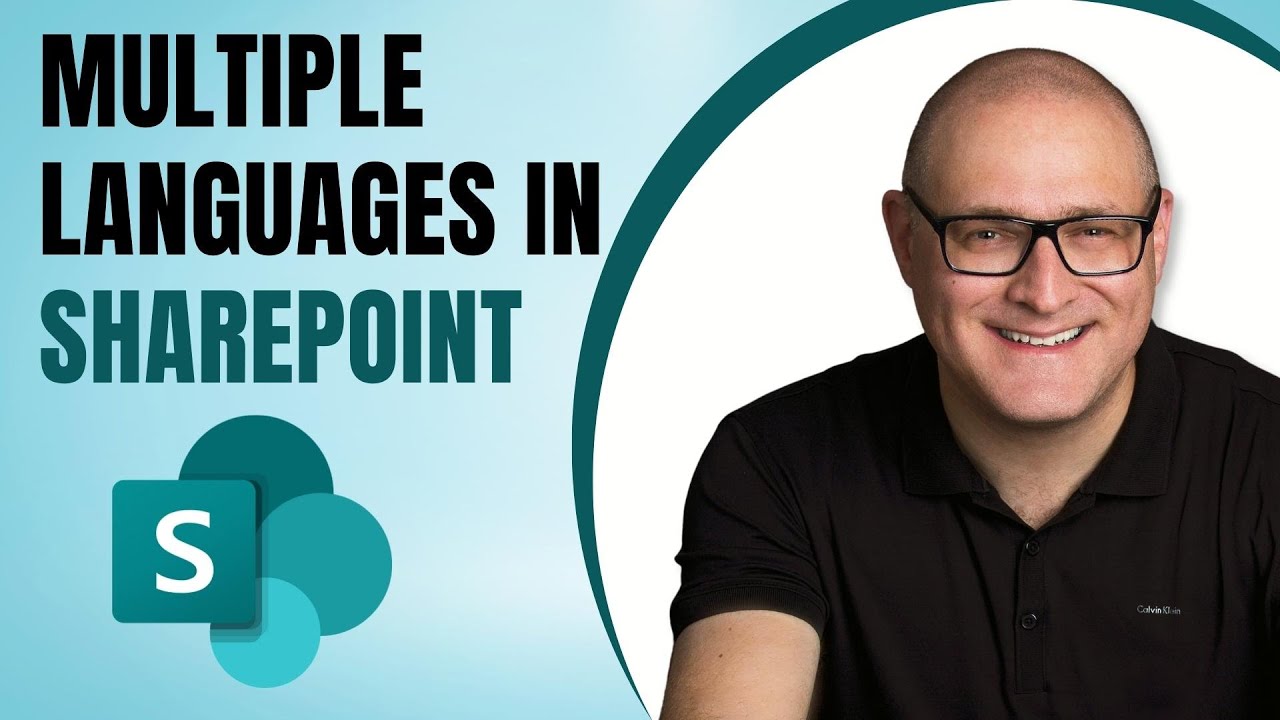Guide: Translating SharePoint Site into Various Languages
Master the art of translating SharePoint sites into multiple languages with our comprehensive Microsoft expert guide for global businesses.
Mastering Multilingual Management in SharePoint Online
If your organization operates globally, you may need a SharePoint Online site accessible in multiple languages. This video by "SharePoint Maven Inc" delineates the steps to achieve exactly that. The video also refers to a comprehensive article for additional step-by-step instructions.
This multilingual approach is particularly effective for multinational corporations or those located in a country with multiple official languages. Users can observe SharePoint Online content in their local dialect, enabling seamless navigation and improved understanding.
Every SharePoint site has a default language, determined when the site is created. This language is typically aligned with the origin of the Office 365 Account; a company based in the US will have English as the default language, a France-based company will have French, and so forth. However, this can also be customized during the site creation.
- Create multilingual SharePoint sites, pages, and news
- Under Enable pages and news to be translated into multiple languages, slide the toggle to On. Under Add or remove site languages, start typing a language name ...
When an ordinary user creates a site from SharePoint, Teams, or any other location, the default language is derived from the tenant-level Office 365 origin. Despite this, you can adjust the site's default language during creation, either through the SharePoint Start Page or SharePoint admin center. The default language is critical as it determines the system settings of the site and dictates all non-content related text, including menu labels and setting screens.
Integration of Additional Languages
In the process of developing a multilingual site, additional languages can be integrated for both Communication Sites and Teams Sites. The process is notably efficient with Communication Sites, where site owners can create pages in local languages and assign different pages to users depending on their set language preferences.
To initiate the process, navigate to site information by clicking on the Gear Icon. From here, you can access all site settings and find 'Language Settings' under 'Site Administration.' This allows the translation of pages and news to be enabled by toggling the relevant button. From there, add the desired languages (in this demonstration, the site's default language was French and English was included as an alternative).
After specifying alternate languages, it's time to get hands-on and create these translated pages. Navigating from the Main Site (Homepage) to 'Translation' enables the development of a page in an alternative language. Clicking on 'Create' generates a folder with a language name within the Site Pages Library. Within this folder is a draft version of the page requiring translation.
The creation of a new page in an alternate language triggers an email to the translator assigned in the earlier step, requesting translation into an alternate language. After the translator translates and publishes the page, an email is circulated to the Site Owner and translator, confirming that the page is now live. This setup also introduces a dropdown menu of available languages at the top-right corner of the page, allowing users to effortlessly switch languages when necessary.
Finetuning User Language Preferences
While a Communication Site is optimally configured for multilingual operations, a Team Site lacks sufficient functionality. When navigating to Language Settings on a Team Site, site settings and labels can be translated into an alternate language, but translators cannot be assigned, nor can pages be displayed according to the user's language preferences, as demonstrated earlier for Communication Sites.
After establishing alternate languages on the site, it's imperative to allow SharePoint Online to deduce the correct language to display when a user logs in. The user's language preference is established in their personal profile. Once the preference is altered, it instantly transfigures the settings page and prompts the user to re-login.
For more detailed insights about SharePoint Online, please visit here.

Learn about How to translate a SharePoint site into multiple languages
In this digital era, global organizations, particularly those using SharePoint platforms, often have a necessity to present their site content in multiple languages. Here is a comprehensive guide on how this task can be performed, which eliminates any arduous search and translation work.
Your SharePoint site's Default language is pre-set at the time of site creation based on the Office 365 Account's origin. So if your company is USA-based, English would be the default language, and if it's based in France, French would be set. However, you can also modify this default language at site creation.
The default language essentially determines the system preferences of the site, including the settings screen and menu labels. However, let’s discuss the process of adding more languages to your SharePoint Site.
Add alternate languages to a SharePoint site by creating pages in different languages for both Communication Sites and Team Sites. However, only Communication Sites have an easy and streamlined process. Hence, this process is more suitable for a Communication Site than a Team Site.
To configure language settings in a Communication Site, access 'Site Information' under the Gear Icon. Proceed by clicking on 'View all site settings' then 'Language Settings' under Site Administration. Enable the toggle under 'Enable pages and news to be translated into multiple languages' and key in the additional languages you wish your site to be translated into.

After toggling and adding alternate languages, it's time to start creating translated pages. There will be a 'Translation' option on the Main Site (Homepage). Here, you can create a page in an alternative language. A folder with the language's name is created within the Site Pages Library. This folder contains a draft version of the page for translation.
Once the translation process of the page is complete and published, it triggers an email to the Site Owner and translator. The publication also results in a dropdown of available languages on the upper-right-hand corner of a page, allowing a user to switch languages as per needs.
Concerning Teams Site, functionality differs from Communication Site. Though site settings and labels are translated into an alternate language, there's no feature to assign translators or display pages specifically in the logged-in user’s language.
Lastly, to display the site in the preferred language as per user, the user’s profile picture can be clicked on to access 'View account’, then 'Settings & Privacy’. One has to click on 'Change Display Language', alter the language as required, and also modify the preferred language. After these changes, signing back in will immediately translate the settings page.
All in all, these steps assist in creating a multi-lingual SharePoint environment, providing a remarkable user experience regardless of language barriers.
Keywords
SharePoint translation, translate SharePoint site, SharePoint multiple languages, SharePoint language pack, SharePoint multilingual, multi-language SharePoint, SharePoint language settings, language translation in SharePoint, SharePoint translate content, SharePoint site translation service.