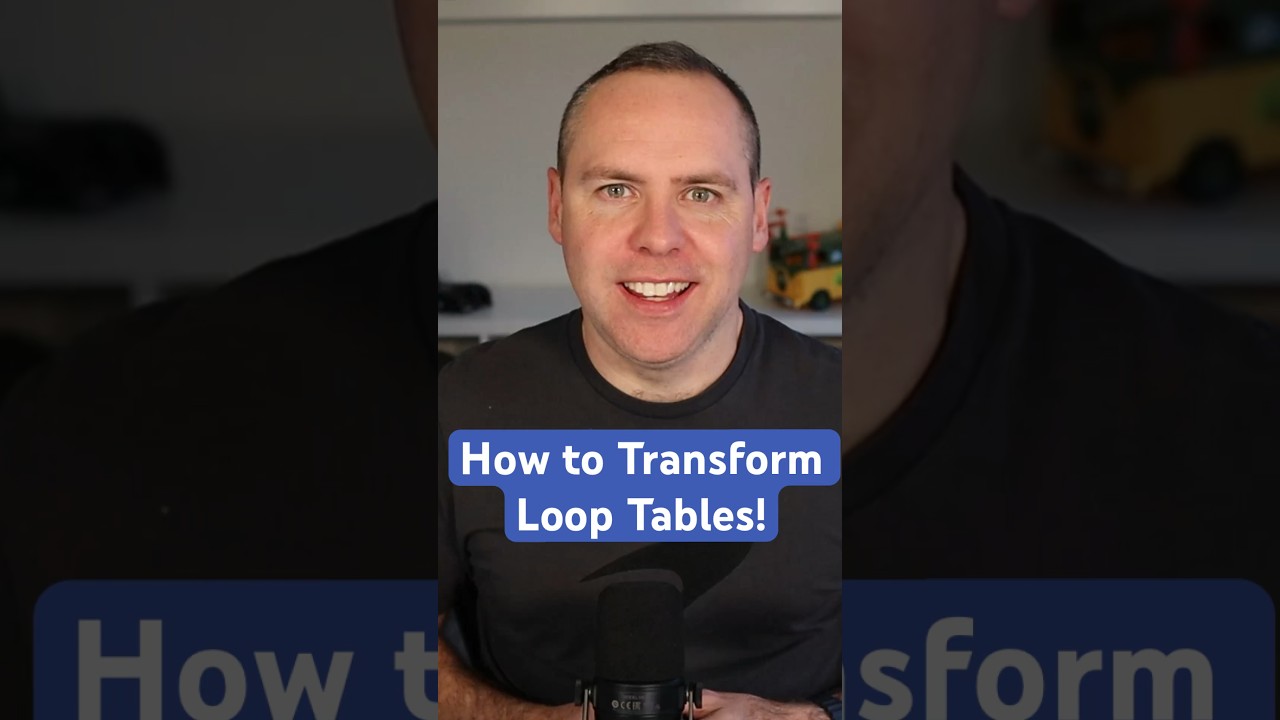Maximize Productivity with Microsoft Loop Tables Guide
Unlock New Efficiencies: Transform Your Microsoft Loop Table in Under a Minute!
Key Insights on Transforming Microsoft Loop Tables
- Transforming Microsoft Loop Tables for Better Collaboration: Learn to quickly convert Microsoft Loop Tables into Boards or Kanban Boards to enhance teamwork and data accessibility.
- Optimize Data Management: Improve collaboration and productivity by adding or removing columns/rows, changing table structure, and integrating with other Microsoft 365 tools.
- Seamless Integration with Microsoft 365: Leverage the power of Microsoft 365 apps by integrating Loop tables with tools like Excel for advanced data analysis and visualization.
- Enhanced Real-Time Collaboration: Microsoft Loop tables support simultaneous work by team members, ensuring updates are immediately visible, keeping everyone on the same page.
- Effective Task Assignment: Utilize the @mention function within Loop tables to directly assign tasks or highlight important information for specific team members, streamlining communication.
To effectively transform Microsoft Loop tables, consider strategies such as adjusting table size, reorganizing data, and integrating with other tools. This can significantly enhance data accessibility and team collaboration. Moreover, the ability for real-time teamwork and direct task assignment through @mentions makes Microsoft Loop tables a dynamic, collaborative tool for optimizing workflows.
Mastering these transformations can provide a flexible and interactive platform, aligning your data with your team's objectives and encouraging creativity and efficiency in your projects. Experimenting with these features will help discover the most suitable applications for your team, leveraging the dynamic nature of Microsoft Loop to support modern work environments.
Microsoft Loop Tables
Microsoft Loop tables are designed to improve collaboration and productivity among teams. By facilitating dynamic information organization and real-time collaboration, they enable users across various Microsoft 365 applications to streamline workflows and make data more accessible. The capability to transform Loop tables into different formats, like Kanban Boards, further enhances their utility in managing projects and planning events effectively.
Key features such as the ability to add or remove columns and rows, rearrange table structures, and integrate with powerful tools like Excel enhance the functionality of Loop tables. This integration not only allows for advanced data analysis but also ensures that team members can collaborate seamlessly, with updates reflected in real time.
Moreover, the @mention functionality within Loop tables streamlines communication, enabling users to assign tasks or draw attention to important information effortlessly. This makes it a highly efficient tool for managing team projects, organizing research, and executing planning processes.
Ultimately, Microsoft Loop tables represent a fundamental shift towards more interactive and collaborative work environments. By leveraging these tables' full potential, teams can achieve higher levels of efficiency and creativity, driving productivity forward in today's fast-paced world.
Transforming Microsoft Loop Tables
To transform Microsoft Loop tables, you can use several strategies to optimize collaboration and data management. These include adding and removing columns or rows, changing the table structure, and integrating data with other Microsoft 365 tools.
- Adding and Removing Columns/Rows: Easily adjust the size of your Loop table to fit your data needs by adding or removing columns and rows. This can be done directly within the Loop component by selecting the edge of the table and clicking on the "+" icon to add or the trash bin icon to remove.
- Changing the Table Structure: To reorganize your table for better data representation, you can drag and drop columns and rows. This rearrangement helps in prioritizing information and customizing the layout to match team workflows.
- Integrating with Other Tools: Microsoft Loop tables can be integrated with other Microsoft 365 applications, such as Excel, to leverage advanced data analysis and visualization tools. This integration allows for a seamless workflow, where data can be further manipulated and analyzed in Excel and then updated in real-time within the Loop component.
- Collaboration in Real-Time: The real power of Microsoft Loop tables lies in their ability to facilitate real-time collaboration. Team members can work on the same table simultaneously, making updates that are instantly visible to everyone. This feature ensures that the team is always working with the most current data.
- Using @mentions for Action Items: To assign tasks or highlight information for specific team members, use the @mention functionality within a Loop table. This creates a direct link to the mentioned individual, notifying them of the mention and any associated action items.
By utilizing these strategies to transform your Microsoft Loop tables, you can enhance team collaboration, data organization, and productivity. Whether you're managing a project, organizing research, or planning an event, Loop tables provide a flexible and interactive platform to keep your data aligned with your team's objectives.
Remember, the key to effectively transforming Microsoft Loop tables lies in exploring and experimenting with these features to find what best suits your team's needs. Microsoft Loop's dynamic and collaborative nature makes it a powerful tool for modern work environments, encouraging creativity and efficiency.

People also ask
Questions and Answers about Microsoft 365
Keywords
Microsoft Loop Tables transformation, Transforming Microsoft Loop Tables, Microsoft Loop Tables tutorial, Learn Microsoft Loop Tables, Guide to Microsoft Loop Tables, Microsoft Loop Tables tips, Microsoft Loop customization, Microsoft Loop Tables techniques, Improve Microsoft Loop Tables, Microsoft Loop Tables best practices