How to Transform a Teams Message into a Microsoft Planner or a Microsoft To Do Task in Seconds!
No Teaser in Feed
Transforming Teams Messages into Tasks on Microsoft Planner or Microsoft To Do has been made simpler and quicker. Informal tasks often arise in projects via email threads, file edits, or team chats, causing disruption and forgetting. Hence, Microsoft has established a way to capture such tasks the moment they occur. This feature was previously available on Outlook emails and comments on Word, Excel, and PowerPoint docs, and now it has been expanded to Microsoft Teams messages on desktop and web.
In response to customers' requests, the feature is now a native functionality in the Teams experience, eliminating the need for third-party apps or Power Automate flows. Transforming a message into a task is straightforward; hover over the message, select the ellipses from the pop-out menu, choose More actions, then click Create task.
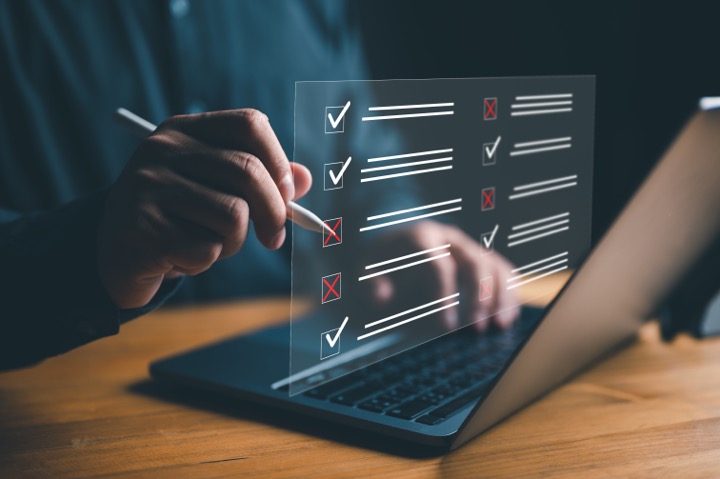
The task opens a pop-out window in Teams for editing its details such as task name, priority, due date, and notes. Depending on the selected option, the task can be added to either the default Tasks list in To Do or a specific Planner plan. These tasks are visible on both Tasks in Teams and the standalone To Do or Planner apps.
- Task details can be edited depending on the chosen platform:
- If added to To Do Tasks list, the name, priority, due date, and notes can be modified.
- If added to a Planner plan, the name, priority, due date, notes, progress, and bucket can be changed. The tasks can also be assigned, and a decision whether to post a reply about the task can be made.
If the task details seem extensive for a simple assignment, Teams automatically fills the task name and notes fields, facilitating task queuing and reducing the risk of forgetting while waiting for more information.
Quickly Convert Teams Messages into Tasks
The ability to convert Teams messages into tasks is a significant upgrade in Microsoft's collaboration and productivity tools suite. It complements the existing features in Outlook, Word, Excel, and PowerPoint docs, providing a complete solution for capturing and monitoring ad hoc tasks in a team's workflow. This feature is not just a response to customer feedback, but also a step towards creating a more integrated and efficient task management system in Microsoft's tools.
Learn about How to Transform a Teams Message into a Microsoft Planner or a Microsoft To Do Task in Seconds!
Microsoft has released a new feature that allows users to quickly turn a message in Microsoft Teams into a task in Microsoft Planner or Microsoft To Do. To do this, users simply need to hover over the message, select the ellipses (...) from the pop-out menu > More actions > Create task. This will open a pop-out window directly in Teams where users can edit the task details, such as the task name, priority, due date, and notes. Users can also choose if they want to add the task to the default Tasks list in To Do or a specific Planner plan. When creating a task, Teams auto-populates the task name and notes fields, making it easier to get the task in the queue right away.
In addition to creating tasks, users can also assign tasks and decide whether to post a reply about it to the original Teams message thread. This new feature helps users quickly capture informal tasks the moment they happen and also eliminates the need to use third-party apps or create Power Automate flows to convert Teams messages into tasks.
More links on about How to Transform a Teams Message into a Microsoft Planner or a Microsoft To Do Task in Seconds!
- Create trackable tasks from your ad hoc Teams messages
- Jun 14, 2021 — Converting a Teams message into a task on desktop or web is super easy: hover over the message, select the ellipses (…) from the pop-out menu > ...
- Use Planner in Microsoft Teams
- You can get a Teams notification when a Planner task is assigned to you by another person if your team has Planner installed and your plan has a tab in Teams.
- Using the Tasks by Planner and To Do app to add Teams ...
- Feb 12, 2021 — Open Microsoft Teams. · Click on Apps from the bottom-left corner. · Search for Tasks and click the top result. · Click the Add button.
- Create a plan with Planner
- Select Planner. Select Create a new plan or Use an existing one, and then select Save. With a Planner board, you can: Create buckets. Add and assign tasks.
- See Planner tasks in Microsoft To Do
- Show your Planner tasks in To Do. If you want to turn the connection to Planner on, do the following. Find the To Do Settings: Windows app: Select your name ...
- Planner and Microsoft Teams with Power Automate
- Jul 15, 2021 — Learn how to connect Planner with Teams using Power Automate. Automate task management, get teams created with Planner tab, and more.
- Teams to Teams Migrations - Migrating Planner Content
- Nov 15, 2022 — This guide contains the specific steps necessary to migrate a Teams Planner instance. These steps are included in the Microsoft Teams to...
- Working Mother - Oct 2002 - Page 42 - Google Books Result
- Not at the ones that made our 17th annual 100 Best list, where flexible scheduling and alternative work arrangements have kept workers on track, ...
- Network World - Nov 5, 1990 - Page 63 - Google Books Result
- Perform a cost/benefit analysis (running old and new systems in parallel vs. ... Interexchanae carrier ISDN offerinas A glossary of ISDN features Microsoft ...
Keywords
Microsoft Planner, Microsoft To Do, Teams Message, Outlook, Word, Excel, PowerPoint, Power Automate
