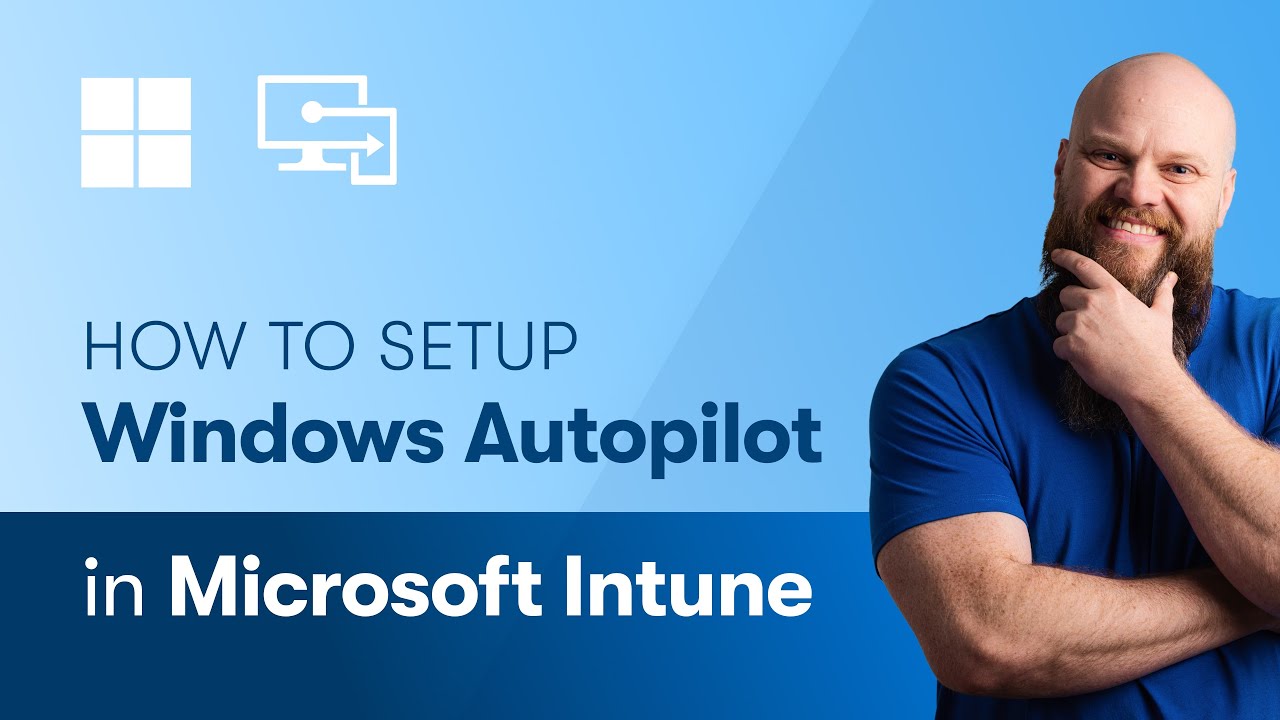Ultimate Guide: Setting Up Windows Autopilot via Intune
Unlock Windows Autopilot & Intune Setup: Quick Guide by Jonathan Edwards #WindowsDeployment
Key insights
- Setting up Windows Autopilot in Microsoft Intune simplifies the lifecycle of Windows devices, reducing costs for deployment, management, and retirement.
- Prerequisites for Autopilot setup include software, networking, licensing, and configuration requirements, and ensuring devices are ordered and registered for the Autopilot deployment service.
- Devices must be registered to Windows Autopilot service before deployment using the OEM registration process, CSP registration process, or manual registration.
- Dynamic device groups should be created in Intune for Education to assign Windows Autopilot deployment profiles, which define the OOBE for devices.
- Enrollment Status Page (ESP) displays provisioning progress for users during enrollment or first sign-in, with options for resetting devices in case of installation failure.
Exploring Windows Autopilot and Its Impact on Education and Business
Windows Autopilot represents a revolution in how devices are deployed, managed, and retired within educational institutions and businesses. By leveraging cloud-based services, Autopilot significantly reduces the time and expense traditionally associated with these processes. It eliminates the need for IT professionals to spend countless hours creating and customizing images for new devices. Instead, devices can be deployed using their OEM images and then customized remotely through cloud services.
The user-friendly approach of Autopilot allows end-users, such as students and employees, to set up their devices with minimal effort. A few simple steps - selecting language and region, connecting to a network, and verifying credentials - are all that's required to prepare a device for use. The Autopilot service automates the rest, paving the way for a seamless out-of-box experience (OOBE).
To implement Autopilot, organizations need to ensure they meet certain prerequisites including software, networking, and licensing requirements. Devices must be registered to the Autopilot service, a process that can be facilitated by the device's OEM, a Cloud Solution Provider (CSP), or manually by the organization. Dynamic device groups in Microsoft Intune simplify the assignment of Autopilot deployment profiles, which determine the OOBE for devices.
Introduction to Windows Autopilot Setup Using Microsoft Intune
Jonathan Edwards provides a thorough overview on setting up Windows Autopilot using Microsoft Intune, a crucial tool for the lifecycle management of Windows devices. This setup significantly simplifies the deployment, management, and eventual retirement of devices by utilizing cloud-based services, thereby reducing overall costs.
Edwards highlights the video's key sections, from licensing requirements and creating Entra ID Groups to adding hardware hashes to Intune and configuring OneDrive & SharePoint settings, before concluding with testing the Autopilot deployment.
Prerequisites for Windows Autopilot Setup
Before diving into the Windows Autopilot setup, Edwards points out the prerequisites, including software, device registration, and networking requirements. He emphasizes ensuring that devices comply with software specifications and are correctly registered with the Autopilot deployment service either by an IT administrator or a partnered OEM. Additionally, he stresses the importance of understanding networking guidelines to support Intune and Microsoft 365 integration.
To register devices for Autopilot deployment, Edwards describes the importance of capturing each device's unique hardware identity or hardware hash. This can be done through OEM registration, Cloud Solution Provider (CSP) process, or manually for schools. This step is crucial for the Autopilot service to identify the tenant devices belong to and deliver the appropriate out-of-box experience (OOBE).
Configuring Windows Autopilot Deployment
After meeting the prerequisites, the crucial steps involve creating groups for Autopilot devices and setting up Autopilot deployment profiles. Edwards underscores the importance of creating dynamic device groups using Autopilot attributes for assigning deployment profiles. These profiles are central in defining the OOBE for devices, specifying deployment modes such as user-driven and self-deploying options.
Another significant step Edwards points out is configuring an Enrollment Status Page (ESP), which informs users about the provisioning progress during initial sign-in. He suggests utilizing Intune for creating an ESP profile and adjusting settings for testing deployments efficiently.
Finally, Edwards discusses the end-user experience with Windows Autopilot, detailing the steps from selecting language and region to device enrollment in Intune. This process simplifies the setup for end-users, requiring minimal interaction to get devices up and running.
People also ask
"How to setup Autopilot in Intune?"
Initiating the creation of an Autopilot deployment profile involves defining the settings and configurations intended for the devices, which streamlines their setup process.
"Is Windows Autopilot part of Intune?"
Indeed, Windows Autopilot is integrated into Microsoft Intune, enhancing the capability to efficiently configure and prepare new devices for immediate productivity. This feature also facilitates the resetting, repurposing, and recovery of devices.
"Do you need Intune license for Autopilot?"
While a specific Windows Autopilot license isn't required, it operates on Intune P1 and Entre ID P2 licenses. As such, many of the top-tier Microsoft 365 plans, including these components, inherently support Windows Autopilot functionality.
"How do I trigger Windows Autopilot?"
Initiating a local Autopilot Reset focuses on reconfiguring a device back to its initial setup state, which can be beneficial for various administrative and operational purposes.
Keywords
Windows Autopilot setup, Microsoft Intune guide, Microsoft 365 Autopilot configuration, Setup Autopilot in Intune, Intune Autopilot deployment, Microsoft365 Windows setup, Configure Autopilot Microsoft Intune, Intune Windows Autopilot tutorial