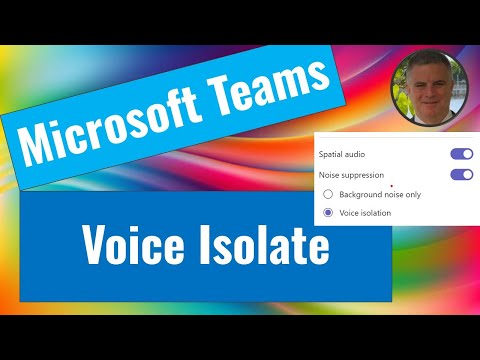
Setup Voice Isolation on Microsoft Teams - Quick Guide
M365 Adoption Lead | 2X Microsoft MVP |Copilot | SharePoint Online | Microsoft Teams |Microsoft 365| at CloudEdge
Enhance Microsoft Teams Calls with AI-Powered Voice Isolation
Key insights
- Voice isolation in Microsoft Teams uses advanced AI algorithms to enhance audio clarity by isolating the user's voice from background noises.
- Users must enroll their voice profile which allows the system to analyze audio input in real time, distinguishing their voice from others and ambient sounds.
- The technology uses adaptive filtering techniques to suppress interfering noises and speakers, ensuring clear transmission of the user's voice to other call participants.
- This video tutorial provides step-by-step guidance on how to set up voice isolation in Microsoft Teams.
- Additional resources and detailed information about voice isolation can be found directly through Microsoft's support page.
Understanding Voice Isolation Technology in Microsoft Teams
Voice isolation in Microsoft Teams represents a significant advancement in digital communication, particularly useful in remote work and virtual meeting environments. This feature, powered by sophisticated artificial intelligence, specifically targets and enhances vocal clarity by efficiently identifying and isolating a speaker's voice amidst a cacophony of background noises. By enrolling their voice profile, users enable the system to differentiate their speech from other sounds during real-time communication. The adaptive filtering techniques employed not only suppress unwanted background noise but also other voices that may disrupt the clarity of the conversation. Consequently, this ensures that every participant in a Teams call experiences enhanced audio quality, making virtual meetings more productive and less tiring. Such technology is invaluable for professionals regularly engaging in online meetings, where clarity of communication is paramount.
Ami Diamond [MVP] provides a comprehensive tutorial on setting up voice isolation in Microsoft Teams in his latest YouTube video. This feature enhances call quality by utilizing advanced AI algorithms. It specifically targets and isolates the speaker's voice, removing unwanted background noise and chatter from the audio stream.
The process begins when a user registers their voice profile on the Teams interface. During this setup, the system starts to analyze incoming audio in real-time. This sophisticated analysis is designed to distinguish the user’s voice from any interfering background noise or other conversations.
Following the voice identification, the voice isolation technology applies adaptive filtering techniques. These techniques are critical as they help in suppressing any detected unwanted noise. The result is a crisp and clear transmission of the user’s voice, ensuring effective communication during calls and meetings.
In his you_tube_video, Diamond thoroughly demonstrates how users can activate and leverage this powerful feature within their Teams settings. The video promises to be an invaluable resource for both new and seasoned Teams users aiming to optimize their audio experiences in virtual meetings.
Guidance and Additional Resources
- The video tutorial includes step-by-step instructions, making the setup process straightforward and user-friendly.
- Although Ami hints at further information available through the official Microsoft support link, he ensures that the video alone provides sufficient guidance for users to enable voice isolation effectively.
- This feature is particularly beneficial in noisy environments, ensuring that users’ voices are heard clearly by other meeting attendees without distractions.
The implementation of voice isolation technology in Teams represents a significant improvement in the quality of virtual communications. By focusing on the user's voice amidst a cacophony of sounds, Teams provides a more professional and less distracting communication environment. This is particularly crucial as remote work and digital meetings become more prevalent.
Enhancing Communication in Virtual Meetings with Microsoft Teams
Microsoft's introduction of voice isolation technology in Teams has significantly improved the audio quality of virtual meetings. This feature leverages sophisticated AI to ensure that the user's voice is clear, without interference from background noise. It exemplifies Microsoft's commitment to enhancing user experience and maintaining productivity in remote or noisy environments.
The ability to isolate the speaker’s voice offers several benefits. Not only does it promote clearer communication, but it also reduces fatigue often associated with listening through noise. The feature thus supports sustained engagement and comprehension in long meetings, making it an invaluable tool for businesses relying heavily on virtual communication.
Diamond’s tutorial serves not only to instruct but also to highlight the user-friendly nature of Teams' interface. By breaking down the process into manageable steps, he ensures that users can effectively utilize voice isolation without the need for extensive technical knowledge.
As remote working setups continue to evolve, features like voice isolation will play a crucial role in ensuring that all participants in a virtual meeting can communicate effectively, regardless of their physical environment. With each update and feature addition, Teams continues to be a pivotal platform in supporting robust, flexible, and efficient workplace communication.
In conclusion, Ami Diamond [MVP]'s video on YouTube is an essential guide for any Teams user looking to enhance their meeting experience. Through clear instructions and detailed demonstrations, he ensures that viewers can easily optimize their settings for better sound quality, contributing positively to the overall functionality and usability of Microsoft Teams.
![]()
People also ask
Does Microsoft Teams have noise suppression?
Yes, Microsoft Teams includes a built-in noise suppression feature which helps in minimizing background noise during calls and meetings. This feature can be especially useful in noisy environments, enhancing the clarity of the conversation.
How to put voice changer on Microsoft Teams?
To use a voice changer on Microsoft Teams, you will need to install a third-party voice changer software that is compatible with Microsoft Teams. Once installed, set the software as your audio input device in Microsoft Teams' settings.
How to remove background noise in meeting?
Microsoft Teams offers a noise suppression feature which can be enabled in the device settings for meetings. This option helps in reducing background noise during video and audio calls, thereby improving the overall audio quality.
How do I quiet Microsoft Teams?
To reduce notifications and sounds in Microsoft Teams, adjust your notification settings under the ‘Settings and more’ menu. Here, you can customize the notification sounds and alert levels for specific types of messages and activities.
Keywords
Microsoft Teams voice isolation, setup voice isolation Teams, activate noise suppression Microsoft Teams, Teams voice clarity settings, improve call quality Microsoft Teams, Microsoft Teams audio settings, Teams meeting sound settings, voice isolation feature Teams